How to Share Everything with Family Sharing in iOS 8
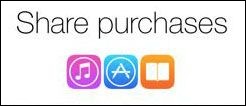
One of the most anticipated features of iOS 8 is Family Sharing. With this feature you can share apps, music, videos, and calendaring information with members of your family quickly and easily. With Family Sharing you no longer have to buy the same app multiple times, and you can each use a personalized version of the app or connect to different Game Center accounts.
Enable Family Sharing by adding at least one other person to your family.
To share apps:
1. Open the App Store app.
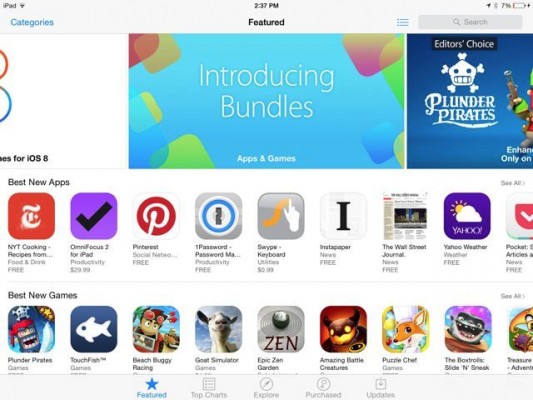
2. If you don’t see the App Store app, go to Settings > General > Restrictions and enable Installing Apps.
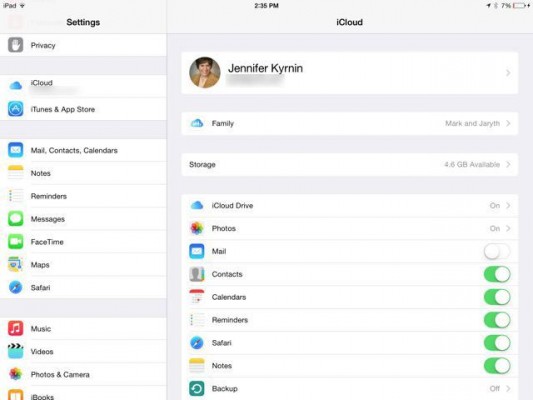
3. On the iPad: go to Purchases.
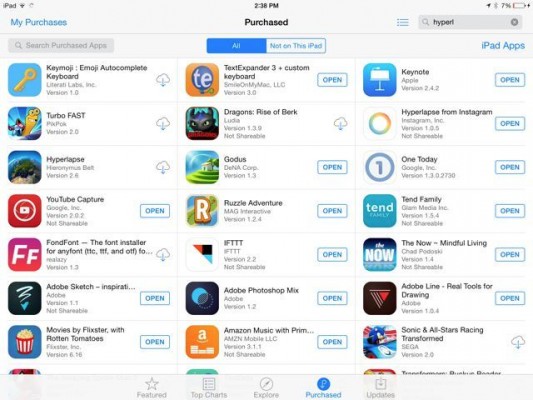
4. Tap on My Purchases and select the family member who’s apps you want to share. If your family members aren’t listed, go back one step and wait a few seconds. Sometimes it can take the store a few minutes to load.
Stay in the know with Laptop Mag
Get our in-depth reviews, helpful tips, great deals, and the biggest news stories delivered to your inbox.
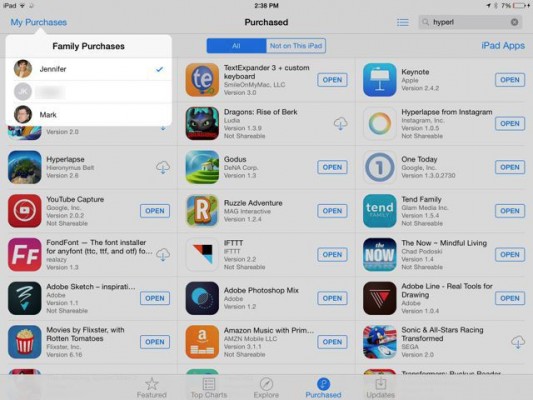
5. Find the app, and tap the cloud icon to download it to your device.
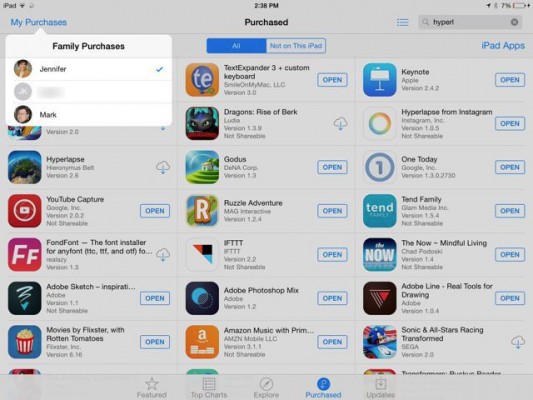
6. On the iPhone: go to Updates.
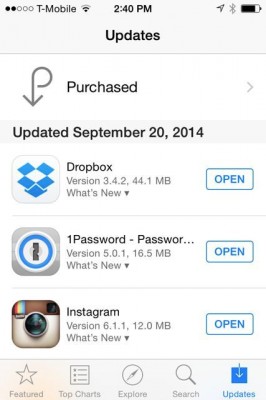
7. Tap on Purchased, and select the family member who’s apps you want to share.
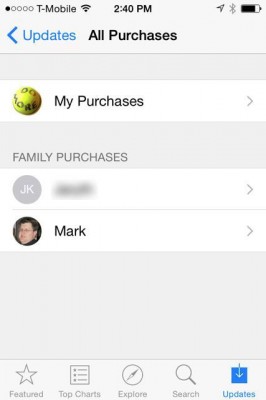
8. Find the one you want, and tap the cloud icon to download it to your phone.
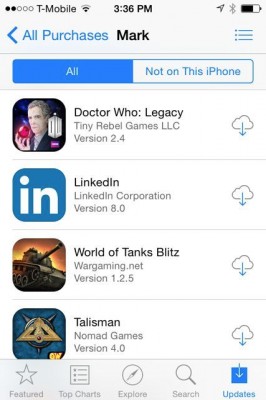
To share music, movies, and TV shows:
1. Open the iTunes Store app.
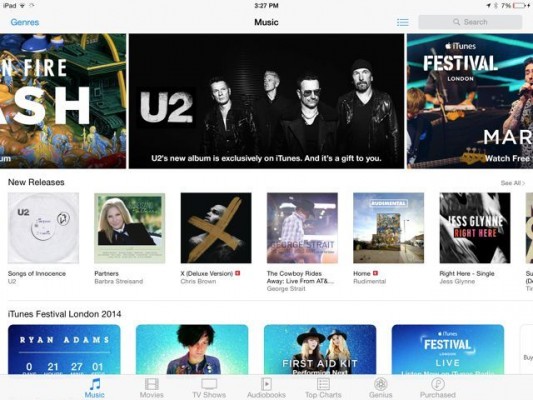
2. If you don’t see the iTunes Store app, go to Settings > General > Restrictions and enable iTunes Store.
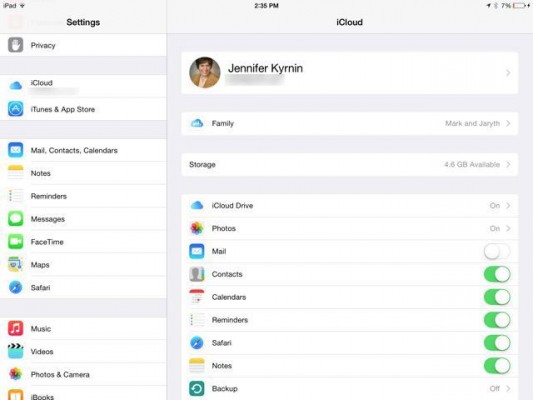
3. On the iPad: go to Purchased.
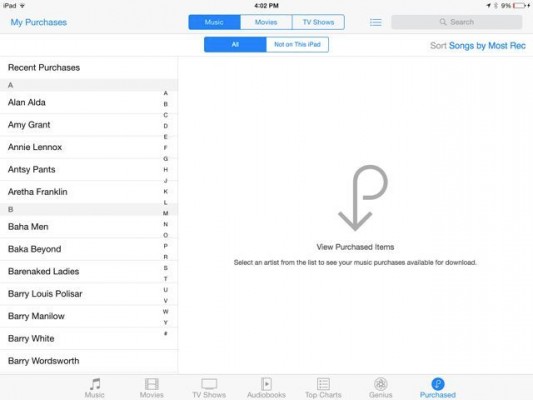
4. Tap My Purchases and choose the family member who’s media you want to share. If your family members aren’t listed, go back one step and wait a few seconds.
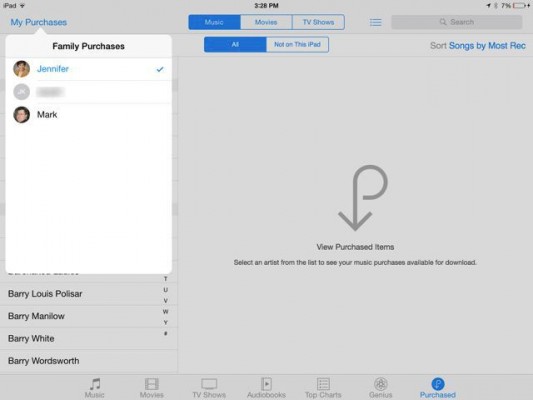
5. Find the one you want, and tap the cloud icon to download it to your device.
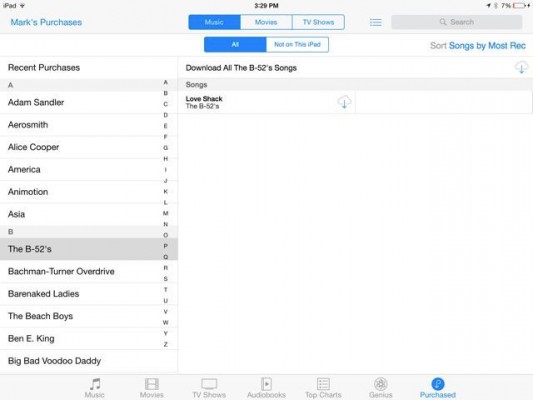
6. On the iPhone: tap the More icon.
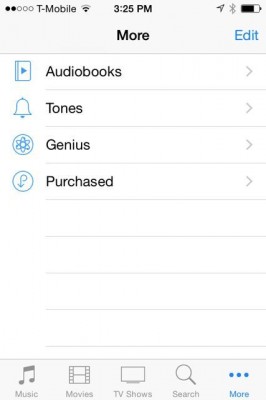
7. Navigate to Purchased and tap the name of the family member who’s media you want to share.
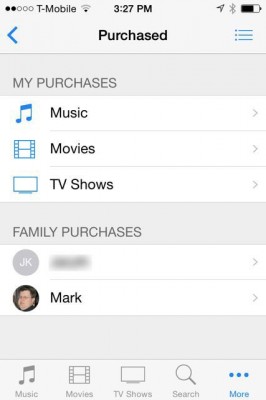
8. Find the one you want and tap the cloud icon to download it to your phone.
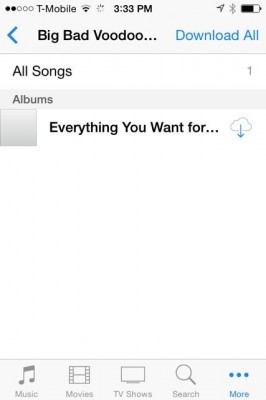
To share books:
1. Open the iBooks app.
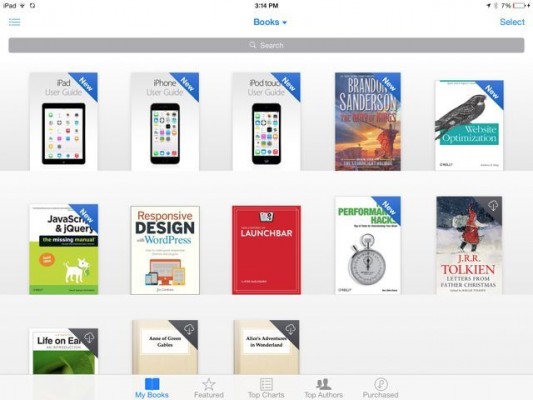
2. Tap on the Purchased icon.
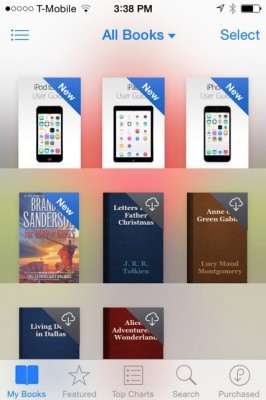
MORE: How to Use Ask to Buy in iOS 8
3. On the iPad: Tap My Purchases and choose the family member who’s books you want to share. If your family members aren’t listed, go back one step and wait a few seconds. Sometimes it can take the store a few minutes to load.
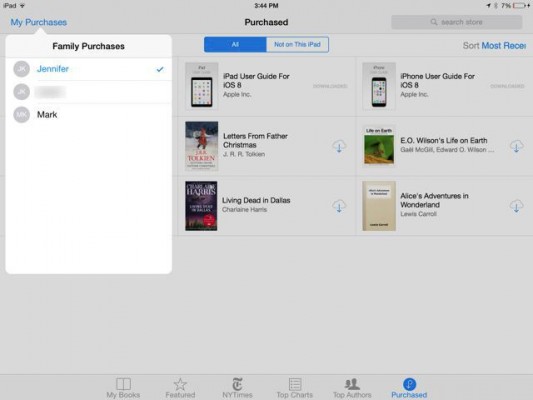
4. Find the book you want and tap the cloud icon to download it to your iPad.
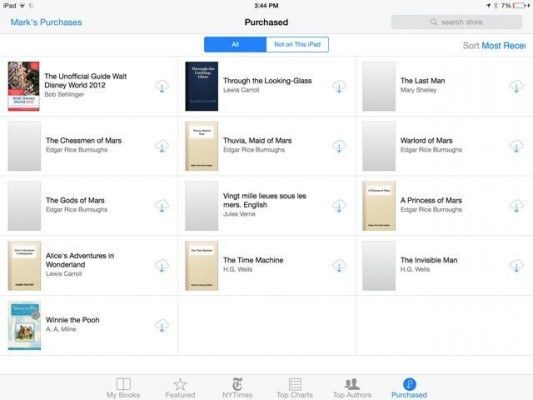
5. On the iPhone: Select the family member who’s books you’d like to share. If your family members aren’t listed, go back one step and wait a few seconds.
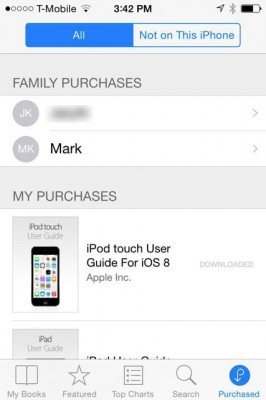
6. Find the book you want and tap the cloud icon to download it to your phone.
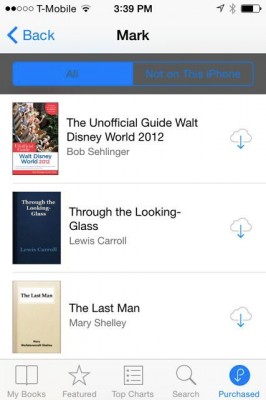
iOS 8 Tips
- How to Use iOS 8 Spotlight Search
- How to Change Keyboards in iOS 8
- How to Shoot Time-Lapse Videos in iOS 8
- How to Use the iOS 8 Photos App
- How to Use Ask to Buy in iOS 8
- How to Make and Answer iOS 8 iPhone Calls on Your iPad
- How to Use iOS 8 Shortcuts and Notifications
- How to Use the iOS 8 Mail App
- How to Leave a Group Message in iOS 8
- How to Send Voice and Video Messages in iOS 8
- How to Turn on Family Sharing in iOS 8

