How to Shoot Time-Lapse Videos in iOS 8
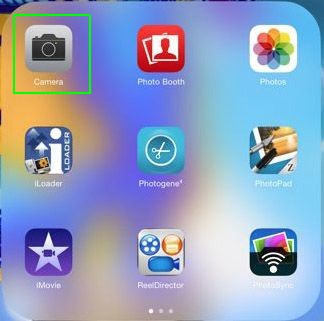
The iOS 8 camera now offers a new form of video: time-lapse. Follow these steps to learn how to use your iPhone to take time-lapse videos.
1. Open the Camera app to take a photo or video with your iOS 8 device.
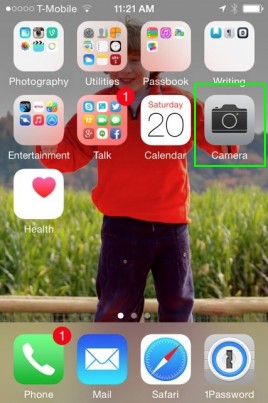
2. On an iPhone, slide to the left two slots to get to time-lapse. On an iPad, slide up. The photo button will turn red and have small tick-marks surrounding it rather than a solid bar.
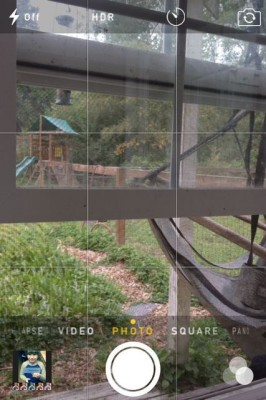
MORE: How to Leave a Group Message in iOS 8
3. Tap the red button to start taking your time-lapse video. To take good time-lapse video, you should be filming something that moves relatively slowly. While you can film fast moving things, the time-lapse will be jerky and hard to watch.
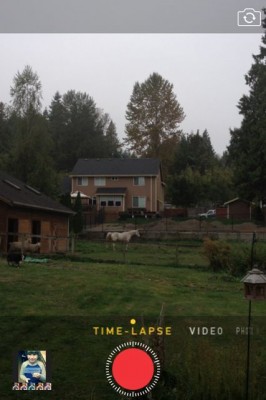
iOS 8 Tips
- How to Use iOS 8 Spotlight Search
- How to Change Keyboards in iOS 8
- How to Use the iOS 8 Photos App
- How to Use Ask to Buy in iOS 8
- How to Make and Answer iOS 8 iPhone Calls on Your iPad
- How to Share Everything with Family Sharing in iOS 8
- How to Use iOS 8 Shortcuts and Notifications
- How to Use the iOS 8 Mail App
- How to Leave a Group Message in iOS 8
- How to Send Voice and Video Messages in iOS 8
- How to Turn on Family Sharing in iOS 8
- How to Use the iOS 8 Photos App
- How to Send Voice and Video Messages in iOS 8
- How to Use Ask to Buy in iOS 8
Stay in the know with Laptop Mag
Get our in-depth reviews, helpful tips, great deals, and the biggest news stories delivered to your inbox.

