How to Use Keyboard Shortcuts in Firefox’s Address Bar
Keyboard shortcuts should be the first thing anyone learns for any program. In this case, Firefox has dozens of shortcuts that will keep your hands on the keyboard. When your hands aren’t constantly moving from keyboard to mouse, everything you do on the browser (or elsewhere) gets faster. Today we’re going to learn a few ways to control Firefox’s address bar by using nothing but keyboard shortcuts.
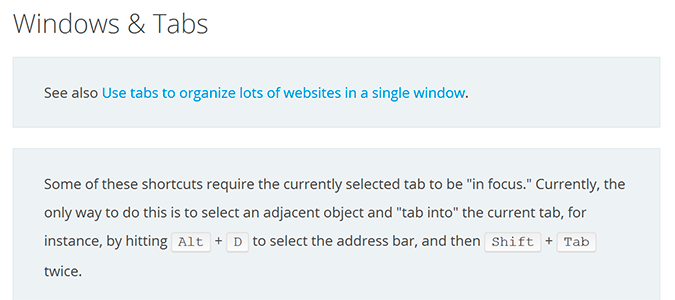
If you’re ready to move on and learn more, here’s a full list of every Firefox keyboard shortcut.
1. Open Firefox.
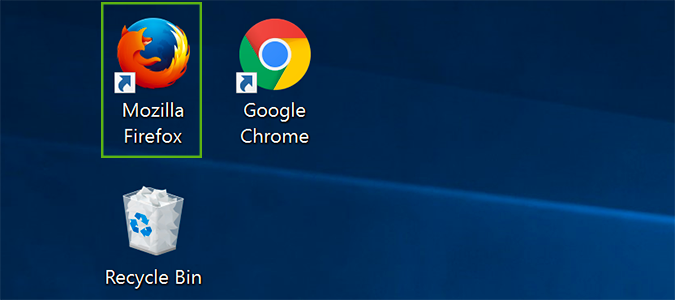
2. Press CTRL + L to move the cursor to the browser.
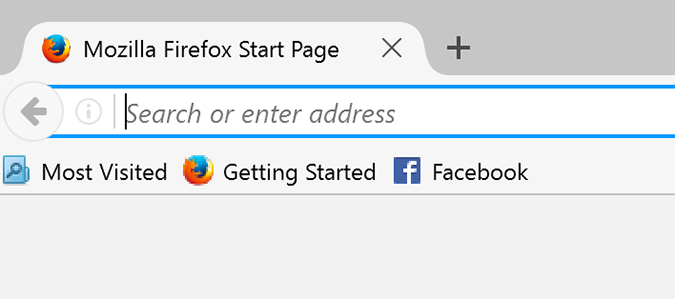
From here you can search or enter web addresses without having to move your hand from keyboard to mouse. Enter completes the action and sends you to Yahoo (or your default search engine) if you’ve entered search terms, or the website of your choice.
3. Enter the beginning of a URL without the www or .com prefix/suffix and use the up/down arrow to navigate the autocomplete entries. Press enter to go to one.
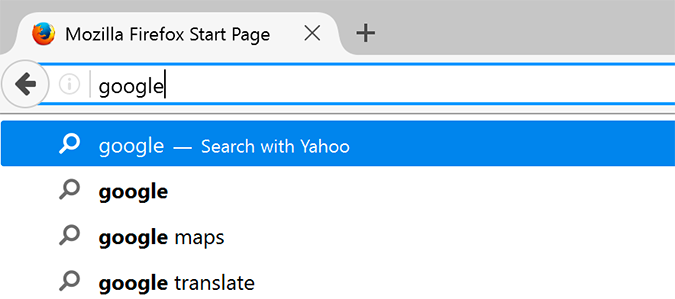
4. Type the name of the website without adding www or .com and use CTRL + Enter to have Firefox find what you’re looking for and take you there automatically.
Stay in the know with Laptop Mag
Get our in-depth reviews, helpful tips, great deals, and the biggest news stories delivered to your inbox.
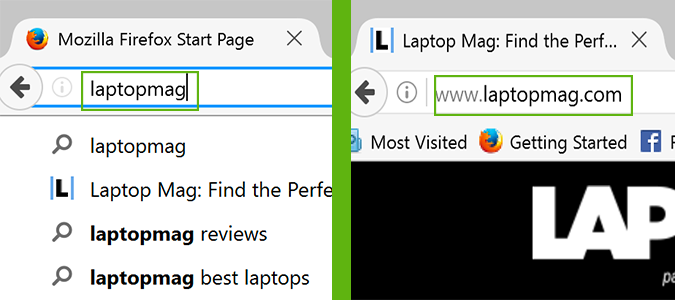
5. Use CTRL + D to move to the address bar and select all the text. From there you can delete, copy (CTRL + C), or type over it.
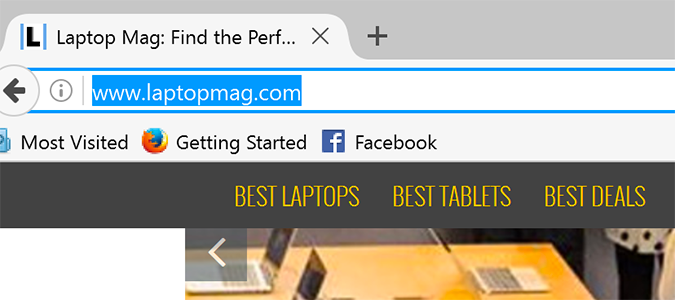
Firefox Browser Tips
- Clear Your Internet History in Firefox
- How to Use Firefox Sync
- Try Cool New Firefox Features with Test Pilot
- How to Update Firefox
- Mute Noisy Firefox Tabs
- Change the Default Search Engine in Firefox
- How to Show White Text on a Black Background in Firefox
- Stop Autoplaying Videos
- Firefox Quantum versus Chrome
Bryan covers everything you need to know about Windows, social media, and the internet at large for Laptop Mag. Thanks to his extensive knowledge of operating systems and some of the most popular software out there, Bryan has written hundreds of helpful guides, including tips related to Windows 11 drivers, upgrading to a newer version of the OS, editing in Microsoft Photos, or rearranging pages in Google Docs.
