How to Choose the Best Laptop Screen for You
Here's our series of tips to choose the best laptop display for your needs.

When you're shopping for a laptop, the screen is one of the most important components to scrutinize. People who don't do a lot of high-end tasks may not notice the difference between a Core i5 and a Core i7 CPU, but even the most tech-illiterate person will appreciate a beautiful display and scorn an ugly one.
So, whether you're choosing between competing models or picking a configuration of the laptop you already want, you need to choose the best possible screen. After all, you will be staring at it all day.

Here are five things to keep in mind when considering your screen options.
Resolution: 1920 x 1080 or Higher
Every display panel is made up of a series of dots called pixels, and the more pixels you have, the more detail you can fit on-screen. Most laptops come with low-resolution, 1366 x 768 screens that show far less content than high-resolution panels with at least 1920 x 1080 pixels.
In fact, a 1920 x 1080 (also called 1080p) display can show as much as 10 additional lines of text on a web page, or in an email or a document you're editing. You can fit two full-size windows next to each other with 1920 horizontal pixels, but can't really do that with just 1366 dots to work with. Videos and photos also look a lot sharper at 1080p because the dots are smaller, allowing you to see fine details without the graininess you get on a low-res screen.

If you really want to kick your display quality up a few notches, you can get a screen with an even higher resolution than 1080p. Some laptops are available with panels that are 2560 x 1440, 3200 x 1800 or 3840 x 2160 (aka 4K) resolution. These higher-than-1080p resolutions are sharper, but they also use more power, harming battery life.
When you're going through spec sheets for different laptops, you may see the same screen resolution referred to with different names. For example, a 2560 x 1440 screen could be listed as a 2K display, or as WQHD. Here's a helpful table of common resolution names.
Stay in the know with Laptop Mag
Get our in-depth reviews, helpful tips, great deals, and the biggest news stories delivered to your inbox.
| Row 0 - Cell 0 | Computer Industry Name | TV Industry Name |
| 1366 x 768 | HD (not Full HD) | Row 1 - Cell 2 |
| 1600 x 900 | HD+ | Row 2 - Cell 2 |
| 1920 x 1080 | Full HD | 1080p |
| 2304×1440 | Retina (Apple only) | Row 4 - Cell 2 |
| 2560 x 1440 | QHD / WQHD | 2K |
| 2560×1600 | Retina (Apple only) | Row 6 - Cell 2 |
| 2880×1800 | Retina (Apple only) | Row 7 - Cell 2 |
| 3000 x 2000 | PixelSense (MS Only) | Row 8 - Cell 2 |
| 3200 x 1800 | QHD+ | 3K |
| 3840 x 2160 | UHD | 4K |
Unless you're buying a dirt-cheap laptop, you should always get a laptop with at least a 1920 x 1080 resolution. You can find a system with 1080p these days for as little as $349, but many $700 and $800 laptops still come with 1366 panels, so spending more doesn't guarantee a better display.
Touch or Non-Touch?
If you're buying a 2-in-1, there's no doubt that you need a touch screen and no option not to get one. However, if you're purchasing a standard clamshell laptop, you need to weigh the advantages of touch against its downsides.

Though it's cool, in theory, to be able to reach across your keyboard and poke at the panel, touch screens have three distinct disadvantages:
- Power consumption: Most touch screens use a lot more power, leading to fewer hours of battery life on the same notebook.
- Price: If you're choosing between different configurations of the same laptop, you can expect to pay $100 to $200 more for touch.
- Glossiness: Almost all touch screens have glossy surfaces that reflect more light back at you, harming viewing angles.
So, if you don't really need or want a touch screen, don't get one.
Brightness: 250 Nits Is Best
Though resolution and color quality are more important, having a brighter screen provides a better experience. Brighter panels usually make colors pop (though they can also be washed out) and lead to wider viewing angles. If you plan to work outdoors or near a window, you need a fairly bright panel to see anything in direct sunlight.
MORE: Best 2-in-1s (Laptop/Tablet Hybrids)
Most laptop companies and journalists measure brightness in nits and higher numbers equate to a more luminous screen. The brightest laptops on the market have screens that can reach 300 nits or more, but you can consider any screen with over 250 nits to be above average.
Color Quality: Wide Gamut, IPS and OLED
The more colors your panel can output, the more vibrant it will appear. At LAPTOP, we measure every laptop's screen's ability to reproduce all the colors in the sRGB gamut, which is a rather limited set of colors. The best laptops can reproduce over 95 percent of the sRGB gamut, and many exceed 100 percent. Few manufacturers disclose their screen gamuts on spec sheets, but those that do usually use a wider gamut such as NTSC or Adobe RGB. A 72-percent NTSC gamut measurement is equivalent to 100 percent of sRGB.
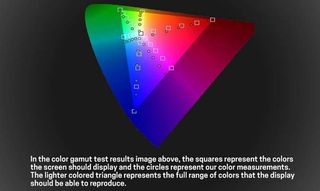
If you don't know a laptop screen's gamut coverage, you can at least see if it is labeled as an IPS or OLED display. Better-quality laptop screens use IPS (in-plane switching) technology, which offers better viewing angles and more vibrancy than standard TN (twisted nematic) panels. If the manufacturer doesn't disclose that a screen is IPS, assume that it is not.

The most colorful type of screen you can get is one that uses OLED (Organic Light Emitting Diode) technology. While traditional screens have a backlight that illuminates all the pixels, with OLED, each pixel lights itself. That means that colors are truer and blacks are completely black. While many phones have OLED screens, only two laptops have this technology so far: the Alienware 13 and the Lenovo ThinkPad X1 Yoga.
High Refresh Rate, G-Sync for Gaming
If you're buying a gaming laptop, you'll want to consider two more factors: refresh rate and response time. Measured in hertz, the refresh rate is the number of times per second that the screen updates itself. Most laptop screens have the standard 60Hz refresh rate, but some high-end gaming models like the MSI GS63VR come with 120Hz panels, which are better.
Response time is the amount of milliseconds it takes for a pixel to change colors. A good response time for gaming is 5 ms or less. With a low refresh rate or a high response time, your screen may not be able to keep up with fast-paced games, which means you'll see problems like ghosting and tearing. If you have a game running at 90 fps and your screen is only 60Hz, you may notice this problem.

Some laptops come with Nvidia's G-Sync technology, which limits ghosting and tearing by synchronizing the panel with the video card. The screen knows that the game is running at 60 fps, for example, and adjusts accordingly. AMD has its own synchronization technology called FreeSync.
Bottom Line
If you do nothing else, make sure you get a screen that has at least a 1920 x 1080 resolution. Think really hard about whether you want touch, and then consider the color quality and brightness. Worry about the refresh rate and response time only if you're a serious gamer.
