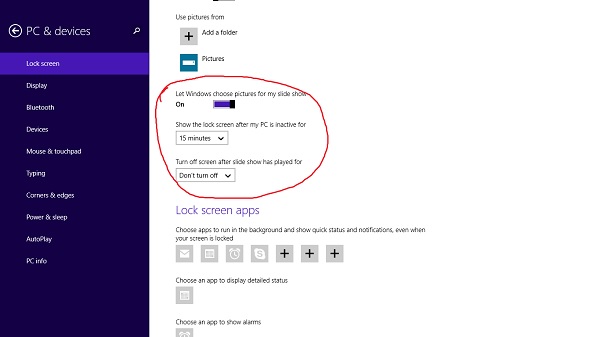How to Turn Your Windows 8.1 Lock Screen into a Slideshow

In addition to familiar Windows features such as boot-to-desktop mode and a Start button on the desktop, Microsoft has thrown in some new goodies for photo enthusiasts with its Windows 8.1 update. One such feature is the ability to set your lock screen to a rotating slideshow of images from your device and SkyDrive.
To enable this feature, make sure you’re in the Modern UI mode rather than the plain desktop mode. Then follow these step-by-step instructions.
1. Hover over the right corner of the screen to pull up the Charms menu in Windows 8.1. Click the Settings icon at the bottom of the menu.
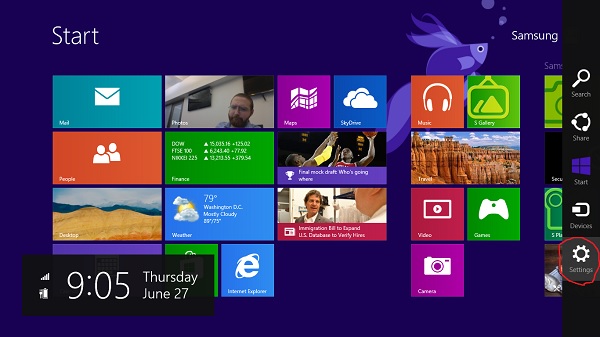
2. Click Change PC settings beneath Power and Keyboard controls.
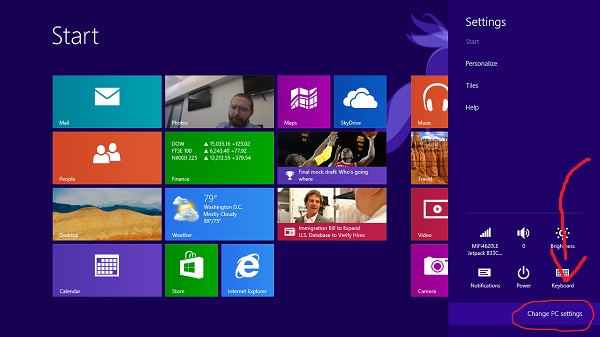
3. Click Lock Screen, the first option in the left hand PC & Devices column.
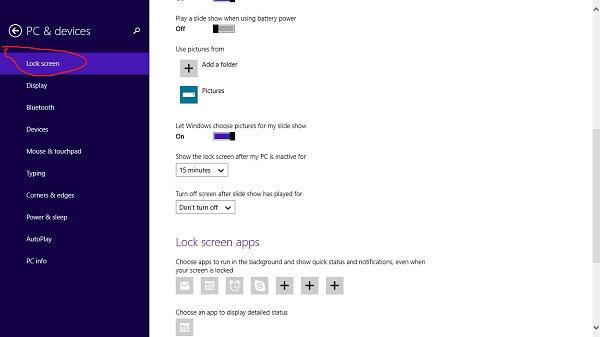
4. Toggle On "Play a slide show on the lock screen".
5. Click the + button beneath Use Pictures From. This will allow you to add pictures from specific folders on your device.
Stay in the know with Laptop Mag
Get our in-depth reviews, helpful tips, great deals, and the biggest news stories delivered to your inbox.
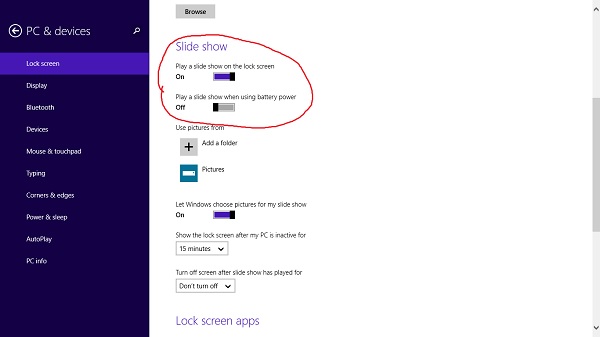
6. Toggle on the slider for “Let Windows choose pictures for my slide show” if you want Windows to automatically choose photos from your device for the slideshow.
7. Set how long your PC should be inactive before a slideshow appears. By default, the slide show is scheduled to appear after your device has been inactive for 15 minutes. Change this in the drop down menu under “Show the lock screen after my PC is inactive for” and browse options ranging from one minute to one hour.