Mac Owners: Watch Out For This Google Ad Scam
By now, you know not to click on suspicious-looking links, but did you know there's malicious software lurking behind Google's AdWords links?
A newly discovered malware campaign targeted Mac users looking to download the Chrome web browser, but instead gave them a ton of adware that peppered their screens with spam.
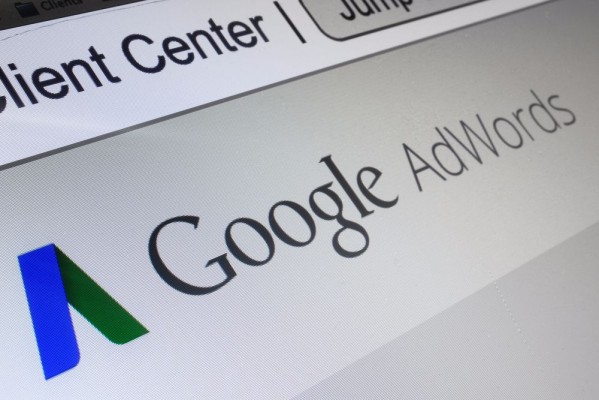
Image: Mon's Images / Shutterstock.com
This scam was discovered by researchers at Cylance, an Irvine, CA-based antivirus firm, which disclosed the feature to Google on October 25 and published the news yesterday (Nov. 1). Google removed the malicious ads, but it's important to know how the scam works, because there is serious potential for others to use this attack vector to spread more dangerous malware.
MORE: 12 Computer Security Mistakes You’re Probably Making
Users who used Google.com to search for 'google chrome' received a legitimate link to download the browser in their results, but the AdWords result at the top of the page didn't direct users to the "www.google.com/chrome/" address it displayed. Instead, it redirects macOS users through a series of websites before opening the page "googlechromelive[.]com" which offers a free download of Google Chrome.
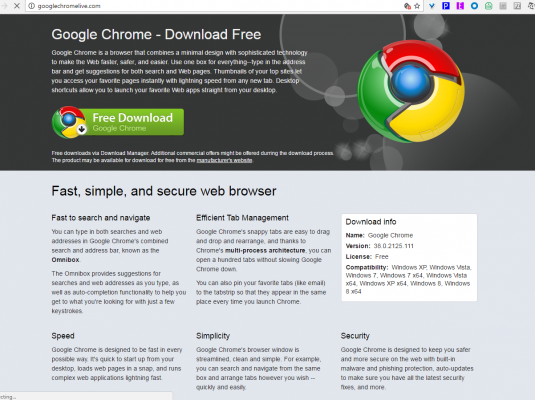
Clicking on that download button sent Mac users through another series of web pages before their browser automatically downloaded a malware file named 'FLVPlayer.dmg.' Running the application inside of that DMG package opened a webpage for MacPurifier, a 'scareware' program that tells users their system is riddled with viruses and that they need to download more programs, that are likely also scams.
Stay in the know with Laptop Mag
Get our in-depth reviews, helpful tips, great deals, and the biggest news stories delivered to your inbox.
Running the FLCPlayer.dmg file also downloads an installer for FastPlayer, a media player program that fills your screen with ads.
What should you do?
- First of all, always pay attention to the addresses of the sites you open. Just because a link or ad looked safe doesn't mean the content it sends you to is legitimate. Hovering your mouse over the link should reveal the destination.
- If your Mac's screen is filled with ads and you're concerned that you've accidentally downloaded malware onto your system, download Malwarebytes Anti-Malware for Mac, (or for PC), which is trustworthy and should eradicate those evil apps.
- Any decent antivirus program should also fight off these malware threats, so here are our favorite options for Mac antivirus software.
macOS High Sierra Tips
- How to Download and Install macOS High Sierra
- How to Use Picture-in-Picture on a Mac
- How to Use Siri on Your Mac
- How to Use Optimized Storage in macOS Sierra
- How to Use Memories in the Photos App on Mac
- How to Use Messages in macOS Sierra
- How to Use Apple Pay in macOS Sierra
- How to Unlock a MacBook with Your Apple Watch
Henry was a contributing writer at Laptop Mag. He penned hundreds of articles, including helpful how-tos for Windows, Mac, and Gmail. Henry has also written about some of the best Chromebooks, and he has reviewed many Apple devices, including various MacBook Air laptops. He is now a managing editor at our sister site Tom's Guide, covering streaming media, laptops, and all things Apple.
