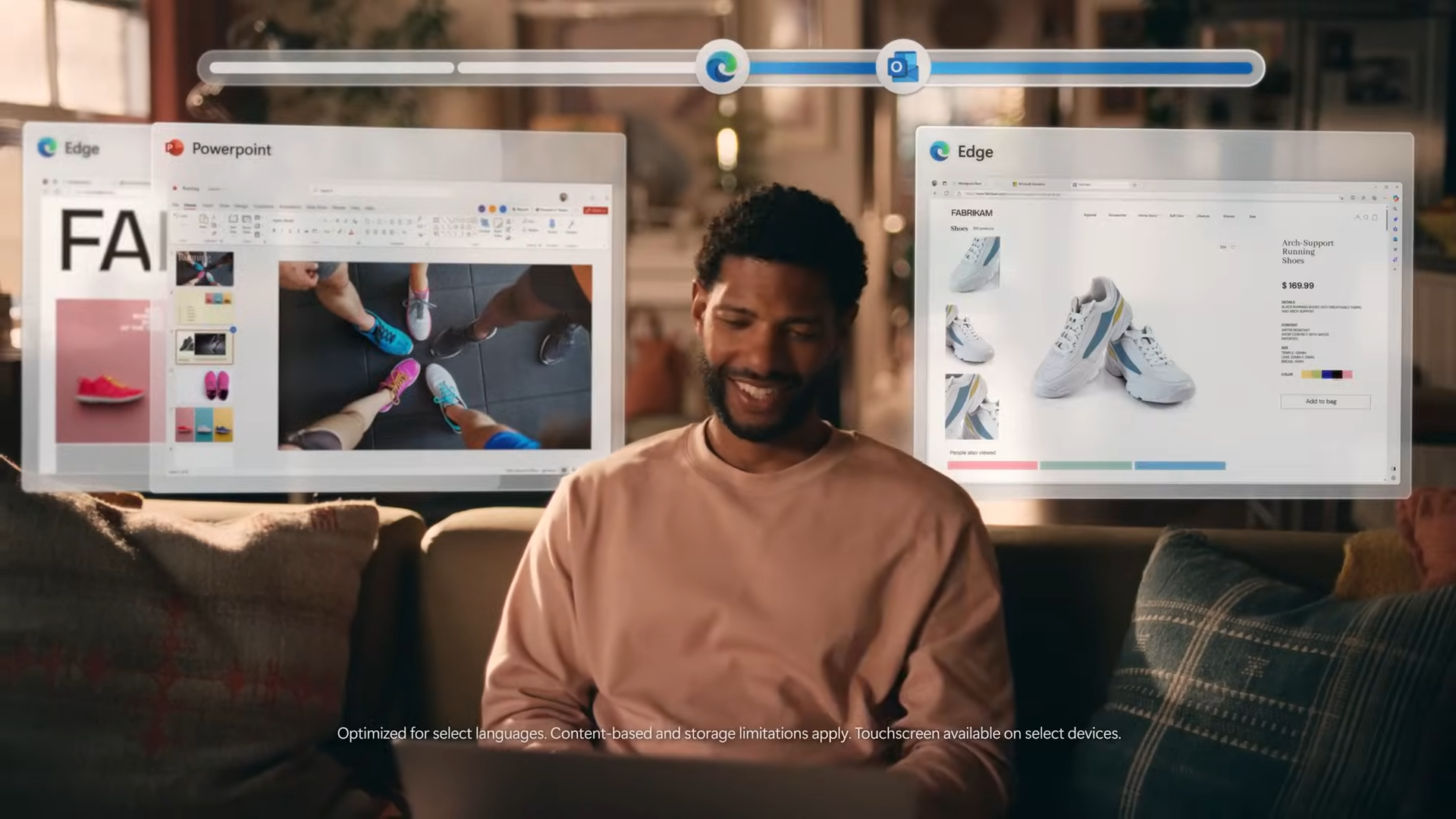Essential Keyboard Shortcuts in Mac OS X
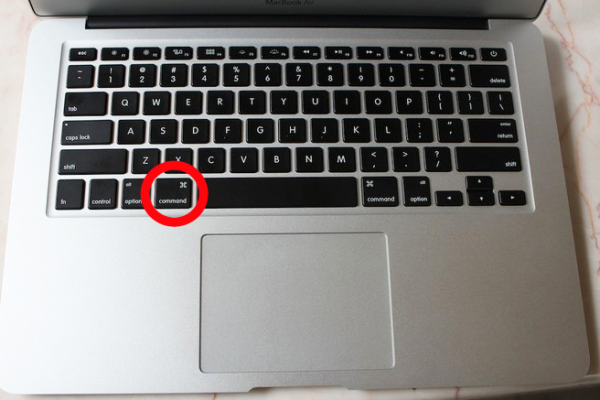
If you're used to quickly navigating Windows and Microsoft Office using keyboard shortcuts such as CTRL-S to save and CTRL-C to copy, you might be a little shocked if you've decided to make the switch to Mac OS X. That's because those familiar shortcuts will no longer work as expected. Instead, Macs boast the same functionality but use the Command key rather than the Control key.
In addition to the standard key combinations that most PC users are aware of -- those for save, copy and paste, for instance -- Macs feature a number of shortcuts that are unique to Apple's OS. Here is a list of handy shortcuts that every budding Mac user should know:
Command-Q: Quit the open application.
Command-Option-Esc: Force quit.
Command-Option-M: Minimize all windows of application to the Dock.
Command-Option-W: Close all windows in the application without quitting.
Command-Tab: Cycle forward through open applications.
Stay in the know with Laptop Mag
Get our in-depth reviews, helpful tips, great deals, and the biggest news stories delivered to your inbox.
Command-Shift-Tab: Cycle backward through open applications.
Command-Shift-F: Search all files.
Command-Shift-A: Search all applications.
Command-Space bar: Open or close Spotlight search field.
Control-A: Move to beginning of line or paragraph.
Control-E: Move to end of line or paragraph.
Command-Option-D: Show or hide the Dock.
Command-F3: Show the desktop.
PC to Mac Guide: How to Make the Switch
- Eject USB Devices in OS X
- How to Use Gestures to Navigate OS X
- How to Right Click in OS X
- Install Apps in OS X
- How to Find Files and Folders in OS X
- Take Screenshots in OS X
- Make Desktop Shortcuts in Mac OS X
- How to Browse Your Applications in OS X
- How to Force Close Frozen Applications in OS X
- Quit Applications in OS X
- How to Use Full Screen Apps in OS X
- Use Spotlight to Find Files in OS X
- Create an Apple ID
- Move Your PC files to a Mac
- How to set up Mail and Calendar accounts on OS X
- Use OS X El Capitan's Split Screen Mode
- Increase the Text Size on Mac