How to Make Chrome or Firefox Your Default Browser in Windows 10
Whether you upgraded to Windows 10 or bought a brand new PC with the OS preloaded, you'll notice that Microsoft Edge is the default browser. Your default browser is the one that opens when you click in a link in your email, in the Windows searchbox or in other apps such as your instant messenger so it's very important.
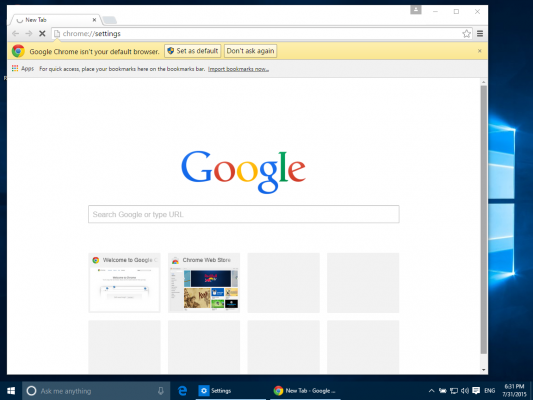
You can change this default to Chrome, Firefox or any other third-party browser, but that's not as easy as it was in Windows 7 and 8 where you could just click a button in the new browser. Here's how to change your default browser in Windows 10.
1. Navigate to Settings. You can get there from the Start menu.
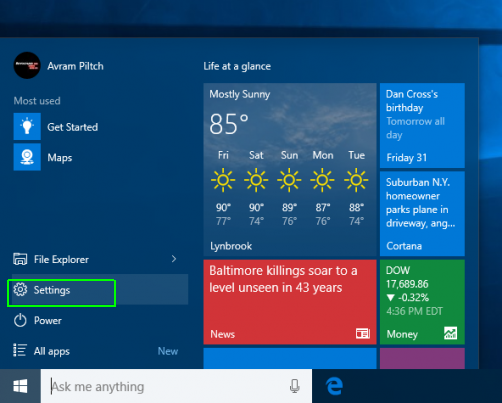
2.Select System.
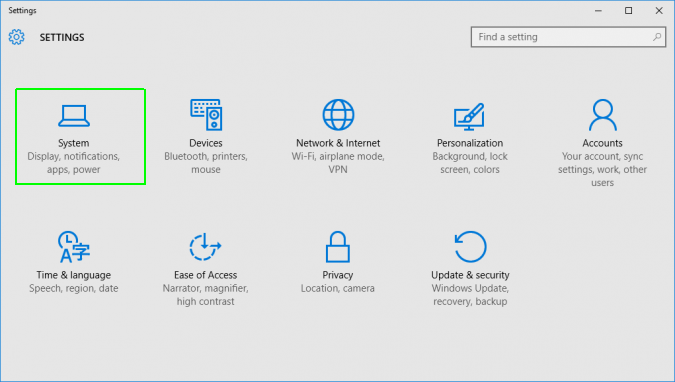
3. Click Default apps in the left pane.
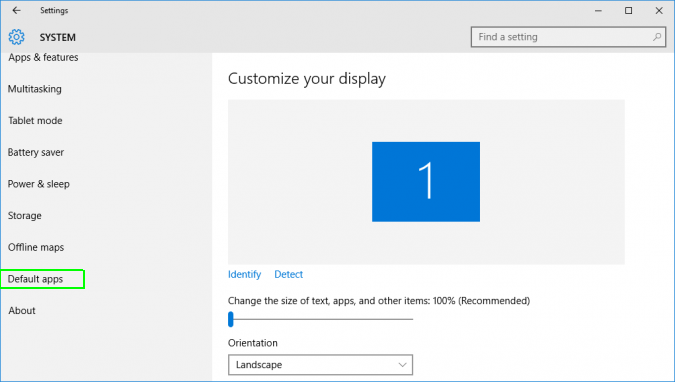
4. Click Microsoft Edge under the "Web browser" heading. If there's a different default browser, you'll see that program's icon under "Web browser" instead.
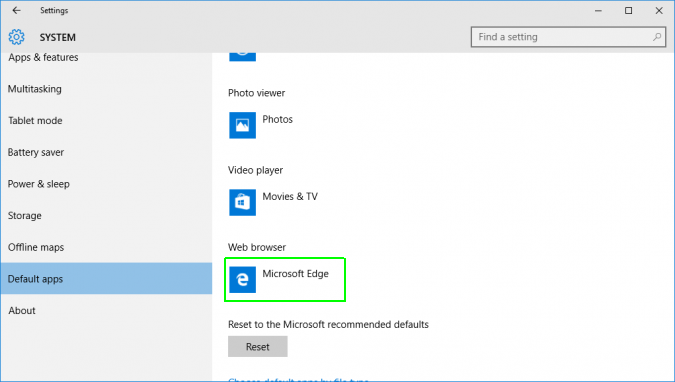
5. Select the new browser (ex: Chrome) in the menu that pops up.
Stay in the know with Laptop Mag
Get our in-depth reviews, helpful tips, great deals, and the biggest news stories delivered to your inbox.
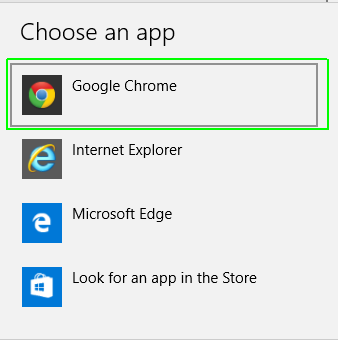
You'll see that your new selection is now listed under "Web browser."
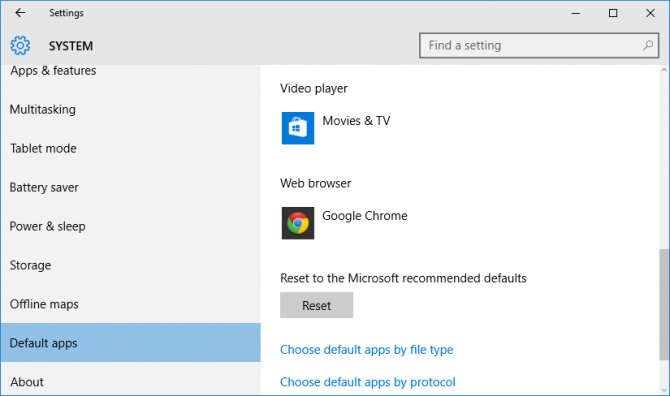
If you decide to change default browsers again, just return to these steps.
Windows 10 Basics
- 7 Settings to Change Right Away
- Windows 10 Keyboard Shortcuts to Save You Clicks
- 5 Ways to Take Screenshots
- Change Your Password in Windows 10
- Uninstall Programs in Windows 10
- Enable or Disable Tablet Mode
- Add a User (Child or Adult)
- Change the Screen Resolution
- Sync Your Settings Across Devices
- Sync iPhone with Windows 10
- Control Windows 10 with Your Voice
- Upgrade to Windows 10 From Windows 7 or 8
- Eliminate Blue Light With Night Light
- Create a New Folder
- Get to the Desktop in Windows 10
- Add a Printer
- All Windows 10 Tips
- Set Alarms
Having issues with Windows 10? Our sister site, Tom’s Hardware, has a team of staffers standing by in the forums to answer your questions 24/7.

