How to Make Cortana Show the Weather for Multiple Cities
In Windows 10, Cortana conveniently shows you the weather for your current location. If you travel often, however, you'll probably want the virtual assistant to give you the weather report for more cities. Here's how to add one or more cities to Cortana's weather forecast.
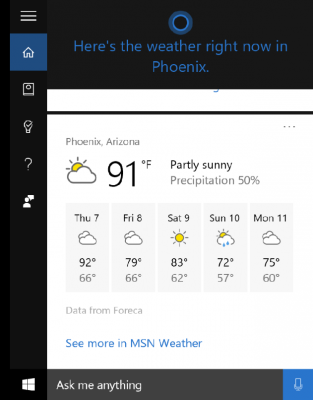
1. Click in the "Ask me anything" field in the taskbar to open Cortana.
2. Click the ellipsis (three dots) next to your location and weather forecast.
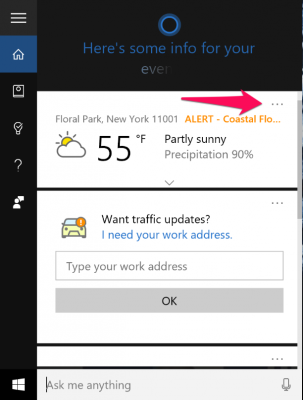
3. Click "Edit in Notebook."
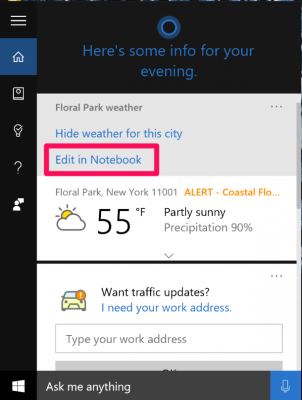
4. Scroll down and click "Add a city."
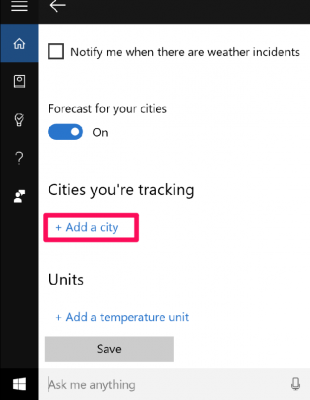
5. Type in a city name to search for it.
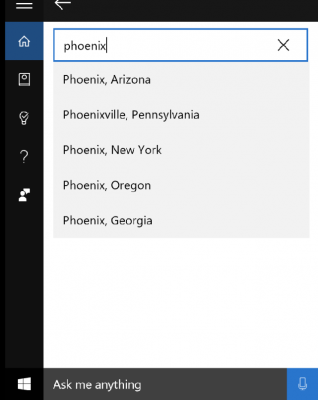
6. Check the box next to "Notify me about weather incidents" if you want to get breaking news alerts related to that city's weather.
Stay in the know with Laptop Mag
Get our in-depth reviews, helpful tips, great deals, and the biggest news stories delivered to your inbox.
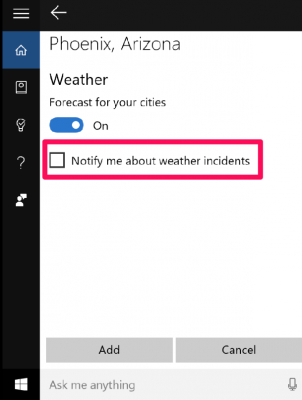
7. Click the Add button.
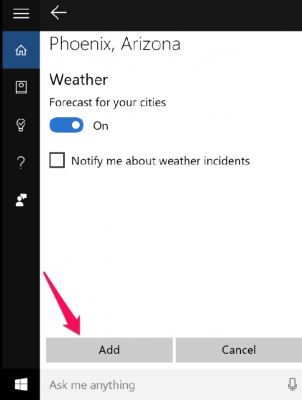
Whenever you open Cortana, you'll see the forecast for both your current location and any additional cities you've added. Click the down arrow to see more weather details for that location, right in your taskbar.
Cortana Tips and How-Tos
- Turn On 'Hey Cortana'
- Send an Email With Cortana
- Set a Reminder with Cortana
- Search for Files With Cortana
- Turn On and Use Cortana in Microsoft Edge
- Change Cortana's Voice and Language
- Turn Cortana Off in Windows 10
- Change the Name Cortana Calls You
- Shut Down Windows With a Voice Command
- Find Your Phone with Cortana
- List Apps That Work With Cortana
- Show Weather for Multiple Cities
- Clear Personal Info From Cortana
- Add Remove Cortana from Your Lock Screen
- Send SMS Messages with Cortana
- Tweak Cortana Privacy Settings
- Create Reminders with Sticky Notes
- Get News Notifications
- Set Cortana to Use Google for Search
- Create Reading Lists
- All Windows 10 Tips
Melanie was a writer at Laptop Mag. She wrote dozens of helpful how-to guides, covering both the software and the hardware side of things. Her work included topics like SSDs, RAM, Apple, Excel, OneDrive, and detailed guides for Windows users. Outside of all her useful advice, Melanie also penned a few reviews for Laptop Mag, including Android emulators that help you run apps on your PC.
