How to Star Rate Your Files in Windows 10 (and Why You'd Want to)
If you use Windows Explorer as your primary file organizer, you might want a way to flag photos or video as favorites. Whether it's for marking your favorite videos you've shot or the best family photos, the star-rating system in Windows 10 is a neat way to rank your content.
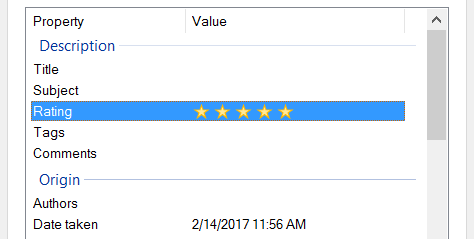
Not all files can accept a star ranking, though. As has been the case for many versions of Windows, JPEG images and MP4 videos can, but GIFs and PNG files cannot. Here's how to rate files and search for rated files in Windows 10.
MORE: How to Use Windows 10
1. Right-click an photo or video.
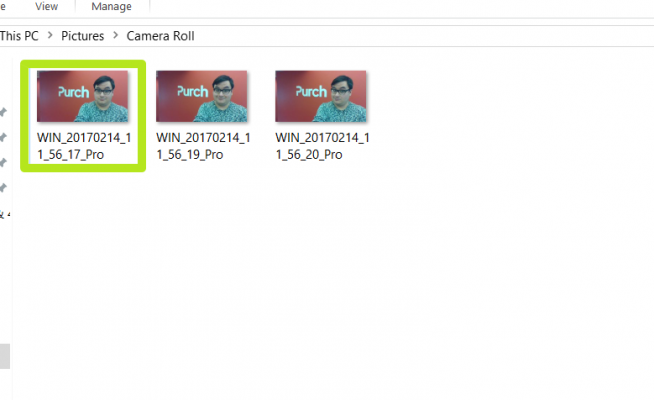
2. Select Properties.
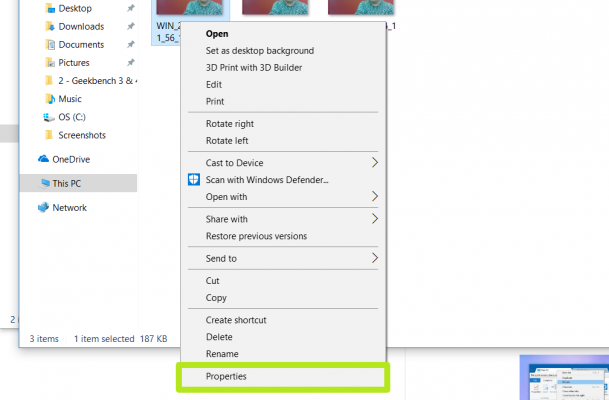
3. Click the Details tab.
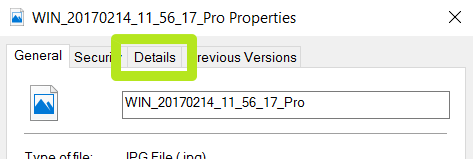
4. Click a star to apply a rating. The fifth star from the left is a 5-star rating, the 4th is a 4-star rating and so on.
Stay in the know with Laptop Mag
Get our in-depth reviews, helpful tips, great deals, and the biggest news stories delivered to your inbox.
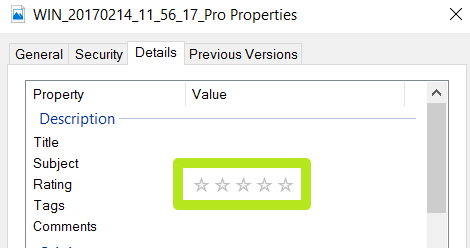
5. Click OK.
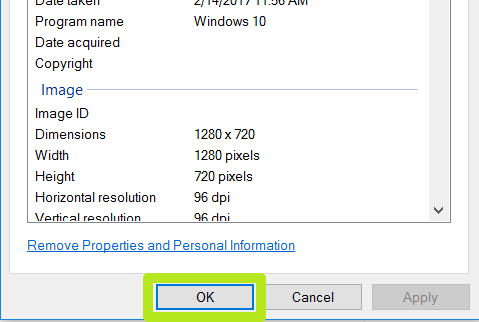
6. In Explorer, click in the search field and write "Rating:" and select a number of stars.
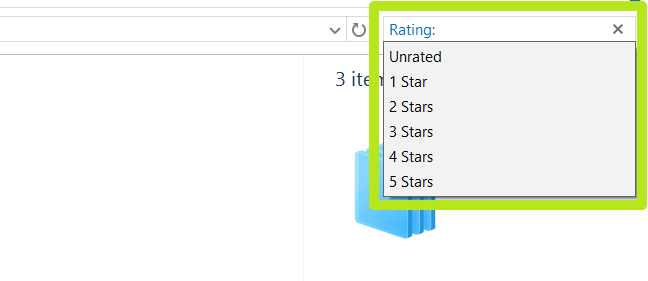
You've rated files and searched for them by rating!
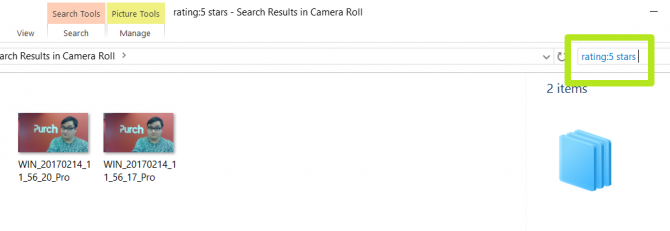
Windows 10 Basics
- 7 Settings to Change Right Away
- Windows 10 Keyboard Shortcuts to Save You Clicks
- 5 Ways to Take Screenshots
- Change Your Password in Windows 10
- Uninstall Programs in Windows 10
- Enable or Disable Tablet Mode
- Add a User (Child or Adult)
- Change the Screen Resolution
- Sync Your Settings Across Devices
- Sync iPhone with Windows 10
- Control Windows 10 with Your Voice
- Upgrade to Windows 10 From Windows 7 or 8
- Eliminate Blue Light With Night Light
- Create a New Folder
- Get to the Desktop in Windows 10
- Add a Printer
- All Windows 10 Tips
- Set Alarms
Henry was a contributing writer at Laptop Mag. He penned hundreds of articles, including helpful how-tos for Windows, Mac, and Gmail. Henry has also written about some of the best Chromebooks, and he has reviewed many Apple devices, including various MacBook Air laptops. He is now a managing editor at our sister site Tom's Guide, covering streaming media, laptops, and all things Apple.
