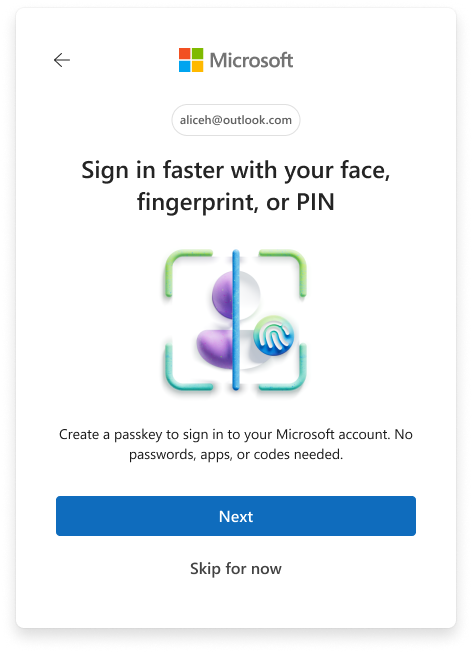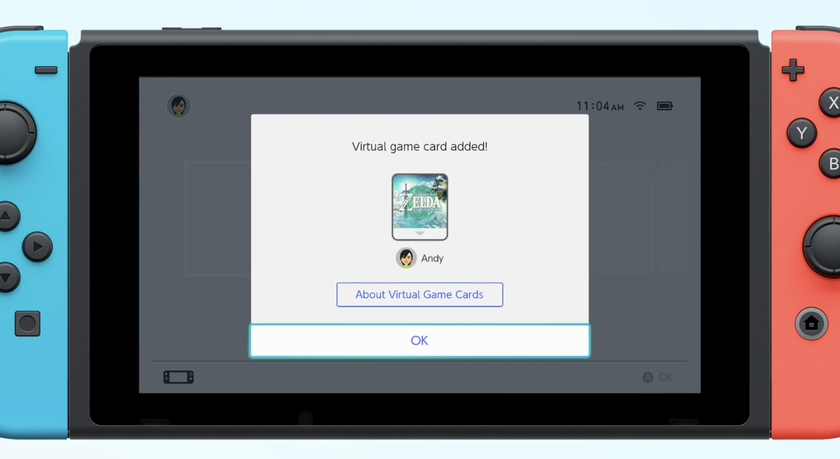Microsoft Launches Teams, Its Slack, HipChat Competitor
Editor's Note: On March 14, Microsoft released Teams to general audiences. Read our full review of Microsoft Teams to see if it's right for your company.
Microsoft's Skype has long been the gold standard for video conferencing, but when it comes to group chat and collaboration for businesses, Slack and HipChat lead the way, offering persistent chat rooms rather than transitory online conversations. Today, Microsoft is taking the fight straight to its competitors with the introduction of Microsoft Teams, a group communication tool that will be part of its Office 365 suite.
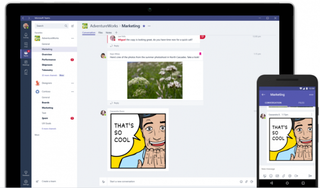
"Microsoft teams will bring together chat, meetings, notes, Office, Planner, Power Bi and a host of other ecosystem developed applications to help teams get work done," said Microsoft CEO Satya Nadella.
MORE: How to Use Microsoft Word Like a Pro
Launching today in preview and ready for general availability as part of Office 365 Business and Office 365 Enterprise in Q1 of 2017, Teams allows you to create threaded chats with every member of your organization while tightly integrating other Microsoft applications such as Excel, OneNote and Planner.
Groups and Channels
During a brief demo at its New York launch event, Microsoft reps showed how the interface allows you to hold persistent group discussions with your colleagues and create dashboards that display important documents and data. The platform is organized into groups, with channels underneath them. The sales department in your company might be a group and then the administrator of that group can create topical channels that all members of the group have access to. A sales group might have channels for quarterly goals, new pitches and client retention, for example. The left side pane shows the list of groups and channels you have access to.
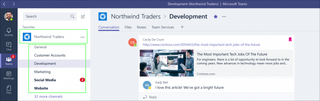
You select each channel to view threaded messages within it or click tabs at the top of the channel screen to find persistent resources such as a list of shared files from Sharepoint or a large OneNote note with important information from the channel. Group administrators can also add tabs for a wide variety of services, both from Microsoft and third parties. Some examples include Excel and Power BI from Office 365 and Zendesk, a popular third-party client management system. Microsoft says that it will have 150 partners creating their own tabs by the time Teams comes out of preview in 2017.
Stay in the know with Laptop Mag
Get our in-depth reviews, helpful tips, great deals, and the biggest news stories delivered to your inbox.
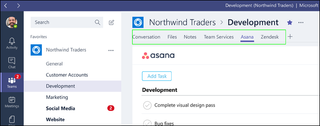
Within the message stream, you'll find several different threads. Messages can be marked as important, which puts a red exclamation point symbol next to them. Unfortunately, there's no way to see all the messages from all the channels in the group on one screen and no way to see all your messages from across multiple groups. If you want to have a simple, but less specific set of discussions, it might be best to stick with the "general" channel which appears by default under every group.

You can also create video meetings within a channel and the video window will appear in the middle of that channel's feed. The meetings use the same functions and engine as Skype, including integrated screen-sharing, but they appear within Teams rather than in the Skype client.
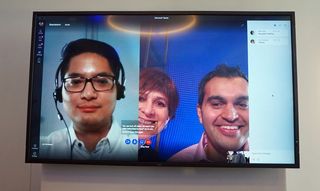
The Fun Box
When you're posting in a thread, you can attach files and photos or pick something from the "Fun Box." The Fun Box is a feature which lets you choose from hundreds of ready-made emoticons, animated GIFs from Giphy and Memes. You can even pick from a series of different illustrations of people with dialog bubbles and then create your own memes by typing on top of them.
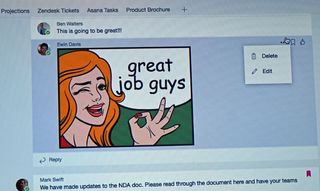
Chats
If you want to have a private conversation with one or more members of group, you need to use the Chat function to send them direct messages or to initiate a Skype for Business call. The Chat mode is just a click away, located in the left pane of the application.
Integrated Bots
Teams also supports bots and embedded widgets. During the demo, a rep asked a third-party bot named "Polly" what restaurant to take people to and the bot pulled up a list of 5 choices which appeared as a poll so all the members of the group could vote.
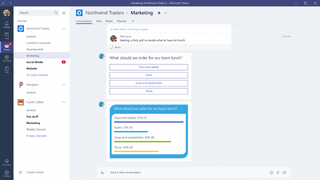
The software also comes with two Microsoft bots, T-Bot and Who-Bot. T-Bot is help function for Teams, answering questions such as "How do I create a new group" or "How do I schedule a meeting? Who-Bot queries the Office 365 knowledge graph to tell you information about other people in your organization and what they're doing. You can ask it questions about people on your org chart and view threads, profiles or documents that you have access to.
Limitations: Employees Only
Unlike Slack and HipChat, which allow you to give accounts to anyone you want, Microsoft Teams only works within an organization. So, if you work with a freelancer or a partner from another company, you can forget about collaborating with them on teams. A Microsoft rep said that adding a "guest" mode is something the company wants to add in the future. There are no plans to build a version of Team that works for home users.
Unfortunately, you also cannot designate a meeting (or any other data) within a group as "private." So, if you want to hold a meeting without letting everyone in the group attend, you'll need to use another method such as Skype, which is one click away when you're in the Chat mode.
Cross-Platform
Like its competitors, Slack and HipChat, Microsoft Teams will run on both the desktop and on your mobile devices. A Microsoft rep told us that there will be dedicated clients for Mac, Windows 10, Windows 10 for Phones, Android and iOS, as well as a web interface. However, the mobile versions don't have as much functionality as their desktop brethren, leaving out the administrative functions -- adding a channel or tab for example -- and the fun box which allows you to send GIFs or Memes.
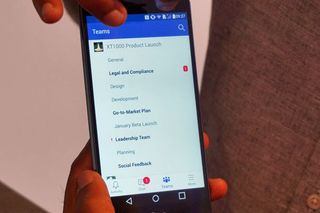
How to Try It
If your company is running Office 365 Business Essentials, Business Premium or Enterprise E1, E3 or E5, your IT administrator can make Teams available today by going to Settings > Services & Add Ins > Microsoft Teams in the Office 365 admin center. Teams will automatically be turned on when the preview period ends in Q1 of 2017. Teams will be a standard part of all of all the Office 365 commercial plans so companies won't have to pay extra to use it.