How to Use Active Display on the Moto X
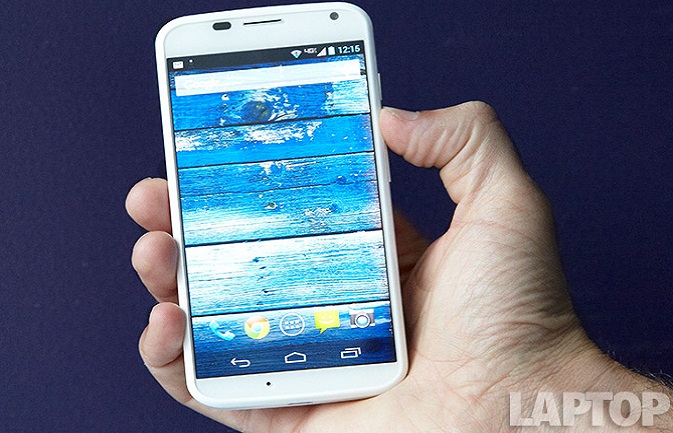
The Moto X is all about its sensors, meaning that it can tell whether you’re using it in the car or if it’s sitting at the bottom of your purse. Combine that with its advanced Touchless Controls that are capable of distinguishing your voice from others, and you may never need to smudge up your phone’s display again. Here’s a quick guide to how to get started using the Moto X’s Active Display feature, which prompts the device to display any notifications or the time whenever you pick it up or whip it out of your pocket.
1. Navigate to the Settings menu in your app drawer.
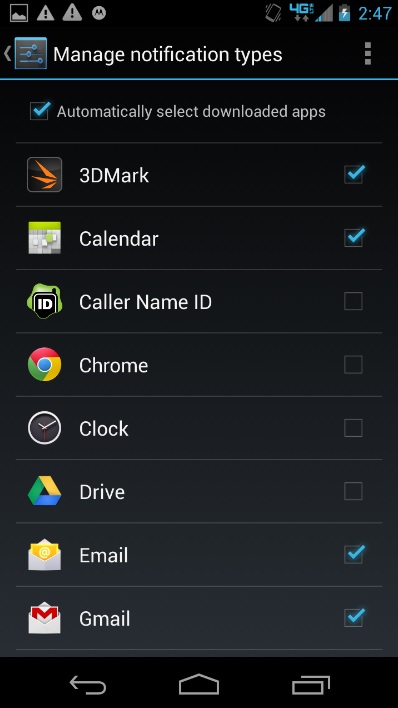
2. Select Active Notifications under Device.
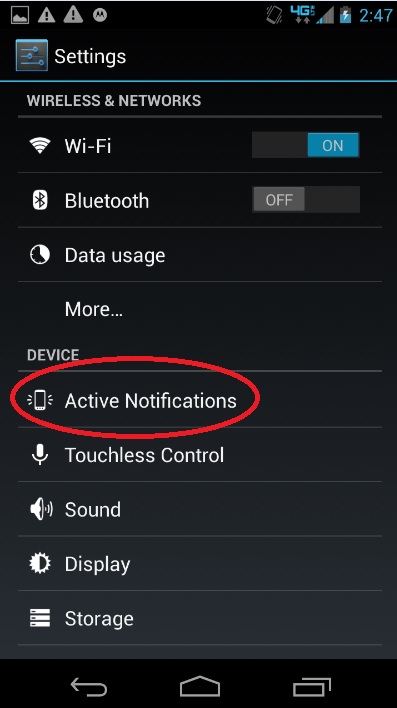
3. Check the box that says Active Display. Now your notifications and the time should appear on your Moto X’s display whenever you pick it up.
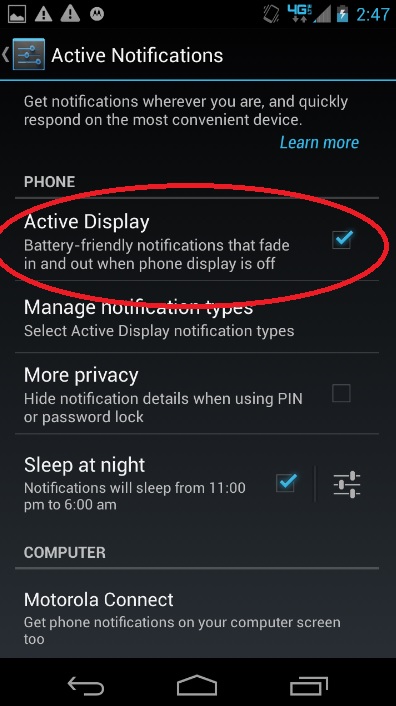
4. Select Manage Notification Types to hand-pick which apps will push notifications to your lock screen. You can uncheck these apps whenever you wish.
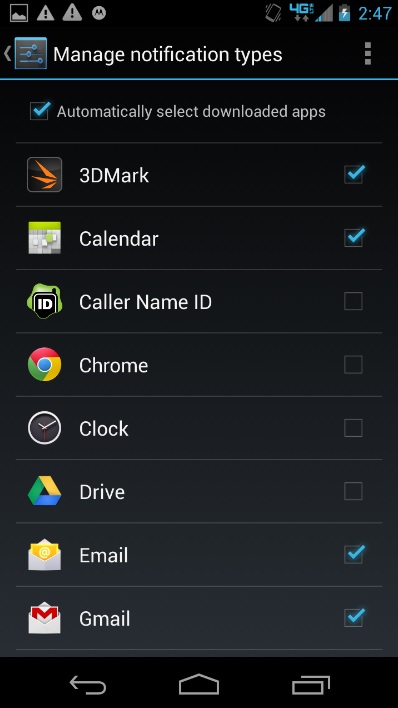
Stay in the know with Laptop Mag
Get our in-depth reviews, helpful tips, great deals, and the biggest news stories delivered to your inbox.

