How to Mute Tabs in Safari
Don't let noisy tabs get you down. If unwanted audio starts playing in one of your tabs, you can quickly mute it in Safari. The steps below will help you mute all the tabs at once or individual tabs in Safari for Mac.
Apple introduced easy tab muting in Safari with OS X El Capitan. Tabs that have audio playing will show a sound icon on the tab so you can easily identify them and mute them if you wish.
How to Mute All Tabs in Safari
This trick comes in handy if you want to instantly silence all of the tabs in Safari and prevent auto-playing audio (for example, from annoying video ads).
1. Open a new tab that doesn't have any sound playing.
2. Click the sound icon in the address bar. Alternately, you can long press on the sound icon and choose "Mute All Tabs."
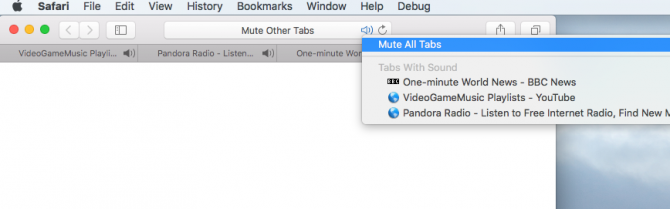
The other tabs will all stop playing audio.
To unmute the tabs, click the sound icon again in the tab that doesn't have sound.
How to Mute All Tabs Except Your Current One
If you're watching a video or listening to music in one tab but audio starts playing in one or more other tabs, you quickly can mute all other tabs.
Stay in the know with Laptop Mag
Get our in-depth reviews, helpful tips, great deals, and the biggest news stories delivered to your inbox.
1. Long press on the sound icon in the address bar.
2. Select "Mute Other Tabs."
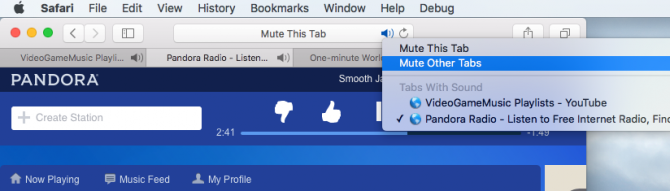
Your current tab will keep playing audio while the others will be silenced. Click the sound icon again to unmute the other tabs.
How to Mute a Tab in Safari
There are two ways to mute an individual tab in Safari:
- Click the sound icon in the address bar
or - Right-click on the tab and select "Mute Tab."
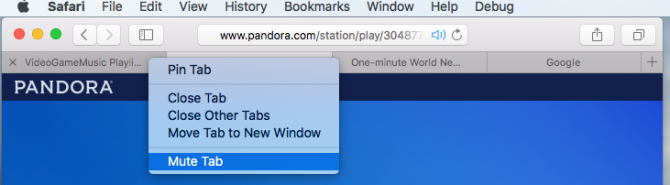
The latter lets you quickly mute tabs without having to switch to them.
Safari Browser Tips
- Manage Your Passwords in Safari
- How to Merge All Windows in Safari
- How to Block or Enable Plug-ins for Specific Sites in Safari
- Make Safari Read a Web Page Aloud to You
- Force Safari to Sync with iCloud
- How to Sync Safari Bookmarks with Chrome, Firefox and Internet Explorer
- Hide Top Sites in Safari
- See the Entire URL in Safari's Address Bar
- Quickly Close Open Tabs in Safari
- How to Delete Cookies and Stored Website Data in Safari
- How to Block Cookies in Safari
- How to Restore Recently Closed Tabs and Windows in Safari
- Search for Text Within a Web Page in Safari
- Pin a Tab in Safari
- How to Turn Off Website Notifications in Safari
- How to Subscribe to RSS Feeds in Safari
- How to Send Safari Pages Between Devices
Melanie was a writer at Laptop Mag. She wrote dozens of helpful how-to guides, covering both the software and the hardware side of things. Her work included topics like SSDs, RAM, Apple, Excel, OneDrive, and detailed guides for Windows users. Outside of all her useful advice, Melanie also penned a few reviews for Laptop Mag, including Android emulators that help you run apps on your PC.
