How to Open the Emoji Panel in Windows 10
For years, using emoji on a Windows device was an exercise in patience. Unlike the Mac, with its keyboard shortcut for emoji, the Windows PC required some hunting and pecking to locate the emoji panel -- even for seasoned Windows users. Luckily, recent updates to the operating system have brought the long-awaited shortcut Windows users were waiting for.
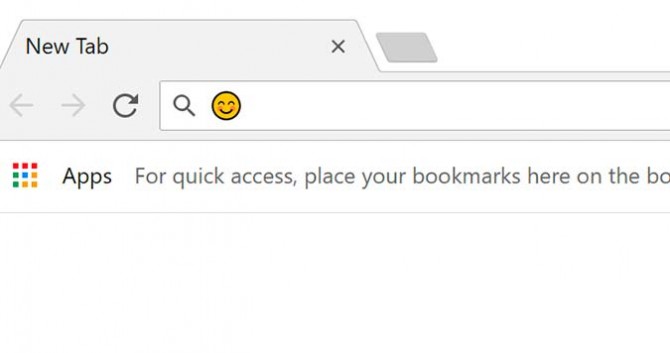
Viva la emoji shortcut.
- Open any Windows program that allows you to enter text. This can be a word document, text file, web browser, or any number of programs where you’d typically enter text.
- Inside any text entry area in a program you just opened, click the left mouse button to ensure that the cursor is active within that window.
- On the keyboard, press and hold the Windows button and either the period (.) or semicolon (;) until you see the emoji picker appear.
- Click any emoji to add it to the text area. Or, you can scroll through the list to find more.
Stay in the know with Laptop Mag
Get our in-depth reviews, helpful tips, great deals, and the biggest news stories delivered to your inbox.
Bryan covers everything you need to know about Windows, social media, and the internet at large for Laptop Mag. Thanks to his extensive knowledge of operating systems and some of the most popular software out there, Bryan has written hundreds of helpful guides, including tips related to Windows 11 drivers, upgrading to a newer version of the OS, editing in Microsoft Photos, or rearranging pages in Google Docs.
