How to Pin Contacts to the Windows 10 Taskbar
As part of the Windows 10 Fall Creator’s Update, Microsoft now allows you to pin your favorite people (or those you talk to most often) to the Taskbar. After pinning Contacts to the Taskbar, you’ll have quick access to instant message, email, or call them on the fly using baked-in services like Skype.
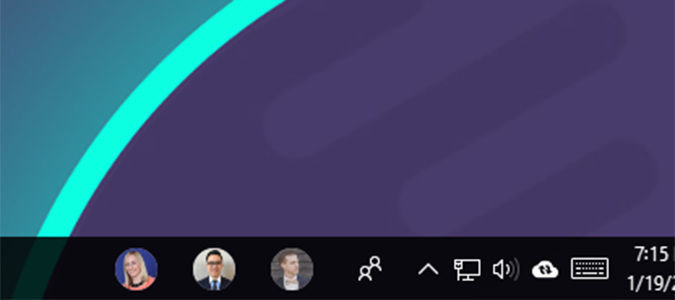
You can sort, add more, and remove people just as easily as you added them originally.
1. Type People into the Cortana search bar and click the first result to open.
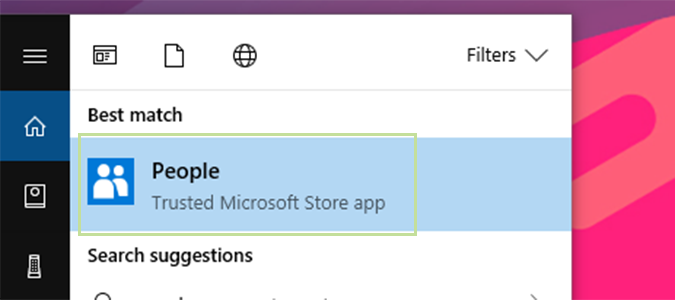
2. Find the contact you’d like to add to the Taskbar, and right click to open a pop-up window.
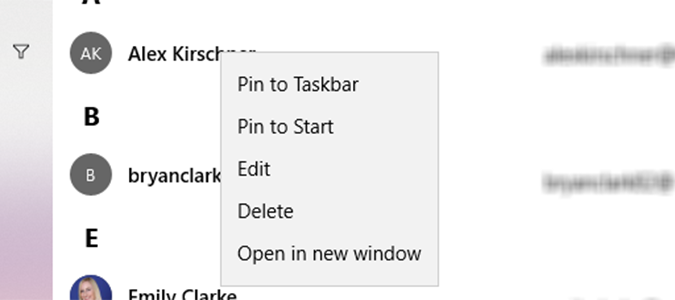
3. Select Pin to Taskbar.
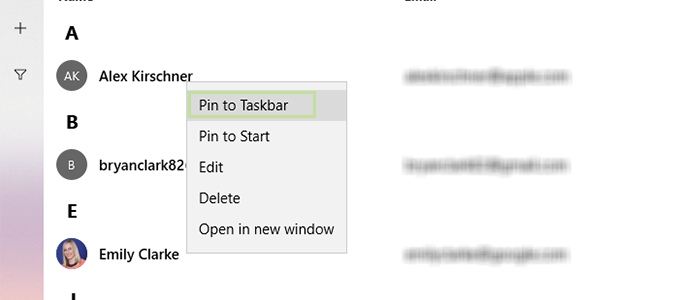
4. Choose Pin from the pop-up window to add the contact to your Taskbar.
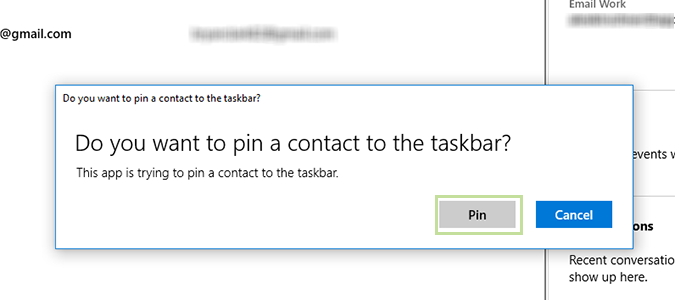
5. Click the contact’s name or image from the Taskbar, and message, Skype, or edit their contact information from the Taskbar.
Stay in the know with Laptop Mag
Get our in-depth reviews, helpful tips, great deals, and the biggest news stories delivered to your inbox.
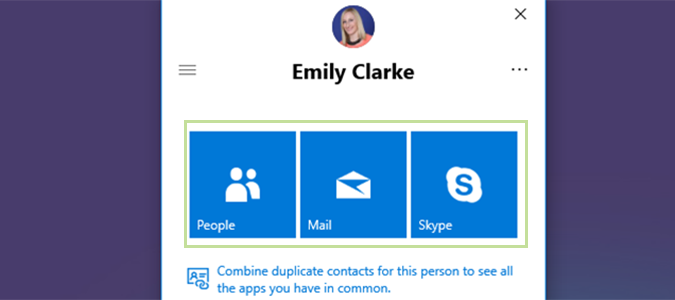
Customize Windows 10
- Create Custom Keyboard Shortcuts
- Make Windows 10 Look and Feel Like Windows 7
- Change the Default Windows Font
- Turn Off Notification and System Sounds
- Change Your Desktop Background in Windows 10
- Change the Icon Size
- Give Windows 10 a Dark Theme
- Make Your Own Windows 10 Theme
- Hide Your Name on the Login Screen
- Add Another Column to the Start Menu
- Get Mac-Like File Previews
- Add My Computer Icon to Desktop
- Edit Photos to Fit as Backgrounds
- Add Accent Colors
- Customize Autoplay Menu
- Install and Delete Fonts
- Customize the Action Center
- Disable Transparency Effects
- Get Classic Solitaire and Minesweeper
- Change the Look of Windows 10 Books
- Add a URL Field to the Taskbar
- Add Clocks from Multiple Time Zones
- Get the Old Volume Control Back
- Disable Windows 10 Startup Delay
- Add Quick Contacts to the Start Menu
- Show Hidden Files and Folders
- Enable Spatial Sound
- Best Themes
- All Windows 10 Tips
- Change the Login Screen Background
- Install New Desktop Themes
Bryan covers everything you need to know about Windows, social media, and the internet at large for Laptop Mag. Thanks to his extensive knowledge of operating systems and some of the most popular software out there, Bryan has written hundreds of helpful guides, including tips related to Windows 11 drivers, upgrading to a newer version of the OS, editing in Microsoft Photos, or rearranging pages in Google Docs.
