How to Pin Your Favorite Websites to the Taskbar with Microsoft Edge
In Recent updates, Microsoft has made the Taskbar an accessible extension of our day-to-day use cases. Aside from the ability to add friends using Microsoft’s “My People,” one of my favorite ways to use the taskbar is to add sites I visit regularly.
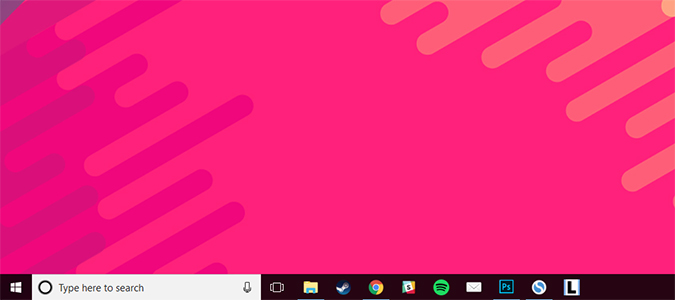
With just a click of the mouse, I now have access to some of my favorite sites at a glance.
1. Open Microsoft Edge.
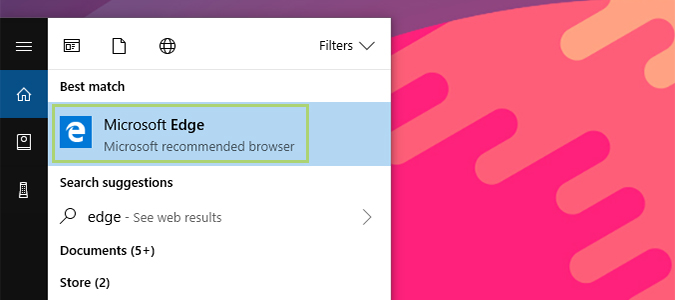
2. Type in the URL to your favorite site, and click enter.
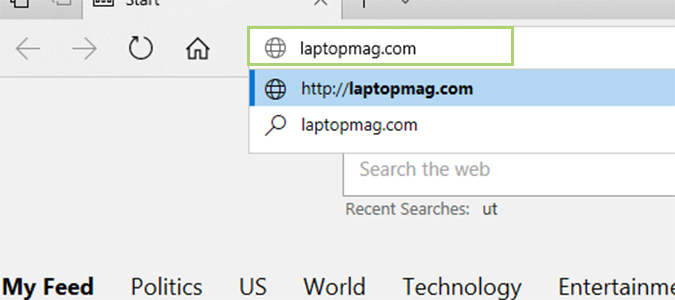
3. Click the ellipsis (...) icon on the right-hand side to open a dropdown menu.
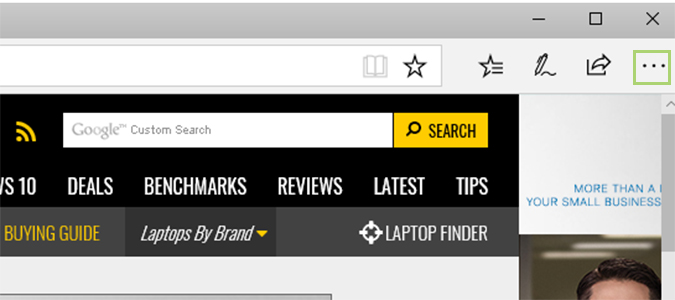
4. Scroll down and find Pin this page to the Taskbar. Click it to add the page to the Taskbar. Alternatively, you could also use the same steps to pin the page to the Start menu. Just click the link you’d like from the dropdown.
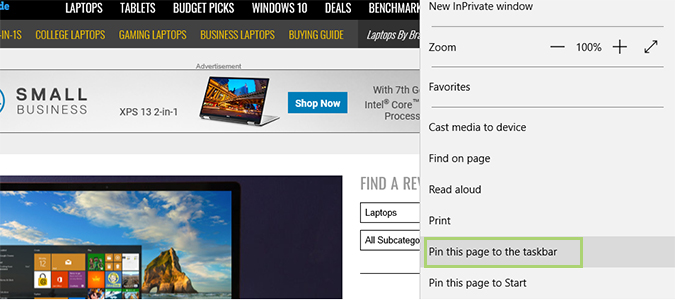
Stay in the know with Laptop Mag
Get our in-depth reviews, helpful tips, great deals, and the biggest news stories delivered to your inbox.
Bryan covers everything you need to know about Windows, social media, and the internet at large for Laptop Mag. Thanks to his extensive knowledge of operating systems and some of the most popular software out there, Bryan has written hundreds of helpful guides, including tips related to Windows 11 drivers, upgrading to a newer version of the OS, editing in Microsoft Photos, or rearranging pages in Google Docs.
