How to Print Notes with Slides in PowerPoint 2016
Some presenters rely on seeing private notes when flashing through the slides for an audience, and this feature becomes more important if you read off of a printed copy. Luckily PowerPoint lets you easily opt to print your notes under each slide.
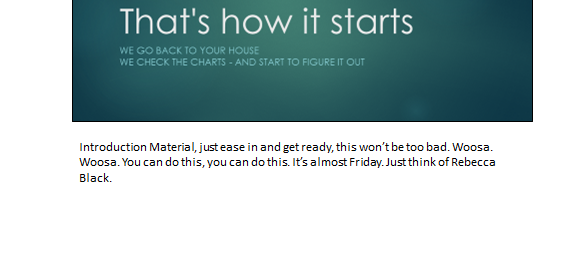
One thing to note is that if you want a printed version with lines to write your own notes on the fly, select the 3 Slides option. Here's how to print notes with slides in PowerPoint 2016.
The Best Laptops for Business and Productivity
1. Click File.
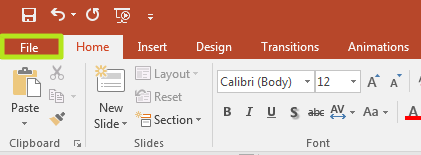
2. Click Print.
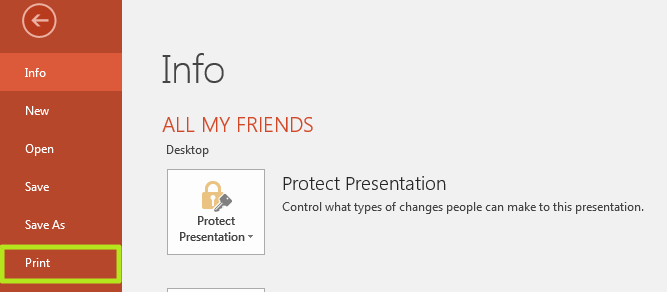
3. Click Full Page Slides.
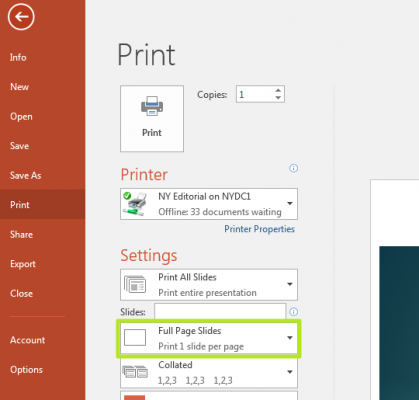
4. Select Notes Pages. If you want a version of your presentation that has ruled lines for writing new notes, select 3 Slides.
Stay in the know with Laptop Mag
Get our in-depth reviews, helpful tips, great deals, and the biggest news stories delivered to your inbox.
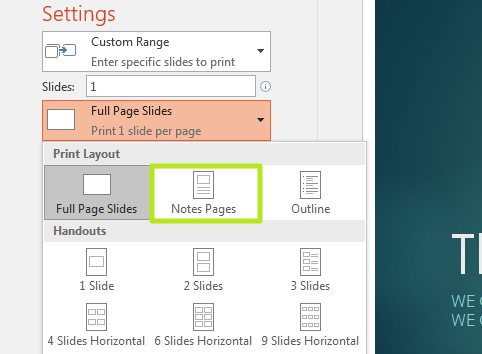
5. Click Print.
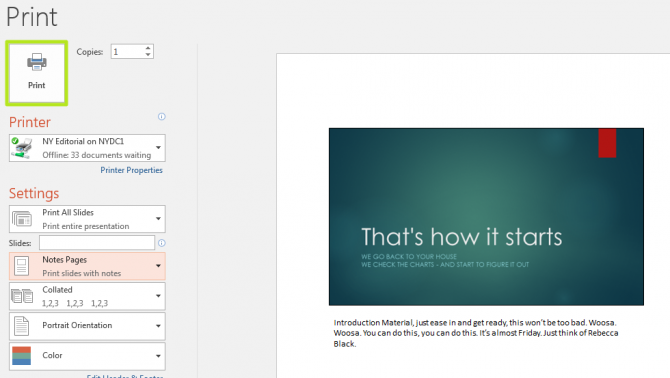
You've printed your PowerPoint slides with notes.
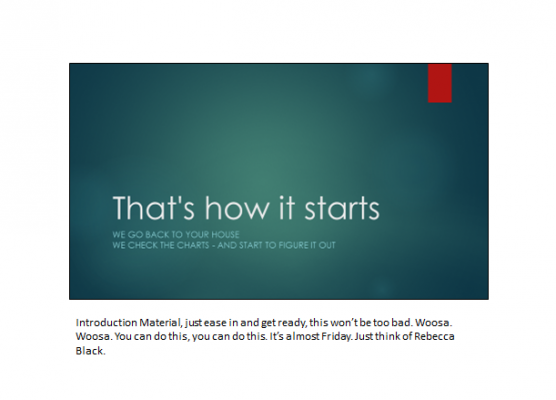
Microsoft PowerPoint Tips
- Change Templates in PowerPoint
- Upload a PowerPoint Presentation to YouTube
- Change a Presentation to Portrait Orientation
- How to Insert a Screen Recording in PowerPoint
- Change Slide Size in PowerPoint
- How to Make a Picture Transparent in PowerPoint
- Convert a Presentation to PDF in PowerPoint
- Add a YouTube Video in PowerPoint
Henry was a contributing writer at Laptop Mag. He penned hundreds of articles, including helpful how-tos for Windows, Mac, and Gmail. Henry has also written about some of the best Chromebooks, and he has reviewed many Apple devices, including various MacBook Air laptops. He is now a managing editor at our sister site Tom's Guide, covering streaming media, laptops, and all things Apple.
