How to Purge Deleted Messages Automatically in Outlook
When using IMAP accounts, like Gmail (or others), deleted items aren’t really deleted in Outlook. Instead, they’re marked for deletion, but remain mostly in place until you manually go through and purge them. It’s a feature, not a bug.
Luckily, Outlook gives you two easy ways to take care of the problem, the first is by manually purging deleted items, and the second automatically purges them for you once you switch to a new folder. Let’s look at how to do both.
1. Open the Outlook desktop client.
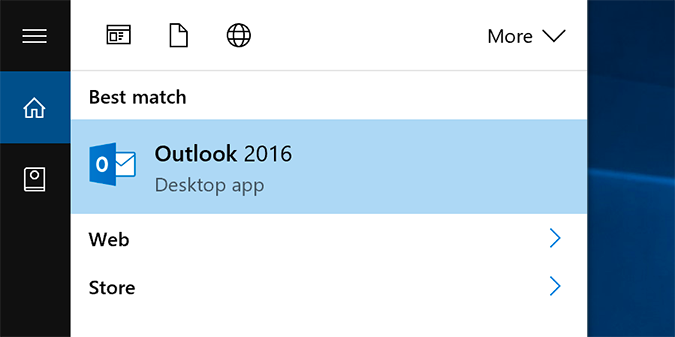
2. Open the Folder tab.
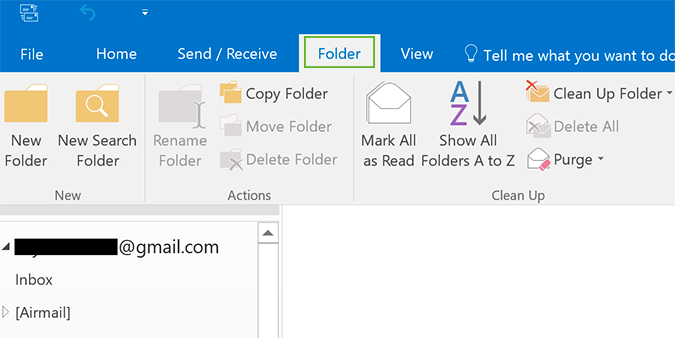
3. Click Purge and select Purge Marked Items in All Accounts.
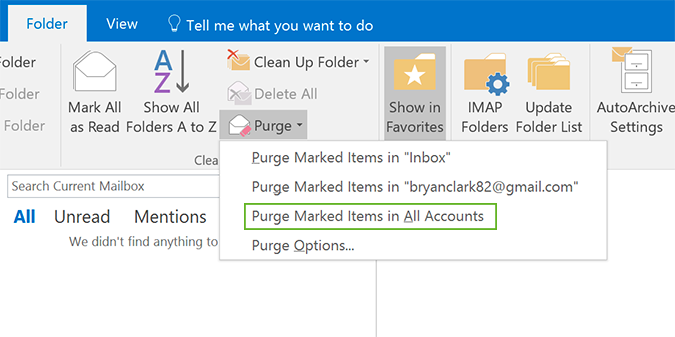
4. To automatically purge these items in the future, select Purge Options from the bottom of the Purge menu in the previous step.
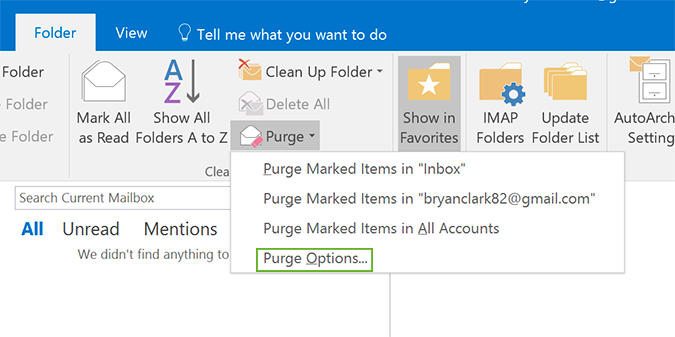
5. Click the Advanced tab at the top of the Internet Email Settings dialogue.
Stay in the know with Laptop Mag
Get our in-depth reviews, helpful tips, great deals, and the biggest news stories delivered to your inbox.
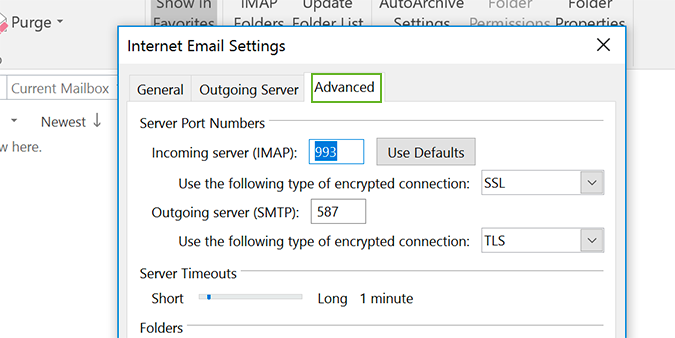
6. Check the box next to Purge items when switching folders online. Now, when you switch folders, it’ll automatically purge items marked for deletion.

7. Click OK to close the dialogue.
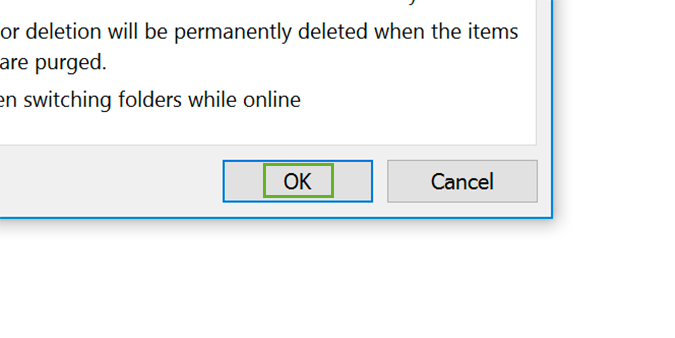
Microsoft Outlook Tips
- Block a Sender in Outlook 2016
- How to Instantly Mark Messages as Read in Outlook 2016 and Prior
- Edit New Message Alerts in Outlook
- How to Mail Merge in Office 2016
- Set an Out of Office Reply in Outlook
- How to Create Custom Groups in Outlook 2016
- Download Your Address Book in Outlook 2016 and Prior
- How to Archive Mail in Outlook 2016
- Create an Email Signature in Outlook 2016 and Prior
- Attach a Calendar Event to an Email
- Set Up a Universal Inbox
- Import Contacts to macOS Address Book
- Delete Addresses in Outlook Autocomplete
- Change the Attachment Size Limit in Outlook
- Import Contacts via CSV
- Back Up Outlook Data
- Change Fonts in Outlook
- Export Contacts to CSV
- Add an Image to Your Signature
- Set Up Out-of-Office Messages
- Create Email Templates
- Restrict Notifications to Important Emails Only
- Get Read Receipts
- Use Two Time Zones for Meetings
- Recall an Email
- Save Common Searches
- Filter Email
- Block Unwanted Mail
- Stop Sending Winmail.dat
- Automate Repetitive Actions
- Schedule Outgoing Mail
- Create Canned Replies
Bryan covers everything you need to know about Windows, social media, and the internet at large for Laptop Mag. Thanks to his extensive knowledge of operating systems and some of the most popular software out there, Bryan has written hundreds of helpful guides, including tips related to Windows 11 drivers, upgrading to a newer version of the OS, editing in Microsoft Photos, or rearranging pages in Google Docs.
