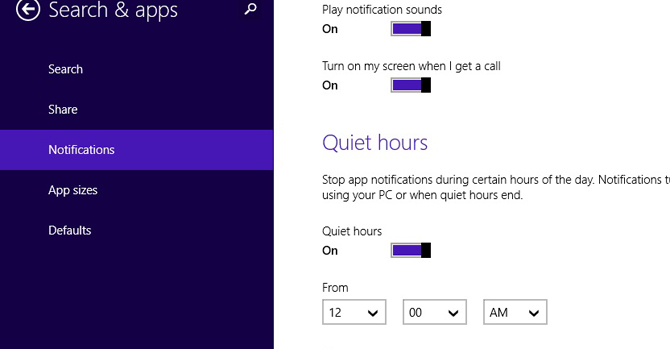How to Use Quiet Hours in Windows 8.1 to Silence Notifications
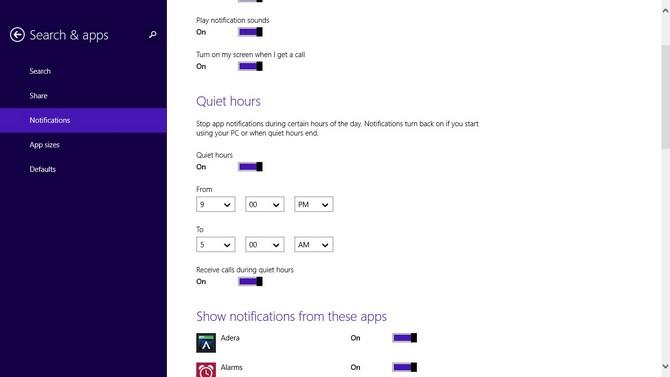
Windows 8, like Android and iOS, features an apps notifications function, alerting you when you receive new messages, calendar events and email. Unfortunately, Microsoft offered users scant options for silencing those notifications. You could either shut them off for a few short ours, or turn them off entirely. Thankfully, Microsoft has rectified this omission, adding a new Quiet Hours function in Windows 8.1 that lets users schedule when notifications should be active and when they shouldn't.
When enabled, Quiet Hours ensures your notifications don't make any noise or cause the screen to light up when your Windows 8.1 device is in sleep mode. Your notifications will automatically be restored whenever you start using your device or Quiet Hours are over.
To enable Quiet Hours:
MORE: Top 25 Windows 8 Apps
1. Open the Windows 8 Charms menu and tap the gear icon to open the Settings menu.
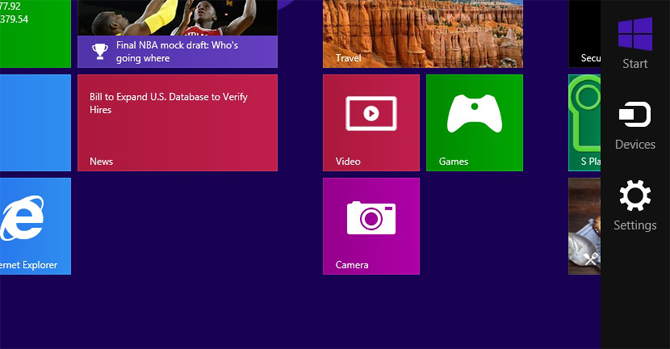
2. Select "Change PC Settings" in the bottom right corner of the screen.
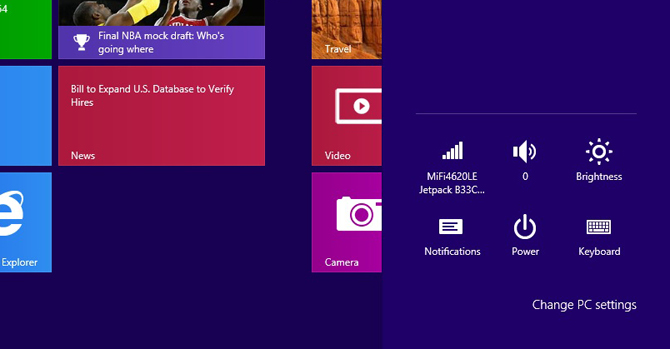
3. Choose the Search and Apps tab on the left side of the screen.
Stay in the know with Laptop Mag
Get our in-depth reviews, helpful tips, great deals, and the biggest news stories delivered to your inbox.
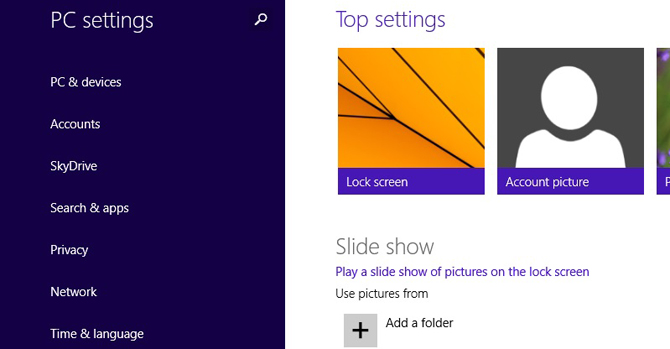
4. Select Notifications on the left side of the screen.
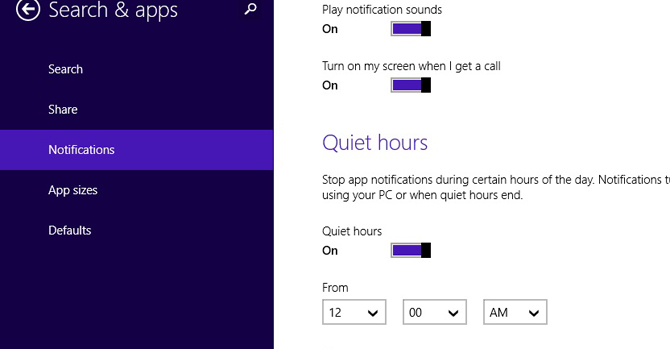
5. Scroll down to the Quiet Hours section and choose the times you want the function to turn on and off. When you back out of the menu, your settings will automatically be saved.