How to Quit Open Applications in OS X
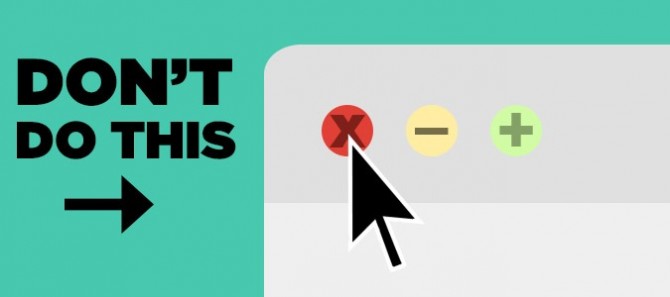
Many generations of Microsoft's OS have taught PC users that clicking on the red X in the top right corner of the window closes a program. Not so with OS X. Unlike with Windows, clicking on the red circle at the top left of the window on Macs only closes the window itself, not the program. To fully exit an application, follow these steps:
1. Click on the name of the program just to the right of the Apple icon at the top left of the screen.
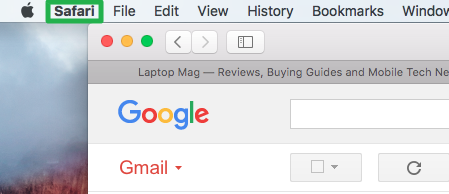
2. Select Quit [program name] at the very bottom of the drop-down menu.
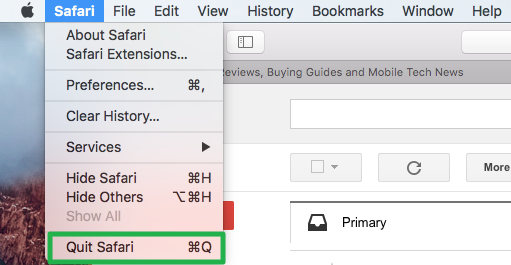
3. Use the keyboard shortcut Command-Q to close the program, as an alternative.
If you want to close all of the windows of an open application without terminating the program itself, you can use the shortcut Command-Option-W.
PC to Mac Guide: How to Make the Switch
- How to Use Keyboard Shortcuts in OS X
- Eject USB Devices in OS X
- How to Use Gestures to Navigate OS X
- How to Right Click in OS X
- Install Apps in OS X
- How to Find Files and Folders in OS X
- Take Screenshots in OS X
- Make Desktop Shortcuts in Mac OS X
- How to Browse Your Applications in OS X
- How to Force Close Frozen Applications in OS X
- How to Use Full Screen Apps in OS X
- Use Spotlight to Find Files in OS X
- Create an Apple ID
- Move Your PC files to a Mac
- How to set up Mail and Calendar accounts on OS X
- Use OS X El Capitan's Split Screen Mode
- Increase the Text Size on Mac
Stay in the know with Laptop Mag
Get our in-depth reviews, helpful tips, great deals, and the biggest news stories delivered to your inbox.
David was a writer at Laptop Mag. His coverage spanned how-to guides, reviews, and product rankings. He reviewed Asus, Lenovo, and Gigabyte laptops; guided readers on how to do various things in Excel, and even how to force quit an app in macOS. Outside of Laptop Mag, his work has appeared on sites such as Tom's Guide and TechRadar.
