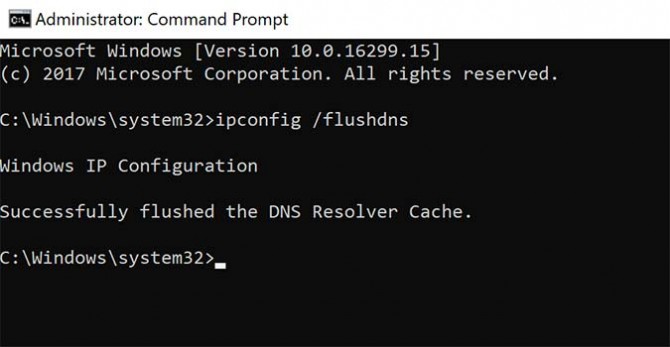How to Reload the DNS Client Cache on Windows to Fix Web Browsing Issues
Have you ever had an issue browsing the web when other devices on your network are working just fine? You’re probably running up against a DNS error, the fix for which is often as easy as clearing its cache.
Sometimes these are random occurrences or they could be caused by changing your DNS server (or even seemingly miniscule changes by your ISP).
No matter how it happens, there’s an easy fix hiding inside Windows 10.
- Open the Start Menu and type Command Prompt into the search box.
- Right click on the Command Prompt option and select Run as Administrator.
- Click Yes on the pop-up asking if it’s okay to make changes.
- Type the following, and then press Enter: ipconfig /flushdns
This typically fixes the problem, but if it doesn’t, you can often sort the problem out by clearing the DNS cache in your browser, clear your browser settings, or even just close and reopen it.
Sign up to receive The Snapshot, a free special dispatch from Laptop Mag, in your inbox.
Bryan covers everything you need to know about Windows, social media, and the internet at large for Laptop Mag. Thanks to his extensive knowledge of operating systems and some of the most popular software out there, Bryan has written hundreds of helpful guides, including tips related to Windows 11 drivers, upgrading to a newer version of the OS, editing in Microsoft Photos, or rearranging pages in Google Docs.