How to Remove Suggested Apps from the Windows 10 Start Menu
Windows 10 is a great upgrade over past versions, except when it loves to suggest apps for you to use in the Start menu. Maybe some will see these as a welcome addition, but I've always found them a nuisance and referred to them as "the most polite spamming ever."
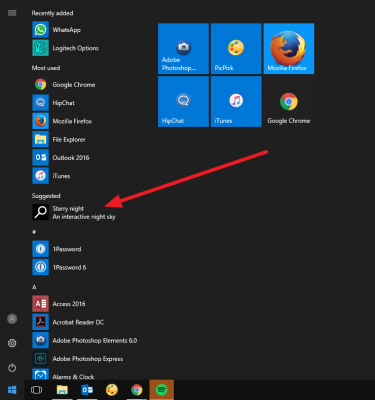
Fortunately, there's a way to get rid of them, taking complete control of your start menu.
1. Click the Start button.
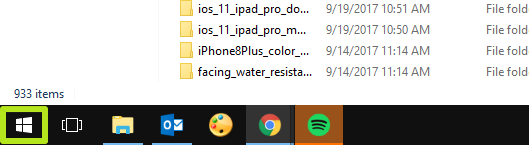
2. Click the Settings icon.
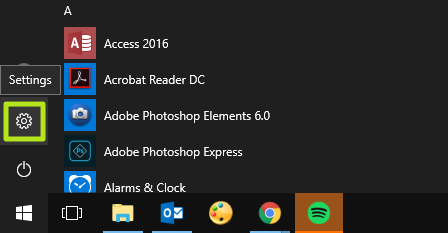
3. Type "Start" in and select Start Settings.
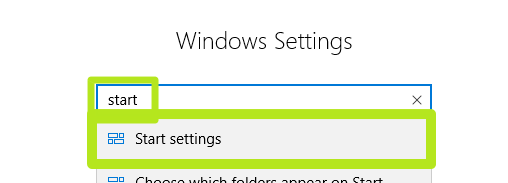
4. Turn off "Occasionally show suggestions in Start." Also, feel free to disable other settings here, if you want a more minimalist Start menu. I prefer to have none of these options enabled.
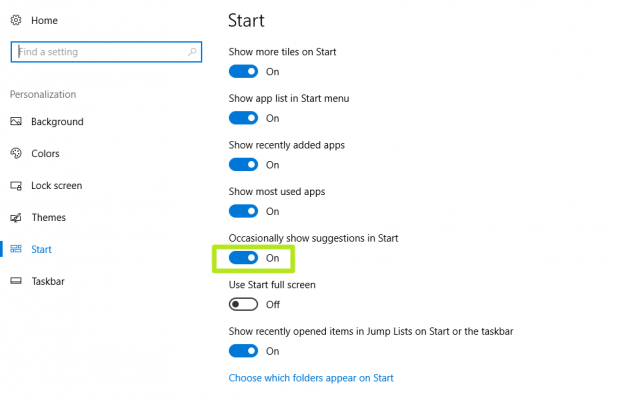
And now, Windows 10 won't be mucking up the Start menu with stuff you never asked for.
Stay in the know with Laptop Mag
Get our in-depth reviews, helpful tips, great deals, and the biggest news stories delivered to your inbox.
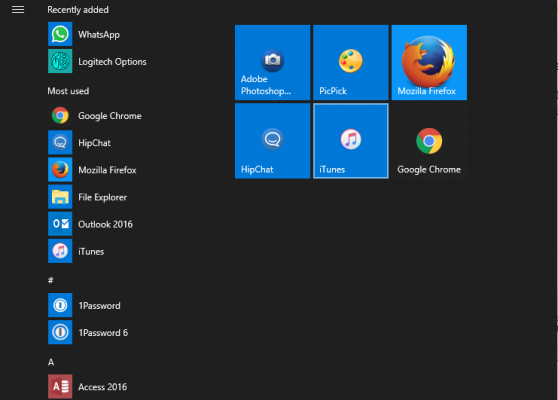
Windows 10 Basics
- 7 Settings to Change Right Away
- Windows 10 Keyboard Shortcuts to Save You Clicks
- 5 Ways to Take Screenshots
- Change Your Password in Windows 10
- Uninstall Programs in Windows 10
- Enable or Disable Tablet Mode
- Add a User (Child or Adult)
- Change the Screen Resolution
- Sync Your Settings Across Devices
- Sync iPhone with Windows 10
- Control Windows 10 with Your Voice
- Upgrade to Windows 10 From Windows 7 or 8
- Eliminate Blue Light With Night Light
- Create a New Folder
- Get to the Desktop in Windows 10
- Add a Printer
- All Windows 10 Tips
- Set Alarms
Henry was a contributing writer at Laptop Mag. He penned hundreds of articles, including helpful how-tos for Windows, Mac, and Gmail. Henry has also written about some of the best Chromebooks, and he has reviewed many Apple devices, including various MacBook Air laptops. He is now a managing editor at our sister site Tom's Guide, covering streaming media, laptops, and all things Apple.
