How to Rename Bluetooth Devices in Windows 10
It’s not well-known, but you can rename Bluetooth devices much like you’d rename your home WiFi network. Acting much like an SSID, the Bluetooth device name appears in a list of available options any time you are attempting to pair two devices.
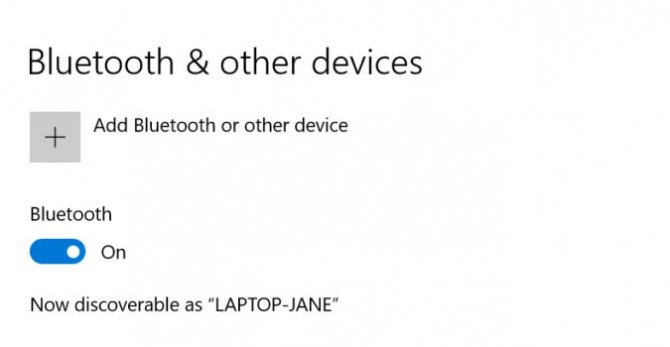
But what most don’t realize is that your Cannon DSLR doesn’t always have to be Canon_EOSxyz123, it can be something more recognizable like, “Canon DSLR” or “backup Android device.”
1. Open the Start menu by clicking the Windows icon at the bottom left of the Desktop.
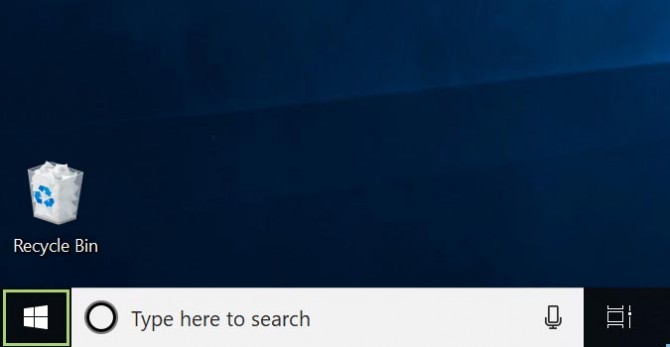
2. Choose Settings from the list of options. Just click the gear icon to open the settings menu.
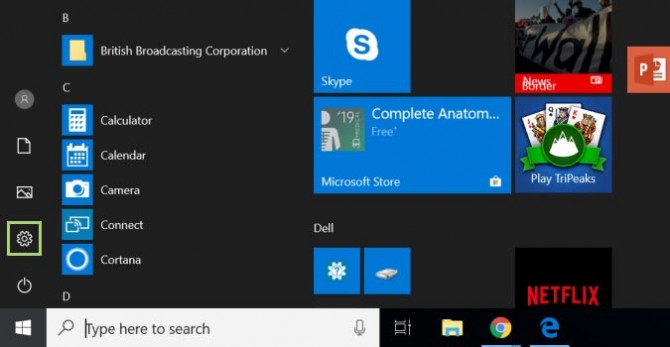
3. Select System under Windows Settings.
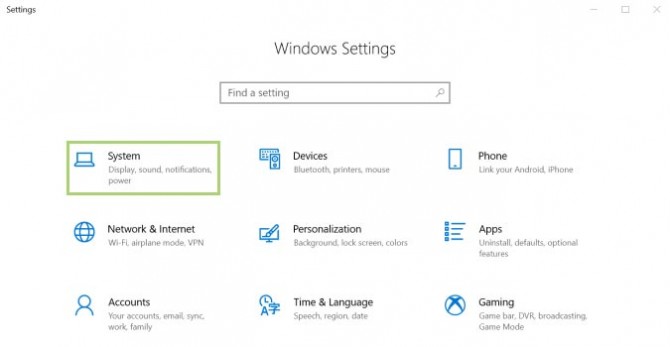
4. Click About.
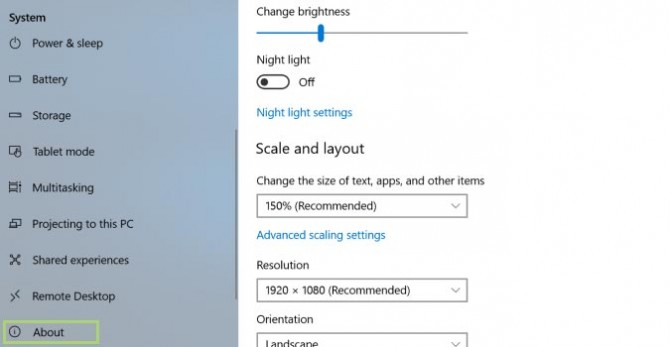
5. Click Rename this PC, under Device specifications.
Stay in the know with Laptop Mag
Get our in-depth reviews, helpful tips, great deals, and the biggest news stories delivered to your inbox.
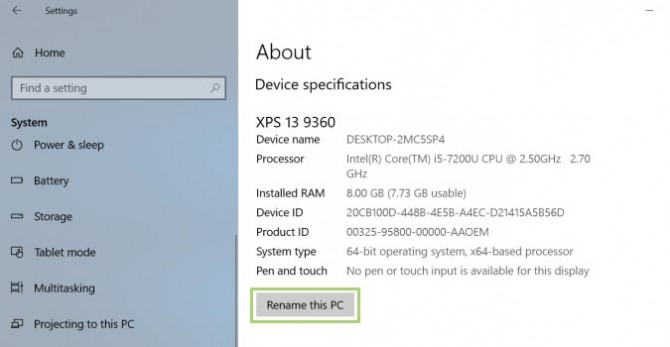
6. Enter a new name in the Rename your PC dialog box.
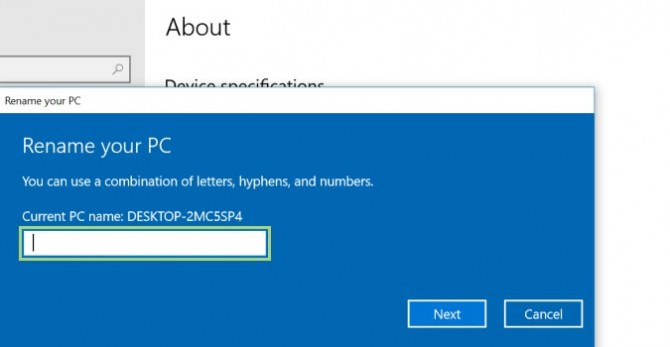
7. Click Restart now.

Credit: Microsoft
