How to Rewind Your Paint 3D Build and Share the Video
Whether a quick drawing, or a days-long piece of art, Paint 3D allows you to share your creative process with others by rewinding, and exporting the entire creation via video. With a simple scrubber-style interface, you can start at the beginning and see each of the steps in your creation, or just back up and work from a spot you may not be happy with.
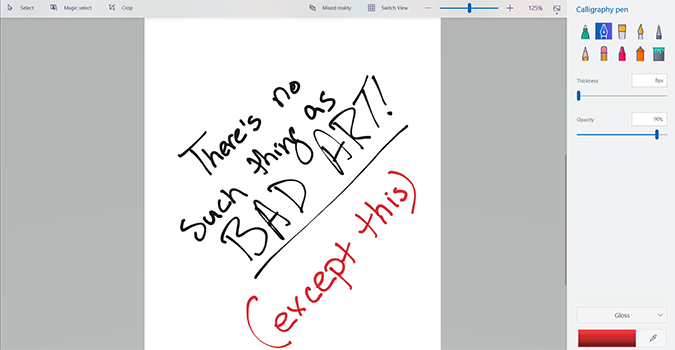
When you’re finished, you can export the entire step-by-step video to your hard drive, and share it on YouTube or social media.
1. Open Paint 3D and click New to start a new project.
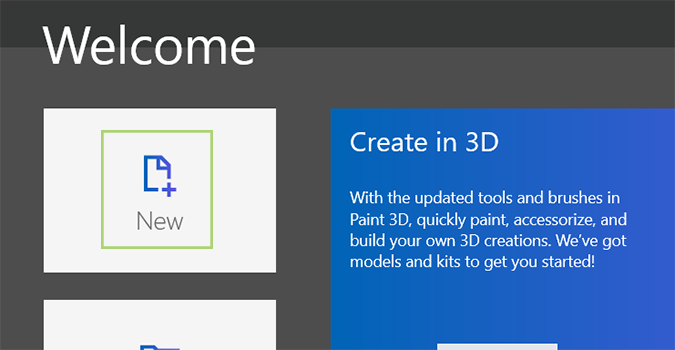
2. Create a work of art, or a scribble. You can use whatever you want, but we need some artwork in order to use the rewind feature. I’m just going to scribble a bit on the page, for demonstration purposes (and because I’m a terrible artist).
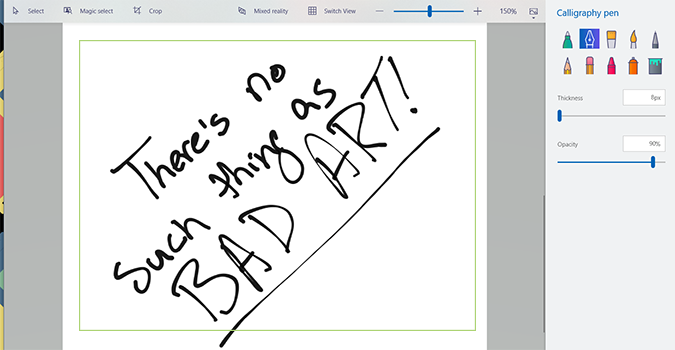
3. In the upper right corner, click the clock icon.
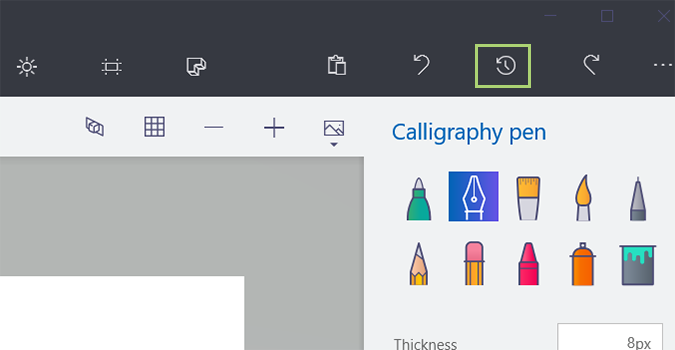
4. Move the slider left to rewind your work. From here, you can erase parts you want to redo (scrub to the left and then start where you’d like -- it’ll overwrite anything you previously created after that point), or save the video.
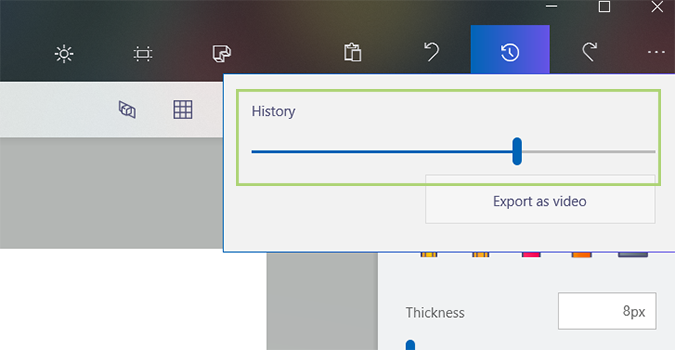
5. Click Export as Video to export your entire creative process to share with others.
Stay in the know with Laptop Mag
Get our in-depth reviews, helpful tips, great deals, and the biggest news stories delivered to your inbox.
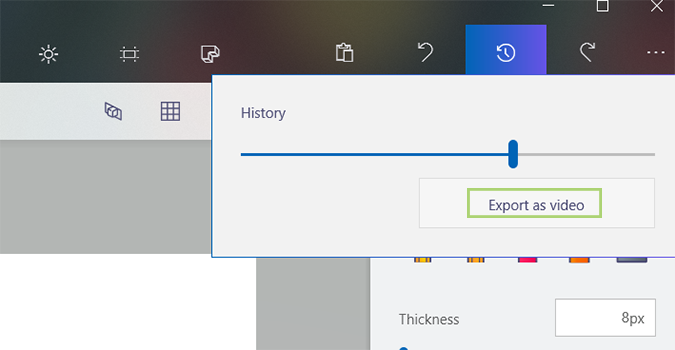
6. Name the file, and press Save to store it.
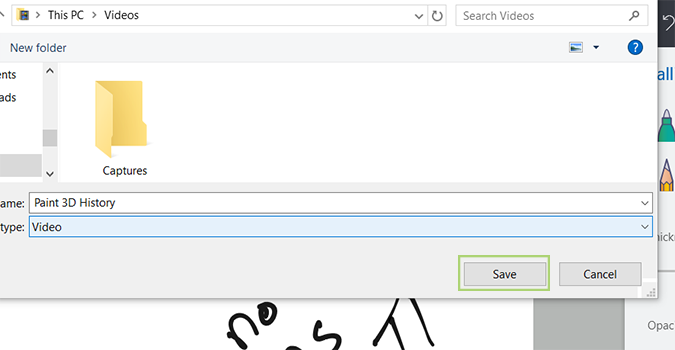
Bryan covers everything you need to know about Windows, social media, and the internet at large for Laptop Mag. Thanks to his extensive knowledge of operating systems and some of the most popular software out there, Bryan has written hundreds of helpful guides, including tips related to Windows 11 drivers, upgrading to a newer version of the OS, editing in Microsoft Photos, or rearranging pages in Google Docs.
