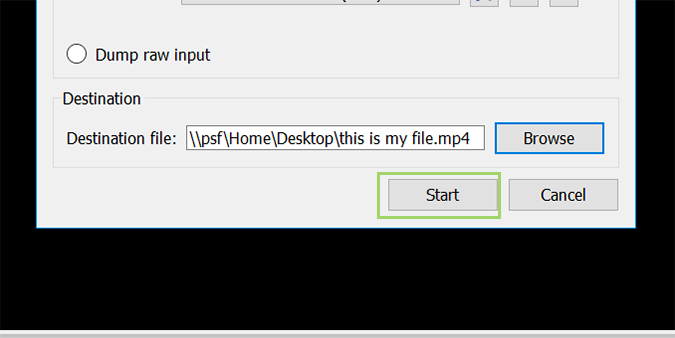How to Rip a DVD with VLC
DVDs obviously aren’t a widely used physical format anymore, but there still might come a time where you need to rip one. Whether pulling data and files from an older DVD or just attempting to digitize your DVD collection so you can quit sorting through physical media, VLC has you covered.
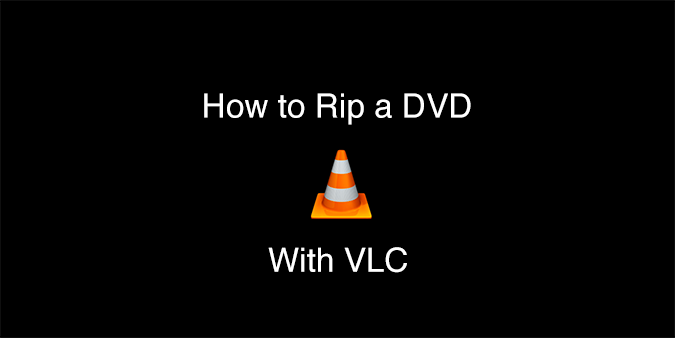
1. Open VLC.
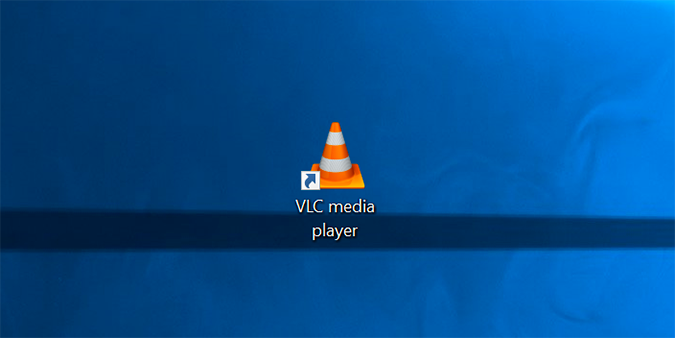
2. Under the Media tab, go to Convert/Save.
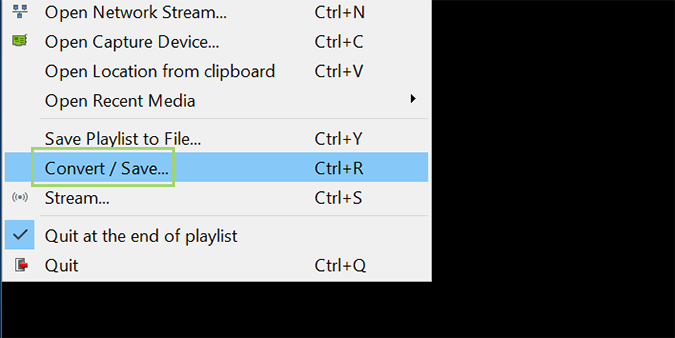
3. Click on the Disc tab.
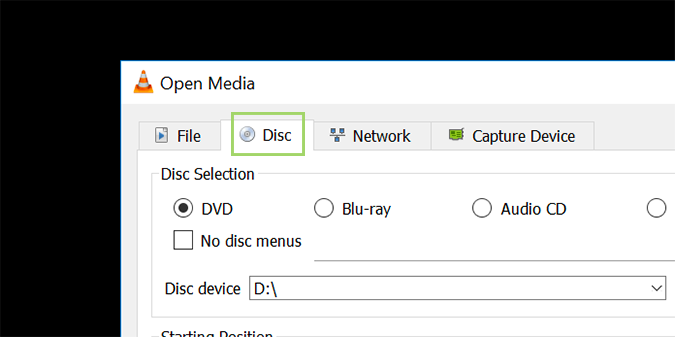
4. Choose the DVD option under Disc Selection. If you find yourself running into errors later, come back and select the No disc menus option too. It’s not usually needed, but just in case.

5. Choose the DVD drive location.
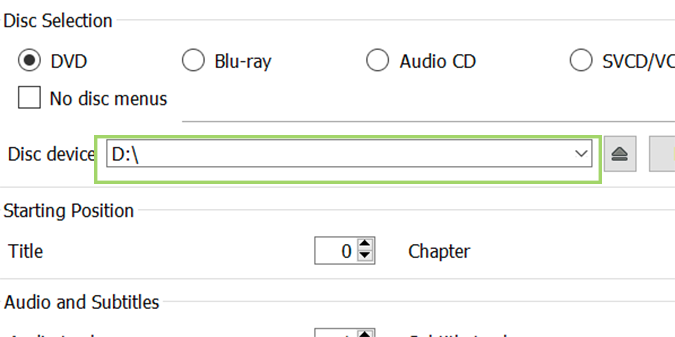
6. Click Convert/Save at the bottom.
Stay in the know with Laptop Mag
Get our in-depth reviews, helpful tips, great deals, and the biggest news stories delivered to your inbox.
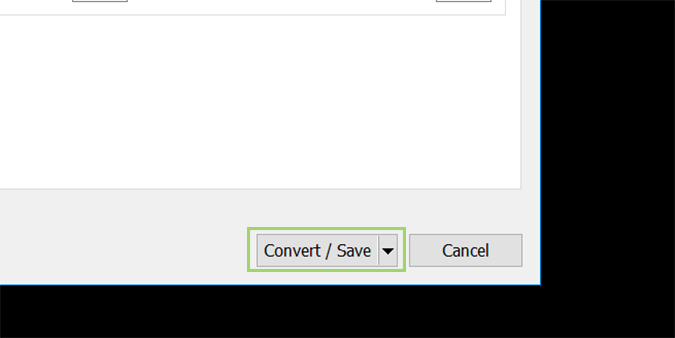
7. Select the codec and particulars you’d like to use for the rip under Profile.
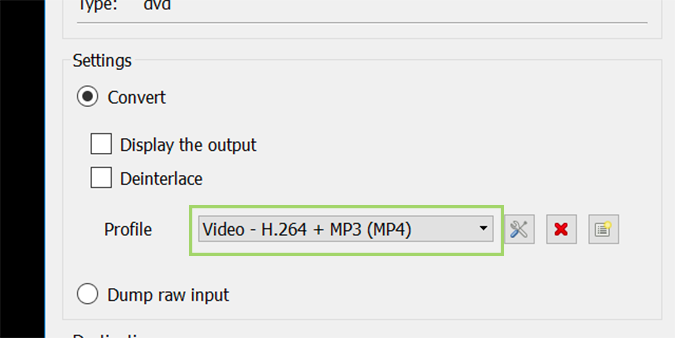
8. Click the Browse button and select the destination and filename for the finished rip, and then press Save.
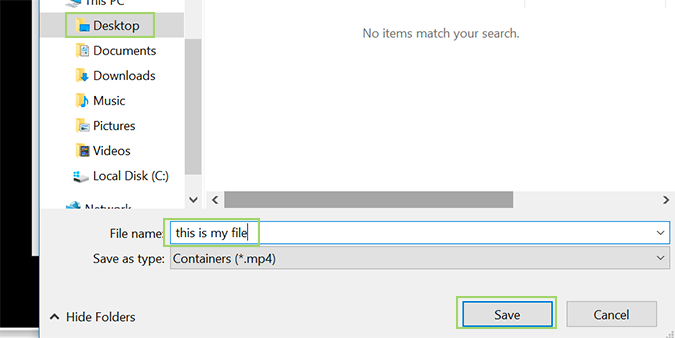
9. Click Start.