How to Save Attachments From Gmail to Google Drive
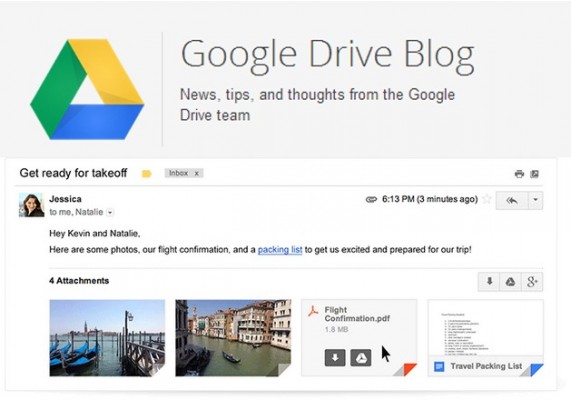
Google today announced an update to Gmail that will let you download your attachments directly to your Google Drive account. That saves you the the trouble of downloading files to your computer before reloading them to Drive. The search giant is rolling the update out to Gmail users during the next week. You can tell that the feature has been activated in your account once you start seeing preview thumbnails of your photos, spreadsheets, Word or PDF attachments instead the respective logos.
Here's how you can quickly save attachments to your Google Drive right from your Gmail inbox using this new feature.
1. Open the email with attachments you want to save.
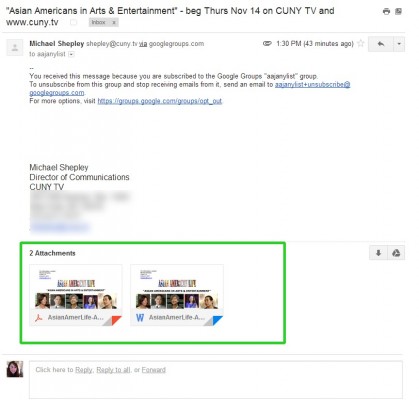
2. Hover over the file you want to save to Drive. Two icons will appear; a down arrow for Download and the Drive logo for Save To Drive. Click the Drive logo.
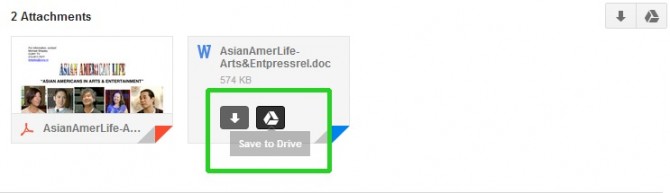
3. Select the folder where you want to keep your file. Pick any subfolders you might prefer, then tap the blue Done button.
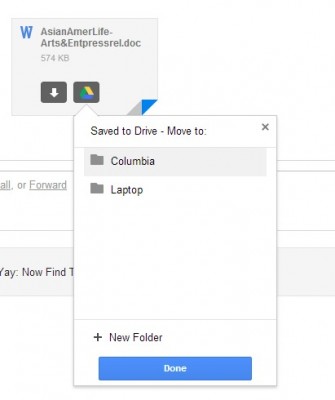
You can also save all attachments in an email by clicking the Drive logo at the top right of the attachments section in your email and repeating step 3.
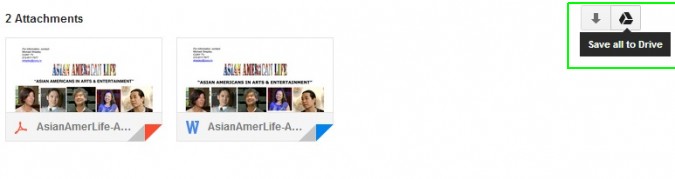
Stay in the know with Laptop Mag
Get our in-depth reviews, helpful tips, great deals, and the biggest news stories delivered to your inbox.

