Save All Open Chrome Tabs for a Future Browsing Session
Chrome is remarkably good at remembering what tabs you had open if the browser were to crash. But what if you were ending a work day and wanted to close business-related tabs so that you could start browsing the web for fun? Luckily, Chrome has an easy way to save your open tabs during a browsing session so you can re-open them later, like the next day, at work.
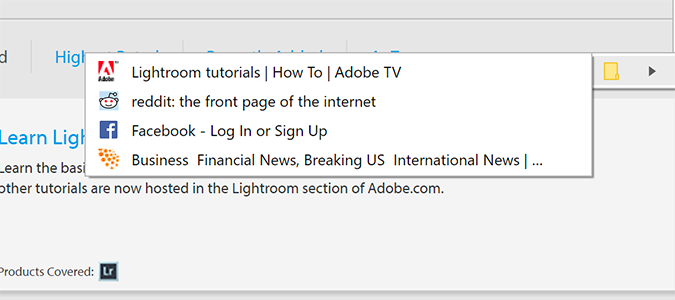
1. Open Chrome.
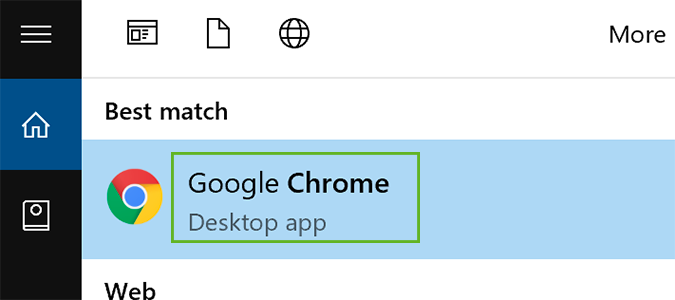
2. Click the icon to the right of the address bar with the three dots (like a sideways ellipsis).
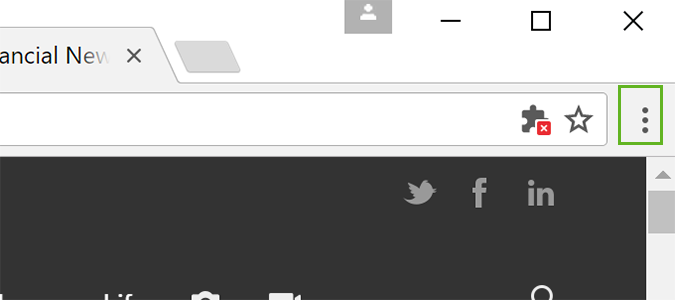
3. Scroll down to Bookmarks and select Bookmark Open Pages.
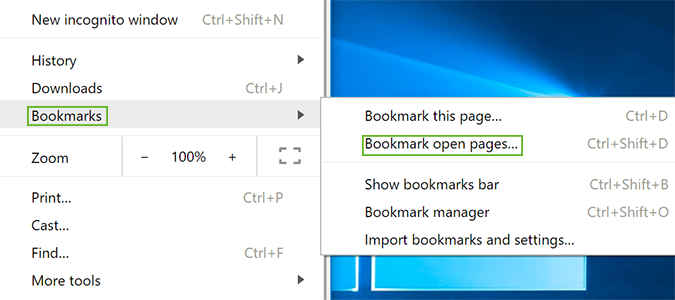
4.Click New Folder.
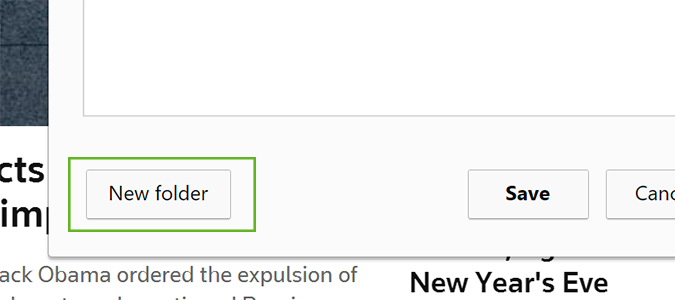
5. Name the new folder and click Save. This will save all your open tabs from a browsing session. To open them later, continue on to step six.
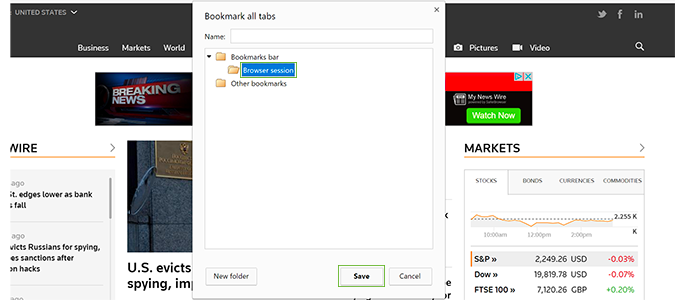
6. Click the icon at the right of the address bar and select Bookmarks > Your Folder Name to open all of your saved tabs.
Stay in the know with Laptop Mag
Get our in-depth reviews, helpful tips, great deals, and the biggest news stories delivered to your inbox.
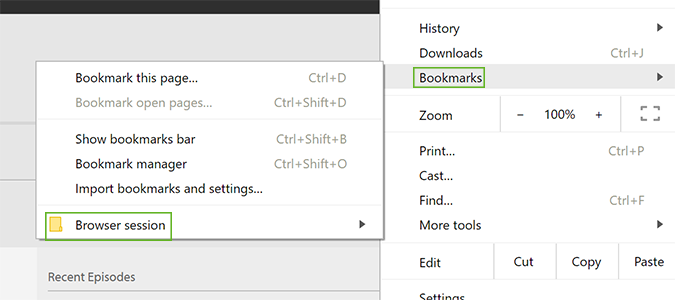
7. Right click the folder that pops out after you highlight your new folder, and select Open All Bookmarks.
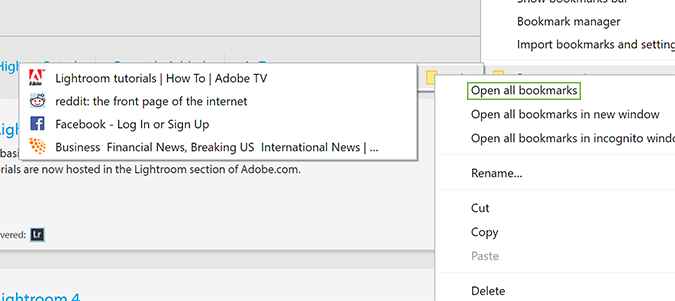
Chrome Browser Tips
- How to Reduce Memory Usage in Chrome
- How to Silence Noisy Tabs in Chrome
- Hide Your Chrome Browsing From Your Boss
- Enable Guest Browsing in Chrome
- How to Make Chrome More Touch-Friendly
- How to Enable Do Not Track in Chrome
- How to Put Chrome in High Contrast Mode
- Remove Extensions from Chrome
- How to Resume an Interrupted Download in Chrome
- Protect Yourself from Spoilers with the Chrome Browser
- How to Create Desktop Shortcuts for Web Pages Using Chrome
- How to Use Chrome Extensions in Incognito Mode
- Disable (and Enable) Notifications in Chrome
- How to Use Chrome's Built-in Task Manager
- Add a Home Button to Chrome
- How to Change Your Default Search Engine in Chrome's Omnibox
- Show Frames Per Second in Chrome
- Get Gmail Notifications in Chrome
- How to Clear Your Internet History in Chrome
- How to Stop Pop-Ups in Chrome
- How to Prevent Scrollbar Jumping
- Change the Download Folder
- Firefox Quantum versus Chrome
Bryan covers everything you need to know about Windows, social media, and the internet at large for Laptop Mag. Thanks to his extensive knowledge of operating systems and some of the most popular software out there, Bryan has written hundreds of helpful guides, including tips related to Windows 11 drivers, upgrading to a newer version of the OS, editing in Microsoft Photos, or rearranging pages in Google Docs.
