How to Select All Text with Similar Formatting in Microsoft Word
Finished your Word document but now changed your mind about how the entire thing is formatted? One nifty Word feature can help you adjust multiple parts of your document in just a few clicks. You'll save time by selecting all the text with similar formatting so you can tweak them all at once.
This comes in handy when you want to change all the headings to a different style, make all the footnotes a different font size, or switch all the text that's in Calibri 11 pt. to Georgia 10 pt. The feature works in Word 2016 and earlier.
1. Select some text in your document that represents the formatting you want to change. It could be just one word.
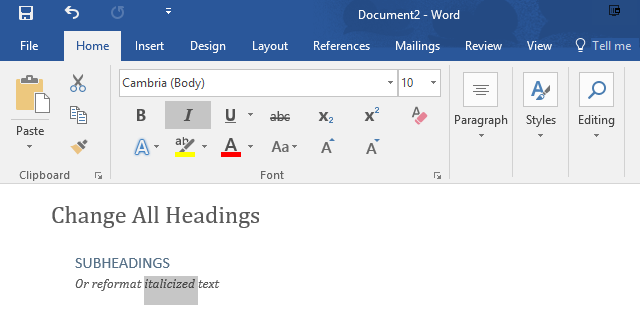
2. On the Home tab, click the Editing group button > Select > Select All Text With Similar Formatting.
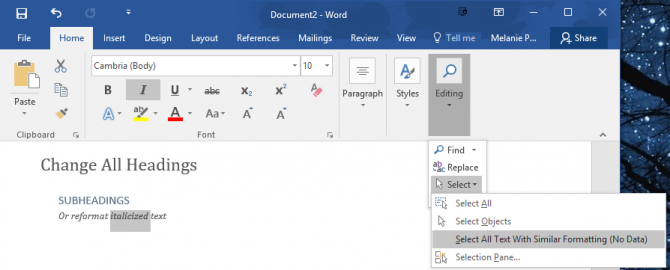
3. Apply a different style or change the formatting for the selected text.
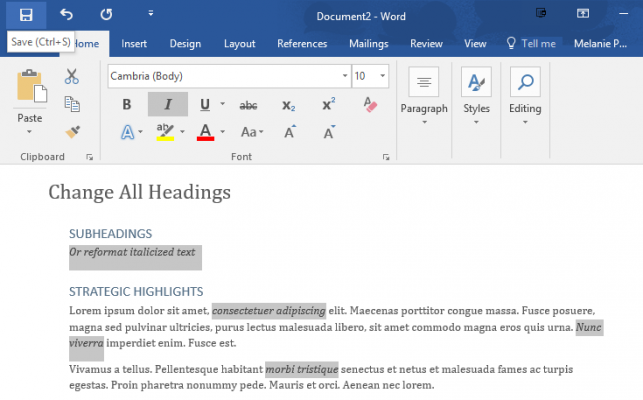
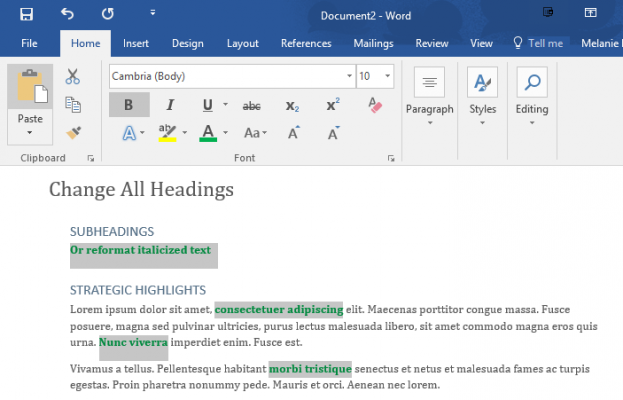
Stay in the know with Laptop Mag
Get our in-depth reviews, helpful tips, great deals, and the biggest news stories delivered to your inbox.
Melanie was a writer at Laptop Mag. She wrote dozens of helpful how-to guides, covering both the software and the hardware side of things. Her work included topics like SSDs, RAM, Apple, Excel, OneDrive, and detailed guides for Windows users. Outside of all her useful advice, Melanie also penned a few reviews for Laptop Mag, including Android emulators that help you run apps on your PC.
