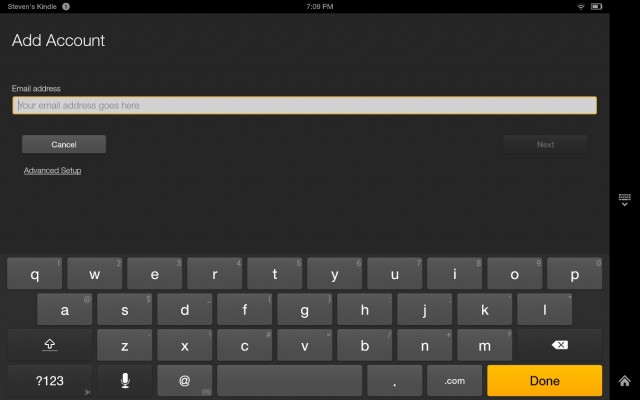How to Set Up Email on Your Kindle Fire HDX
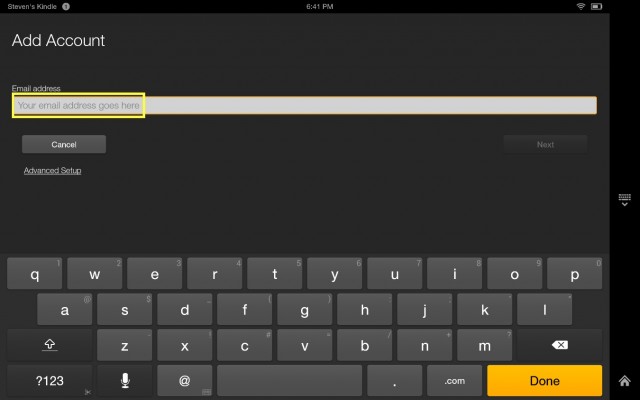
Because we all know we can't go for long without checking our email, one of the first steps in setting up a new tablet is adding your email accounts. The high quality screen the Kindle Fire HDX can be a helpful productivity tool once you accomplish this step. Luckily setting up your email on an HDX is simple, if you know the steps to follow.
1. Locate and tap on the email app on your Kindle Fire HDX home screen.
2. Type in your email address.
3. Type your account's password.
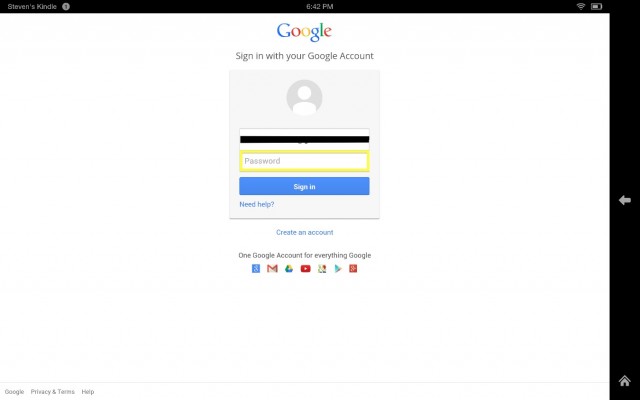
4. If your email provider requires two-step authentication, add whatever secondary password your email requires. If you don’t have two step authentication then skip this step.
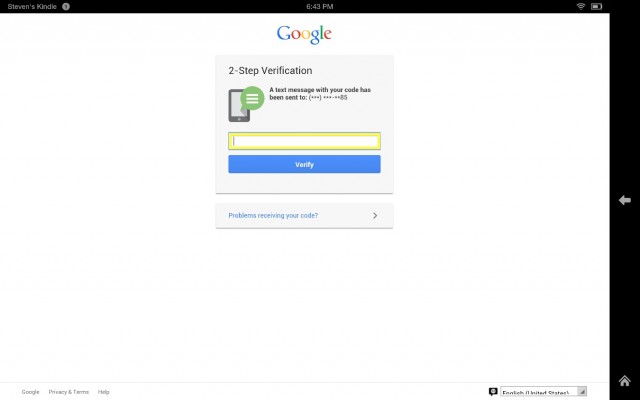
Once you have completed these steps you will see your email inbox where you will be able to read, delete, archive and compose emails from your own email account.
MORE: 25 Best Kindle Fire HDX Apps
Stay in the know with Laptop Mag
Get our in-depth reviews, helpful tips, great deals, and the biggest news stories delivered to your inbox.
Setting up a second account is just as simple.
1. From your email inbox tab the three horizontal lines in the upper left hand corner to bring up the main menu.
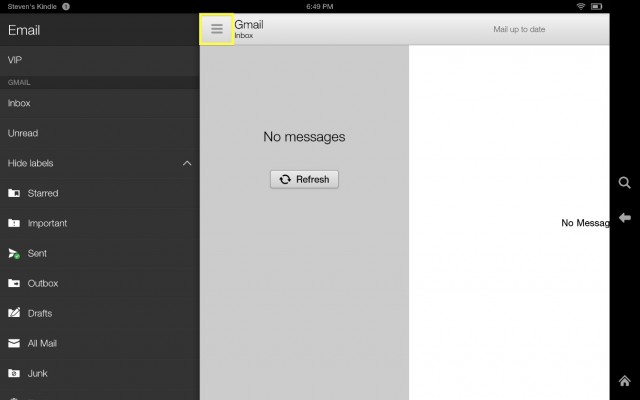
2. Scroll down to settings and tap it.
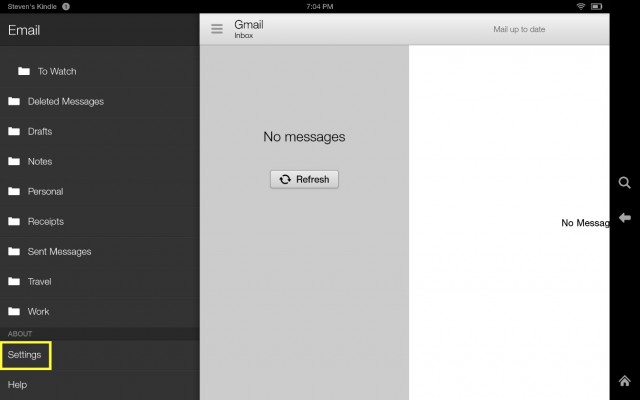
3. Tap Add Account and begin the email setup process from above. Once this is complete you will be able to manage and send emails from multiple accounts.