How to Set Up an 'All Mail' Folder in Outlook
For all of its benefits, one of the biggest criticisms of Outlook surrounds its exclusion of the “All Mail” folder you find in other email clients. This folder is a combined inbox of all your email accounts, and out-of-the-box, it doesn’t exist in Outlook. Instead, you’ll have to click from inbox to inbox to check all your mail.
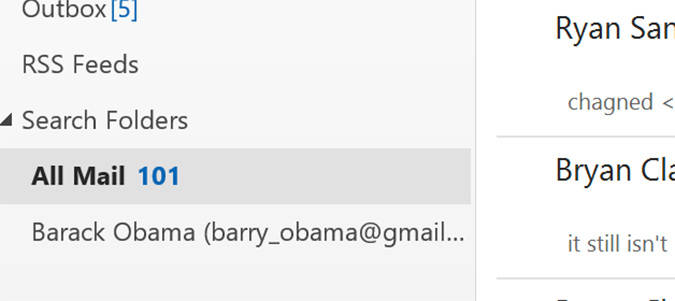
Luckily, like most things in Outlook, adding a universal inbox is a simple fix. Due to Outlook’s infinitely-customizable nature, there’s not much you can’t do to tweak things to the way you like them.
1. Open the Outlook desktop client.
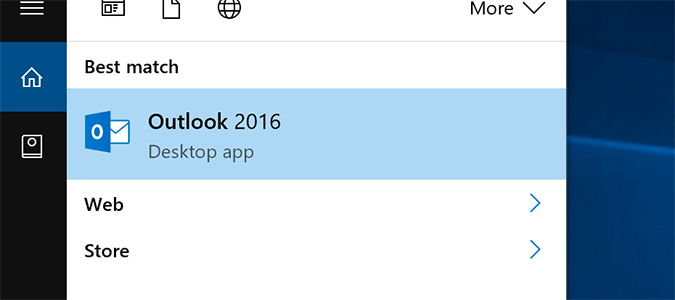
2. Click the Folder tab and select New Search Folder.
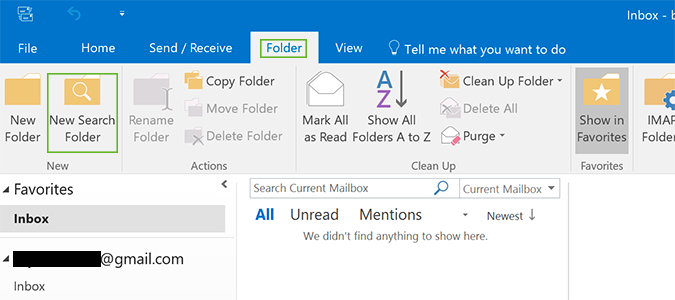
3. Select Create a custom Search Folder at the bottom.
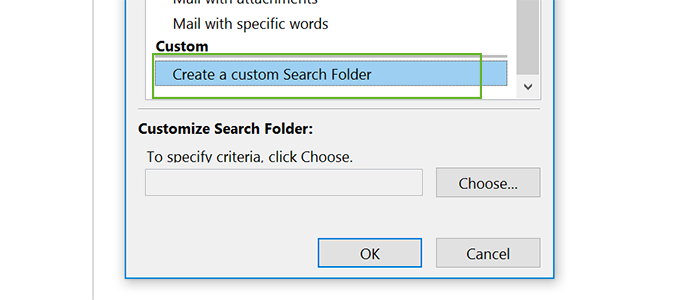
4. Click "Choose" under Customize Search Folder and type "All Mail" in the name field.
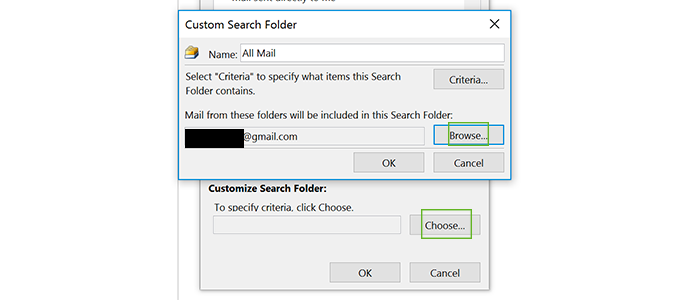
5. Click Browse.
Stay in the know with Laptop Mag
Get our in-depth reviews, helpful tips, great deals, and the biggest news stories delivered to your inbox.
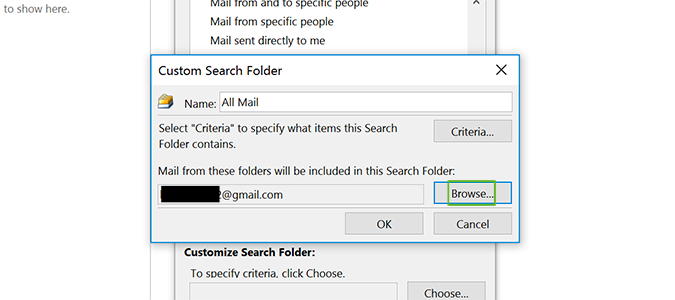
6. Check the boxes of the folders you’d like to include, as well as the Search subfolders box at the bottom.
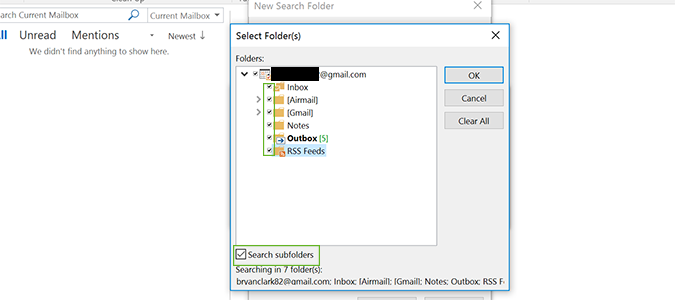
7. Click OK to confirm the new setting.
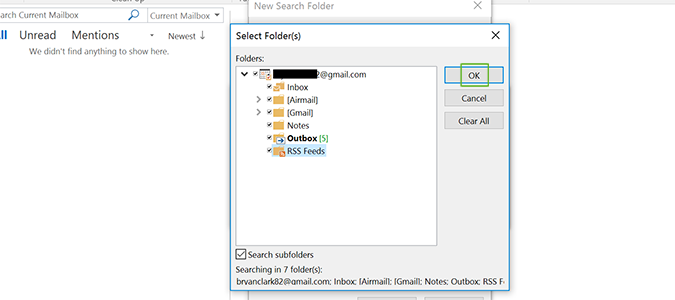
8. Confirm one more time by clicking Yes in the pop-up.
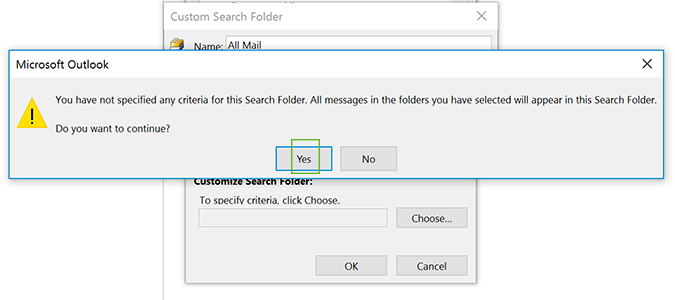
9. Press OK to exit the New Search Folder dialogue.
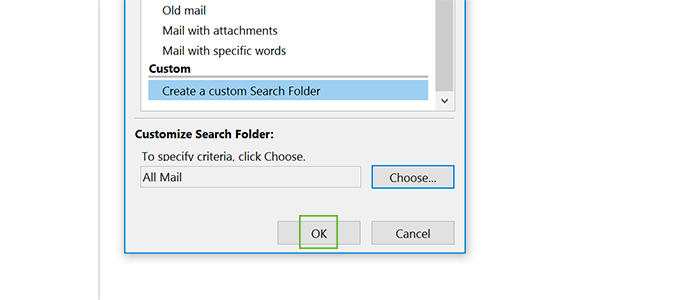
Microsoft Outlook Tips
- Block a Sender in Outlook 2016
- How to Instantly Mark Messages as Read in Outlook 2016 and Prior
- Edit New Message Alerts in Outlook
- How to Mail Merge in Office 2016
- Set an Out of Office Reply in Outlook
- How to Create Custom Groups in Outlook 2016
- Download Your Address Book in Outlook 2016 and Prior
- How to Archive Mail in Outlook 2016
- Create an Email Signature in Outlook 2016 and Prior
- Attach a Calendar Event to an Email
- Import Contacts to macOS Address Book
- Purge Deleted Messages
- Delete Addresses in Outlook Autocomplete
- Change the Attachment Size Limit in Outlook
- Import Contacts via CSV
- Back Up Outlook Data
- Change Fonts in Outlook
- Export Contacts to CSV
- Add an Image to Your Signature
- Set Up Out-of-Office Messages
- Create Email Templates
- Restrict Notifications to Important Emails Only
- Get Read Receipts
- Use Two Time Zones for Meetings
- Recall an Email
- Save Common Searches
- Filter Email
- Block Unwanted Mail
- Stop Sending Winmail.dat
- Automate Repetitive Actions
- Schedule Outgoing Mail
- Create Canned Replies
Bryan covers everything you need to know about Windows, social media, and the internet at large for Laptop Mag. Thanks to his extensive knowledge of operating systems and some of the most popular software out there, Bryan has written hundreds of helpful guides, including tips related to Windows 11 drivers, upgrading to a newer version of the OS, editing in Microsoft Photos, or rearranging pages in Google Docs.
