Speeding Up the HP Mini-Note Boot Time

I was reading Liliputing blogger Brad Linder's experiences with the HP Mini-Note this morning and became increasingly jealous of his Mini-Note running Windows XP (his system was originally running Open SuSE). It isn't so much that I dislike Vista (in fact, my Sony VAIO FZ which I am giving up for the Mini-Note for the next few days runs Vista Home Basic), but it seriously effects boot up time. Linder's Mini-Note (also configured with at 1.2 GHz VIA and 1GB RAM) running Windows XP takes less than 1 minute to boot up; it is even faster than the Eee PC 4G XP (see his video here). It takes my HP Mini-Note 2 minutes and 30 seconds to boot. The video below shows the out of the box boot experience: [flv:/flvs/hp-mini-note-boot1.flv 320 240] I am extremely impatient so I took the following steps to split the original boot time in half. Here are three things I have done to the Mini-Note to get the boot time down to a minute and 30 seconds.
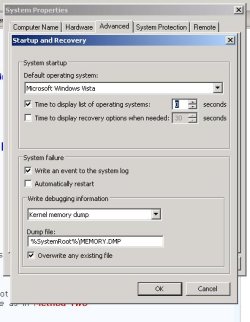
Getting Rid of the OS Options Screen By default, Windows Vista waits 30 seconds during the start up process and displays the different Vista configs before loading the operating system. You can decrease the amount of time this shows up on the screen. 1. Right click My Computer 2. Select Properties > Advanced System settings 3.On the Advanced Tab, in the Start and Recovery, select Settings. 4. In the Time to display operating systems list setting, set a 3 second value instead of 30. 5. Select Apply Striking the Vista GUI During Boot Up Windows Vista has a high-resolution boot screen; disabling the boot screen can cut down on your boot time.To nix the screen you need to start up the System Configuration tool:
- In the Start menu, type msconfig in the Search box, and press Enter.
- Select the Boot tab.
- Check the No GUI Boot check box.
Disabling Start Up Applications and Services HP and Vista preload a number of applications and services that launch in the background at start up. You can limit the number of services and applications that begin working at start up.
- In the Start menu, type msconfig in the Search box, and press Enter.
- On the General tab, select Selective Startup.
- On the services tab, deselect the services you don't want to run. ExtremeTech has a solid summary of what each of the services do.
- On the Startup tab, deselect the applications you don't want to run at start up. I disabled the Bluetooth service and HP's health check service.
Here is a video of the boot up post these steps. Notice the striking an improvement! [flv:/flvs/hp-mini-note-boot2.flv 320 240] Any other tips to see how low it can go? Do I hear XP?!
Stay in the know with Laptop Mag
Get our in-depth reviews, helpful tips, great deals, and the biggest news stories delivered to your inbox.
Joanna Stern was a laptop reviewer and writer at Laptop Mag. She reviewed notebooks big and small, including models from MSI, Asus, Toshiba, and Lenovo. This was right at the beginning of her impressive career in journalism. Since then, she's become one of the most recognizable voices in consumer tech. Joanna now works with The Wall Street Journal, and was previously a founding editor at The Verge. After Laptop Mag, she worked at Engadget as a reviews editor. Joanna has won a News & Documentary Emmy Award as well as two Gerald Loeb Awards.
