How to Switch Between Open Apps in macOS
Without a taskbar, it can be difficult for ex-Windows users to discern which programs are open on a Mac and how to switch between them. Thankfully, Apple provides a number of keyboard shortcuts, gestures and visual indicators in macOS to help you out.
1. Use Command-Tab and Command-Shift-Tab to cycle forward and backward through your open applications. (This functionality is almost identical to Alt-Tab on PCs.)
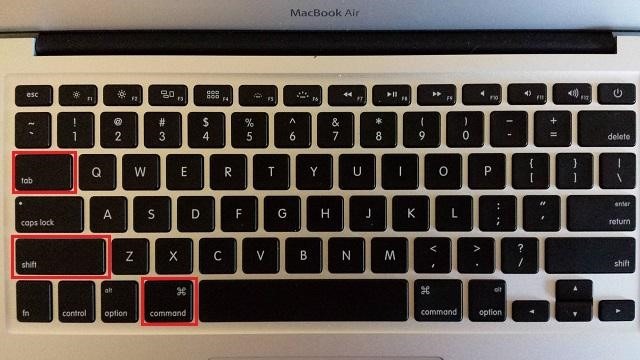
2. Or, swipe up on the touchpad with three fingers to view the windows of open apps, allowing you to quickly switch between programs. This view is called Mission Control, which also has its own dedicated keyboard shortcut (F3).
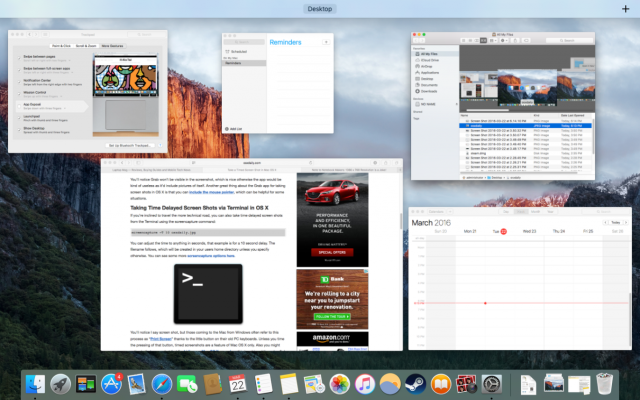
You can collapse the windows by swiping down on the clickpad with three fingers.
Finally, a tiny dot appears beneath open applications in the Dock. They are easy to miss if you're new to Macs, but the spotlights let you see which applications are open at a glance.

Apple Laptop Guide
- Essential Apps for Your New MacBook
- Which MacBook Should You Buy?
- Best MacBook Decals and Skins
- The Best Apple Laptops
- See How Apple Compares to Other Laptop Brands
- Apple Tech Support Rating and Report Card
- What's in Apple's Warranty
Get The Snapshot, our free newsletter on the future of computing
Sign up to receive The Snapshot, a free special dispatch from Laptop Mag, in your inbox.
David was a writer at Laptop Mag. His coverage spanned how-to guides, reviews, and product rankings. He reviewed Asus, Lenovo, and Gigabyte laptops; guided readers on how to do various things in Excel, and even how to force quit an app in macOS. Outside of Laptop Mag, his work has appeared on sites such as Tom's Guide and TechRadar.
