How to Sync Locally (Without iCloud) in OS X Mavericks
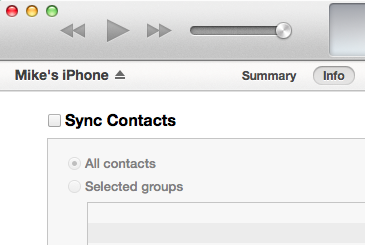
Apple's iCloud is a convenient means of syncing your contacts and calendars between your iOS and Mac devices, but the service is useless if you don't have internet access. While the initial version of Apple's OS X Mavericks operating system nixed the ability to sync content between your iOS device and Mac via a USB cable, the recent 10.9.3 patch has remedied this problem. If you prefer transferring content the old-school way, here's how to sync locally in OS X Mavericks without the use of iCloud.
1. Make sure your Mac is running OS X Mavericks 10.9.3. You can do this by clicking the Apple icon at the top left of your home screen and select About This Mac. If you're not up to date, select Software Update from the same menu.
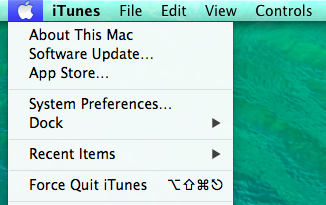
2. Connect your iOS device to your Mac via a USB charging cable.
MORE: Top 10 Features of OS X Mavericks
3. Open iTunes. If iTunes asks for permission to sync with your device, select Continue.
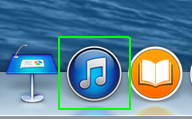
4. Select your device from the top right of the iTunes interface.
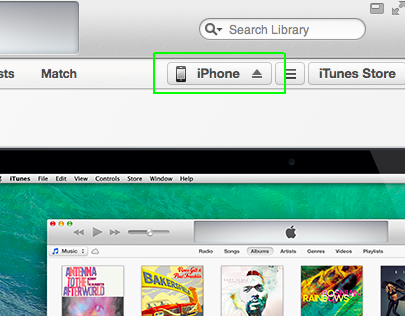
5. Use the tabs at the top of the device screen to check off which content you'd like to sync. For example, you may want to check off Sync Contacts in the Info tab, or Sync Music in the Music tab.
Stay in the know with Laptop Mag
Get our in-depth reviews, helpful tips, great deals, and the biggest news stories delivered to your inbox.
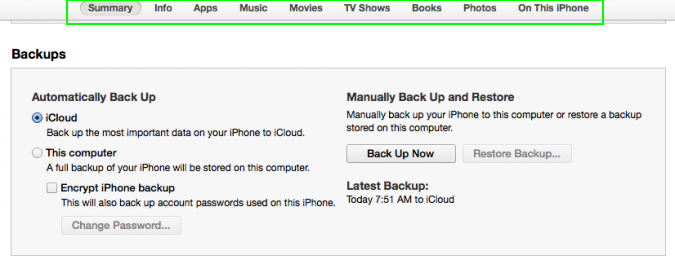
6. Once you've chosen the content you want to sync, select Apply and then Sync from the bottom right of the iTunes screen.
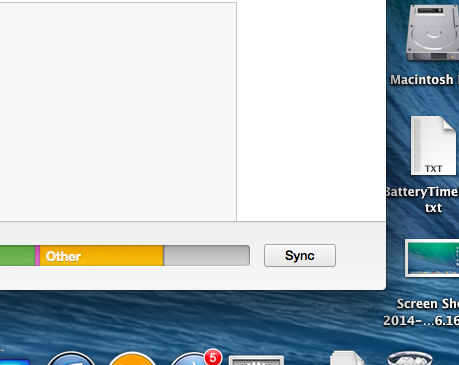
If you want to expedite this process every time you plug in, you can select the automatic sync option from the Summary tab.

