How to Tag Files to Tidy up Your Windows 10 Files
Windows Search is a valuable, if underutilized tool. It’s great at finding simple things, those that have file names or meta tags that aid the operating system in uncovering what you’re looking for. But, let’s be realistic here, that’s not most things. Luckily, there’s an overlooked system for organizing your files -- without requiring an intricate system of sub-files and folders -- that could do the trick, if only you knew it existed.
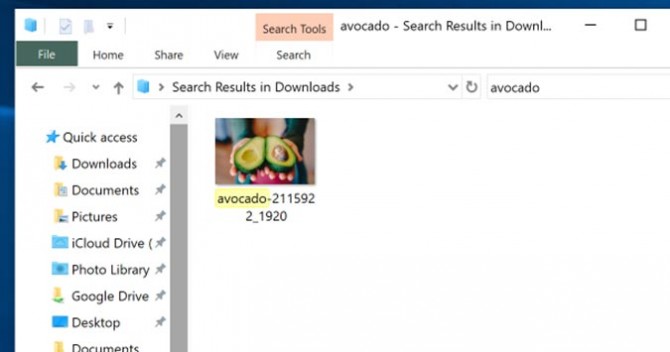
This works with any type of file in almost any location. For this example, though, we’re going to clean up a folder of images by adding searchable tags.
- Open File Explorer.
- Click Downloads. Remember, you can actually use this trick on just about any file or folder in Windows. So, you don’t have to follow along to a tee here, you can improvise using the folders and files of your choice.
- Right-click the file you’d like to tag and choose Properties.
- Switch over to the Details tab.
- At the bottom of the Description heading, you’ll see Tags. Double-click to add your own tags.
- Add a descriptive tag or two (you can add as many as you’d like). You can add more than one tag by separating the two with a semicolon.
- Press Enter when you’re done.
- Press OK to save the change.
Stay in the know with Laptop Mag
Get our in-depth reviews, helpful tips, great deals, and the biggest news stories delivered to your inbox.
Bryan covers everything you need to know about Windows, social media, and the internet at large for Laptop Mag. Thanks to his extensive knowledge of operating systems and some of the most popular software out there, Bryan has written hundreds of helpful guides, including tips related to Windows 11 drivers, upgrading to a newer version of the OS, editing in Microsoft Photos, or rearranging pages in Google Docs.
