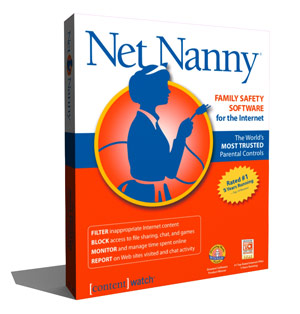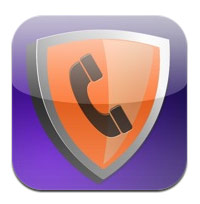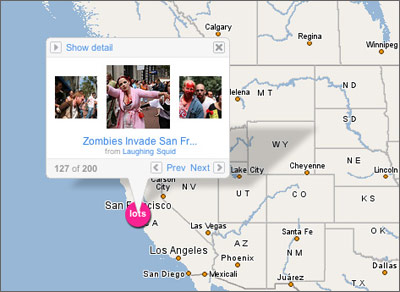Technology and Your Children: How to Keep Kids Safe
With children as young as three and four years old using mobile devices and accessing the web, it has become more important than ever to monitor and restrict the types of content they can access. And it’s not just pornographic websites that parents are concerned about. Social media sites such as Facebook and Twitter can expose kids to unsavory characters and content.
A study by the Pew Internet and American Life Project found that 46 percent of 12-year-olds in the U.S. use social networking services. Many of those services have minimum age requirements, including Facebook, which requires you to be at least 13 to join. Even more children have access to cell phones, with the percentage of 12-year-olds who own a phone increasing from 18 percent to a staggering 58 percent from 2004 through 2009.
Couple that with reports of children racking up thousands of dollars worth of fees through in-app and app store purchases made without their parents’ knowledge, and you may just think of keeping your children away from tech until they are old enough to vote.
But completely sheltering your kids isn’t the answer. More and more, teachers are assigning homework to their students online, and mobile phones provide parents with a way to contact their kids in an emergency. So how can you balance your paternal instinct to protect your kids while still giving them access to today’s gadgets?
Having the Talk
If your children are old enough to understand how to navigate the user interface on your iPad, it’s time to sit them down and talk to them about what they can and can’t do online, explained Beth Blecherman, founder of Techmamas.com and chief technologist at Coolmomtech.com. “Internet safety is the new sex talk,” she said. “The most important thing to do with your child is to talk with them, educate them. You need to start the discussion, because if they don’t get in trouble on your devices, they’ll get in trouble on someone else’s devices.”
Parents should explain to their kids which websites and apps are off limits. For Blecherman, having the “Internet safety talk” with her son helped him understand which sites were okay to visit and which weren’t.
Sign up to receive The Snapshot, a free special dispatch from Laptop Mag, in your inbox.
“He’s been very open with me about some of the mistakes he’s made,” she said, referring to websites he has visited or apps he has used despite warnings that they were inappropriate. When she hears about those mistakes, Blecherman said, she doesn’t yell at her son. Instead, she talks with him about why visiting those sites or using those apps is wrong. “But the fact that he keeps coming back to me and talking about it is the best thing,” she explained, adding that her son thanks her for talking with him about inappropriate apps and sites.
Depending on the age of the child, just telling him or her not to open a particular app or visit a certain website may not be enough of a deterrent. If anything, informing kids what is off limits might have the opposite effect and pique their interest. That’s why some parents turn to specialized tools to help protect their kids when they’re online.
Web Content Filtering
Yes, you can always monitor where your child has been by looking at the browser history, but it’s a pointless exercise if she knows how to delete her cookies, downloads, and history. If that’s the case, you can invest in content filtering software to block your son or daughter from visiting inappropriate sites.
One of the best filters on the market is ContentWatch’s Net Nanny Parental Controls 6.5 ($39.99). The software provides parents with a smorgasbord of settings, including chat filtering, monitoring, and blocking; social networking reporting and filtering; e-mail blocking and filtering; and personal information blocking. The software can also block websites based on their URLs, keywords, and dynamic categorization, which can selectively block websites based on what they are displaying at a certain time of day.
For example, a website might feature age-appropriate content in the morning, but have something inappropriate at night. Most of the major web browsers also offer content filtering features through add-ons or extensions.
Google spokesperson Gina Weakley suggests that parents also set up content filters for Google and YouTube searches, as well as for the Android Marketplace. Enabling safe search on Google’s homepage will help eliminate the majority of inappropriate images and websites from appearing in standard Google search results. YouTube also offers content filters to eliminate any potentially problematic videos from slipping into your kids’ video stream.
The App Threat
Accidental or unapproved purchases made by minors from within an app could be very damaging to your pocketbook. “Obviously now there is a big new opportunity for kids to get in trouble, and that is with apps on tablets and smartphones,” Blecherman said.
The easiest way to prevent any trouble with apps is to not give your child a completely open smartphone or tablet. Blecherman suggests disabling in-app purchasing and not giving children their own account on your smartphone or tablet, let alone one that is linked to your credit card. In-app purchasing may seem innocuous enough, but as some parents have discovered, it can lead to thousands of dollars being charged to your account.
If you do want to let your kids purchase apps, music, or movies on an iPhone, iPad, or iPod touch, you may want to give them iTunes gift cards as part of their allowance. For those who are concerned that their children may be making purchases without their knowledge, your best option is to monitor the bank account or phone bill associated with your mobile device for recent purchases.
Also keep in mind that Android and iOS both include content filters that restrict inappropriate apps based on their ratings.
Sexting and Photo Sharing
Sexting recently entered the Oxford English Dictionary, and it’s not a term parents should take lightly. It refers to the sending of sexually explicit photographs or messages via mobile phones. According to a study conducted by the National Campaign to Prevent Teen and Unplanned Pregnancy, 39 percent of teens are sending or posting sexually suggestive messages.
Sexting can also have legal ramifications. Teens and young children found to be in posession of explicit photos of other children can be charged with possession of child pornography, a Class C felony.
Thanks to several widely available apps, users can block texting on their children’s phones. Risto Mobile Solutions’ PRIVATE app for BlackBerry can disable a user’s access to text messaging and BlackBerry Messenger, while AmberWatch SafeText can disable texting and messaging, as well as monitor phone activities including photos, location, call logs, and more.
For Android users, apps such as Call Guard ($2.84) can block voice calls and text messages from anyone not listed in a smartphone’s contact list. The app can also be password-protected to prevent kids from adding contacts or disabling the blocks. In addition, users can block calls and text messaging by setting up a restriction lock from their device’s Location & Security Settings menu.
A multitude of voice calling and SMS blocking apps are also available for iOS users. However, setting up restrictions for voice calls and text messaging through your device’s Settings menu may be quicker and is just as effective.
Each of these devices can also be set up to allow only phone calls or text messages to be sent between saved contacts. So if you want your child to be able to call or text just you, you may want to consider this as an option.
Leaving Footprints
Photo sharing and geotagging photos is yet another issue parents need to address. Geotagging tacks location data onto photos, which can be accessed by tech-savvy users. Luckily, you can disable geotagging on Android, BlackBerry, and iOS devices by turning off location tracking in the operating systems’ Settings.
Android users can turn off geotagging by entering the Settings menu, opening Location, and disabling Location. Apple iOS users can simply select Location Services from their device’s Settings menu, and set the camera location option to Off. To disable the feature in BlackBerry OS 6, you’ll need to open the unit’s location services under the device settings in the Options menu, and change the setting to Off.
However, location tracking services can be useful. Services such as Verizon Wireless’s Family Locator and AT&T’s FamilyMap allow parents to track the location of their children through their cell phones.
Plan B
If you’ve followed all our instructions, your devices should be as kid-friendly as possible. But if you find that your child is still visiting inappropriate websites or using unacceptable apps, Blecherman suggests simply taking away the smartphone or tablet for a few days. By helping your child realize that there are consequences for his actions, he may stay away from age-inappropriate material. Your kids may not appreciate your intentions at first, but as Blecherman found, they may just thank you some day.