TrickleStar Motion Sensor Locks Your PC, But Do You Need It?
When you get up to go to the bathroom, take a lunch break or attend a meeting and leave your computer unlocked, anyone can wander over to your desktop and commit nefarious acts. Every minute your computer is awake is also a waste of electricity. Unfortunately, in every office, there are people who don't take this danger seriously.
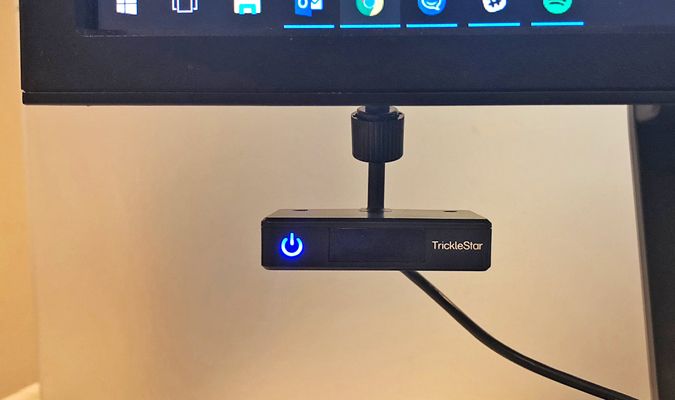
For these kinds of users, TrickleStar has released its USB Motion Sensor ($39), a small box that automatically puts your computer to sleep when it no longer detects activity. This is kind of neat -- and our tests show that it works as advertised -- but the built-in power settings in all versions of Windows, macOS and Linux will also put your computer to sleep (and lock it) after a few minutes of inactivity, with no extra sensor required.
MORE: 20 Awesomely Weird USB Gadgets
The Motion Sensor is extremely easy to install. First you make sure that the switch on its back is set for the right kind of computer (PC and Mac are its two options), and then connect its cable to a USB Type-A port. Then the USB Motion Sensor automatically installs itself on your system, though it doesn't use any software.

Then you point the front of the sensor, which is the side with the glowing power symbol, toward wherever you'll be sitting or standing while you use your computer, and you're ready to go. By default, the sensor will send a Sleep signal to your computer after it fails to detect motion for 15 minutes.
To adjust the sensor's timer, hold the button on the right side of the box until the sensor turns from blue to red. You then click the button to change the duration of the timer, with one click setting the sleep timer to 5 minutes, two clicks moving it to 10 minutes, and so on, up to 6 clicks for 30 minutes.

If you're trying to save space on your desk, an attachable arm is included, for mounting the sensor to a display. The mounting process is simple: just slide a small piece of plastic out of the top of the sensor, and slide the base of the arm into that space. Then, remove the double-stick tape from the arm, and affix to your display.
Stay in the know with Laptop Mag
Get our in-depth reviews, helpful tips, great deals, and the biggest news stories delivered to your inbox.

While this neat little gadget worked perfectly during my testing and some people will like it, there are many free ways to accomplish the same thing. By default, Windows 10 and macOS already put your computer to sleep if you don't touch the keyboard or mouse for several minutes.
If you want to make sure that your Windows 10 PC locks as soon as you walk away from your desk, which is faster than the Motion Sensor's minimum five-minute inactivity time, you can enable Dynamic Lock mode. To use Dynamic Lock, pair your Smartphone or other Bluetooth (in Settings, under Devices) and then open the Home section of Settings and check the box under Dynamic Lock. As soon as you carry your phone (or watch) away from the computer, it will lock.
The Motion Sensor is best suited for those working in more enclosed and private offices than I am, as colleagues pass my desk — and the sensor — often, keeping the machine on no matter if I'm there or not. That's in no fault of the device, but it's why I'm more likely to use Dynamic Lock, which is free. Mac users, though, have no such built-in service, though the Apple Watch can unlock a macOS system.
Credit: Henry T. Casey/Laptop Mag
Buy TrickleStar USB Motion Sensor on Amazon.com
[toc id="26" name="Windows 10 Security and Networking"]
Henry was a contributing writer at Laptop Mag. He penned hundreds of articles, including helpful how-tos for Windows, Mac, and Gmail. Henry has also written about some of the best Chromebooks, and he has reviewed many Apple devices, including various MacBook Air laptops. He is now a managing editor at our sister site Tom's Guide, covering streaming media, laptops, and all things Apple.
