How to Upgrade Your Alienware 17's RAM
When we reviewed the Alienware 17, we found it to be a powerful performer partially due to its 16GB of RAM. If you don't have that much RAM yet (or want 32GB), you'll want to open it up and install more for an optimum gaming experience. You'll need a Phillips head screwdriver and some new DDR4 SODIMMs, which range in price from $64 for a pair of 8GBs (16GB) to $130 for a pair of 16GBs (32GB). Choose DIMMs with a speed of DDR-2400 (as opposed to DDR-2133) for maximum performance. Be sure to make a backup of your data before opening up your laptop.
Here's how to upgrade your Alienware 17's RAM:
1, Shut down and close your Alienware 17.

2. Flip it over and loosen the two screws on the center plate. These don't come out.

3. Pry off the cover. You shouldn't need anything other than your fingers, as it pops right out.

4. Locate the RAM. The two modules are stacked one on top of the other. Depending on your configuration, it's possible there may only be one module of RAM in your laptop.

5. Press down on the clips on the top set of SODIMMs. The RAM will pop out at an angle.
Stay in the know with Laptop Mag
Get our in-depth reviews, helpful tips, great deals, and the biggest news stories delivered to your inbox.

6. Gently pull the RAM from the slot. Be sure not to touch the contacts and to place the unused RAM in an anti-static bag.

7. Repeat the steps with the lower SODIMM.

8. Place the new RAM in at an angle, then press it flat beneath the clips. Repeat for the top SODIMM.

9. Place the cover back on the bottom and tighten the screws.

10. Verify your RAM is recognized by going to Settings > System > About or by visiting the Device Manager.
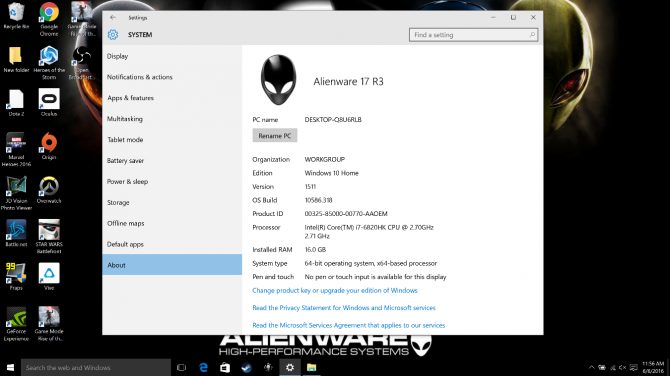
Laptop Guide
- Laptop Buying Guide: 8 Essential Tips
- The Best & Worst Laptop Brands
- Laptop Tech Support Showdown: Undercover Report
- Should I Buy a Chromebook? Buying Guide and Advice
- Laptops with the Longest Battery Life
- Chromebooks vs. Windows 10 Laptops: What Should You Buy?
- Why You Shouldn't Buy a Touch-Screen Laptop
- Out of the Box Tips: Set Up Your New Laptop Like a Pro
- The Best Time to Buy a Laptop
- Chromebook vs. Tablet: Which Should You Buy?
- Laptop Buying Tips for Students
- 10 Key Features to Look for in Your Laptop
- How to Buy a 2-in-1 Laptop Hybrid
- USB Type-C FAQ: Everything You Need to Know
- How to Get Rid of Your Old Laptop
- Laptop Warranties: What They Cover
- Which CPU is Right For You?
- Which Laptop Features Are Worth the Money?
- Gaming Laptop Buying Guide: Find the Right Rig
- 10 Reasons Why Consumers Should Buy Business Laptops
- Which MacBook is Right for You?
- 5 Things to Look For in Your Next Laptop Keyboard
- How to Configure Your Laptop: Specs That Matter
- Which Graphics Card Do You Need?
- The Perfect Laptop? Here’s What It Should Have
- Why 78 Percent of Laptop Screens Suck
- A Guide to Computer Ports and Adapters
- 13 Ways to Make a Slow Laptop Faster
- How to Tell If You Can Upgrade Your Laptop
- Laptop Locks Guide: Do You Need One?
- 10 Features You Can Skip to Save Money
Andrew is a contributing writer at Laptop Mag. His main focus lies in helpful how-to guides and laptop reviews, including Asus, Microsoft Surface, Samsung Chromebook, and Dell. He has also dabbled in peripherals, including webcams and docking stations. His work has also appeared in Tom's Hardware, Tom's Guide, PCMag, Kotaku, and Complex. He fondly remembers his first computer: a Gateway that still lives in a spare room in his parents' home, albeit without an internet connection. When he’s not writing about tech, you can find him playing video games, checking social media and waiting for the next Marvel movie.
