How to Use Apple Pay in macOS
Apple Pay is finally on the web. When it launched on iOS, taking your iPhone to a store and paying with a tap felt like the future. Now, you can online shop with the same ease.
With macOS, you can use Apple Pay from the Safari web browser (sorry, Chrome and Firefox users) to buy from online vendors with a quick tap, as long as you have an iPhone or iPad with Touch ID or Face ID handy. Right now, supported merchants include Time Inc., Lululemon and Warby Parker, with more sure to pile on to make it easy for customers to buy their wares.
Here's how to use Apple Pay with macOS:
1. Visit a supported Apple Pay merchant. Here, we're using Sports Illustrated, which allows subscriptions through Apple Pay.
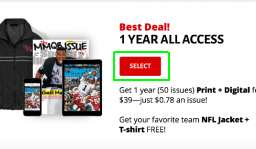
2. Click on Apple Pay at checkout.
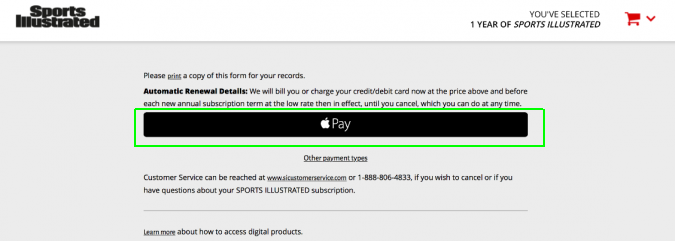
3. A prompt to authenticate the payment will pop up on your Mac and iPhone.
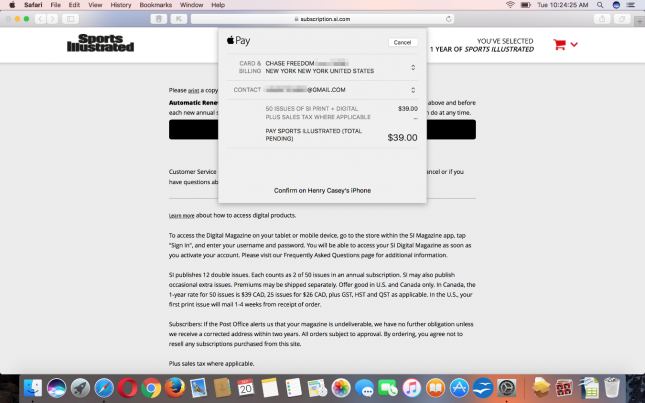
4. Use Touch ID or Face ID on your iPhone or iPad to authenticate the payment.
Stay in the know with Laptop Mag
Get our in-depth reviews, helpful tips, great deals, and the biggest news stories delivered to your inbox.
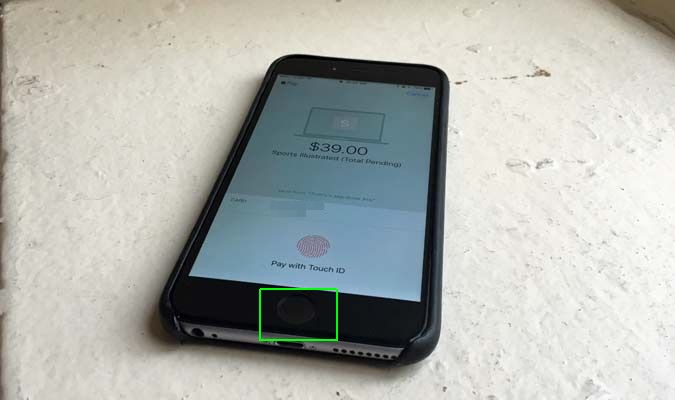
You're all done. Your payment will be made on your credit or debit card, just as if you had used Apple Pay at a terminal in a store.
macOS High Sierra Tips
- How to Download and Install macOS High Sierra
- How to Use Picture-in-Picture on a Mac
- How to Use Siri on Your Mac
- How to Use Optimized Storage in macOS Sierra
- How to Use Memories in the Photos App on Mac
- How to Use Messages in macOS Sierra
- How to Use Apple Pay in macOS Sierra
- How to Unlock a MacBook with Your Apple Watch
Andrew is a contributing writer at Laptop Mag. His main focus lies in helpful how-to guides and laptop reviews, including Asus, Microsoft Surface, Samsung Chromebook, and Dell. He has also dabbled in peripherals, including webcams and docking stations. His work has also appeared in Tom's Hardware, Tom's Guide, PCMag, Kotaku, and Complex. He fondly remembers his first computer: a Gateway that still lives in a spare room in his parents' home, albeit without an internet connection. When he’s not writing about tech, you can find him playing video games, checking social media and waiting for the next Marvel movie.
