How to Use the iOS Keyboard as a Touchpad
The iPad Pro may be the most productive Apple tablet yet, but it does not support mice or external touchpads. But this tablet basically is a huge touchpad, thanks to a new feature in iOS 9; if you know how to use it that way.
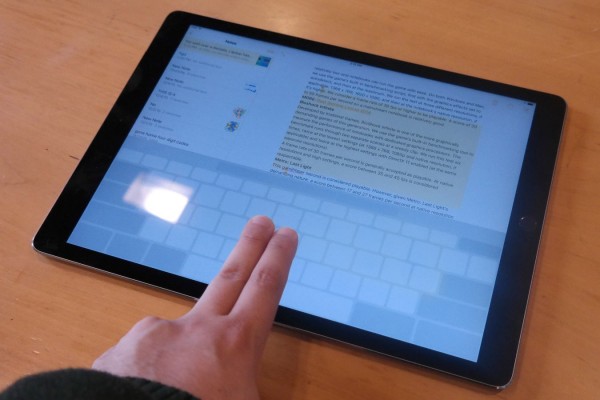
To be fair, any iPad running iOS 9 or later can be used this way. Here's how to enable the on-screen touchpad, and how to select text with the cursor.
MORE: Best iPad Pro Cases
1. Hold two fingers down on the on-screen keyboard. The characters on your keys will disappear as the keyboard turns into a touchpad.
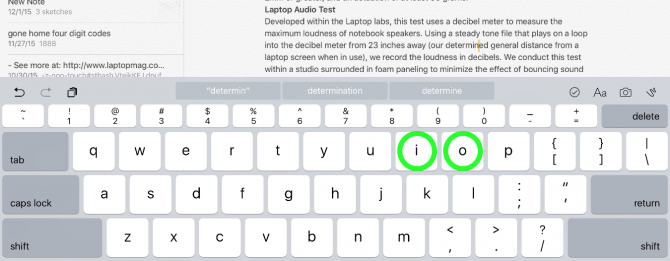
Keep your fingers against the screen and move them to drag your cursor.
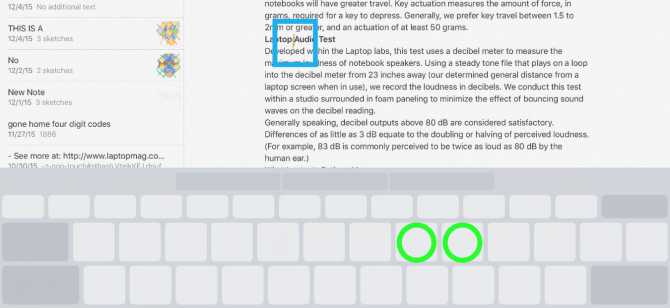
How to Select Text Using the iOS Keyboard's Touchpad
1. Double-tap your fingers on two keys at the same time to select the sentence that your cursor is nearest.

2. With text selected, press two fingers against the screen to enable touchpad mode.
Stay in the know with Laptop Mag
Get our in-depth reviews, helpful tips, great deals, and the biggest news stories delivered to your inbox.
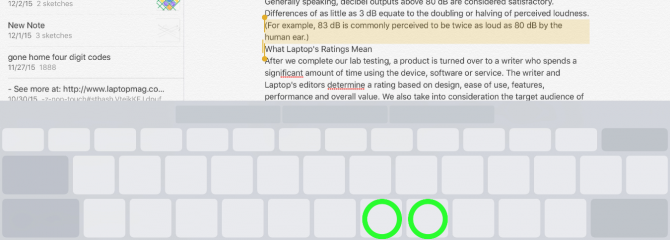
You can drag your fingers around the Touchpad to change the amount of selected text.
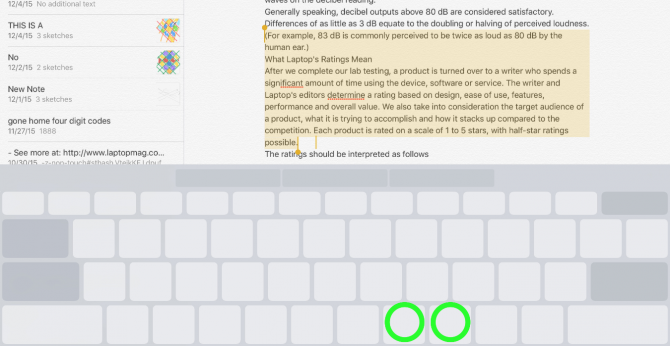
iPad Pro Tips and Tricks
- Multitask on the iPad Pro
- Every iPad Pro Keyboard Shortcut You'll Ever Need
- Display Two Safari Tabs Simultaneously on the iPad Pro
- How to Use the Apple Pencil with iPad Pro's Notes App
- Edit Multiple Streams of 4K Video on the iPad Pro
- Use Your iPad Pro as a Secondary Display
- Check the Apple Pencil’s Battery Life
- Use Your iPhone as a Hotspot for the iPad Pro
Henry was a contributing writer at Laptop Mag. He penned hundreds of articles, including helpful how-tos for Windows, Mac, and Gmail. Henry has also written about some of the best Chromebooks, and he has reviewed many Apple devices, including various MacBook Air laptops. He is now a managing editor at our sister site Tom's Guide, covering streaming media, laptops, and all things Apple.
