How to increase CPU speed in Windows 10
News
By
LAPTOP Contributor
last updated
Maximum power!

For power-hungry applications, Windows 10 has the option to max out your CPU. It’s not the ideal way to run your computer all the time, but if you are wondering how to increase CPU speed in Windows 10 for brief bursts this will do the trick.
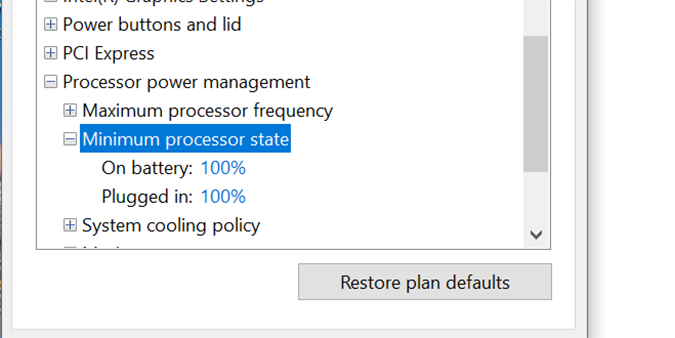
Increase CPU speed in Windows 10
1. Right click the Start menu and select Control Panel.
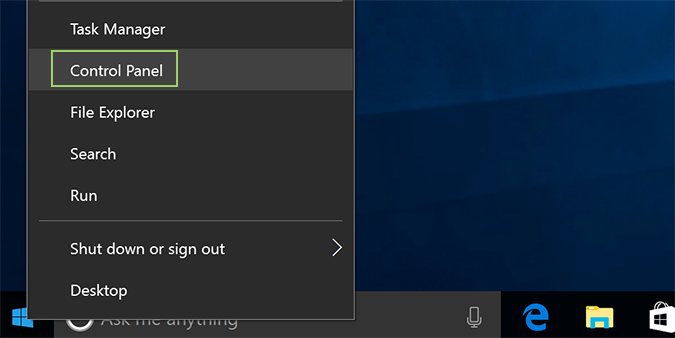
2. Click Hardware and Sound.
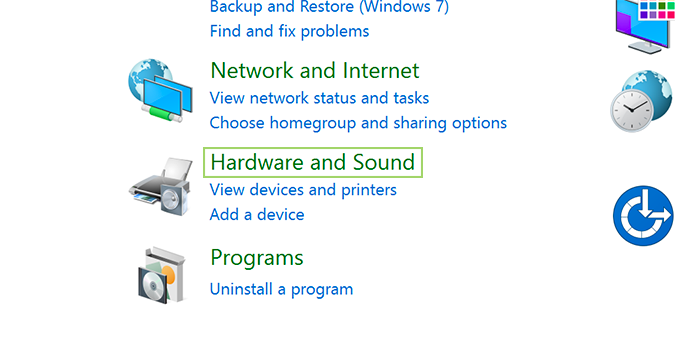
3. Select Power Options.
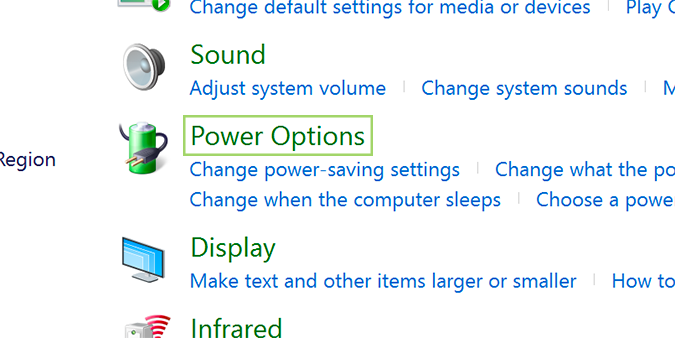
4. Find Processor power management and open the menu for Minimum processor state.
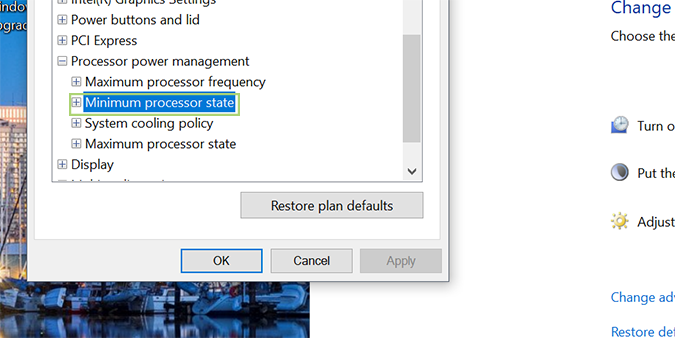
5. Change the setting for on battery to 100%.
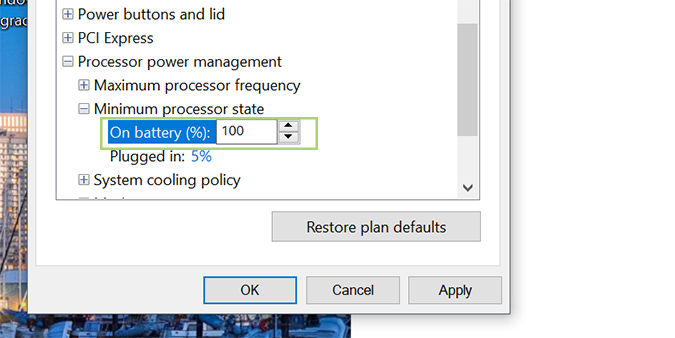
6. Change the setting for plugged in to 100%.
Stay in the know with Laptop Mag
Get our in-depth reviews, helpful tips, great deals, and the biggest news stories delivered to your inbox.
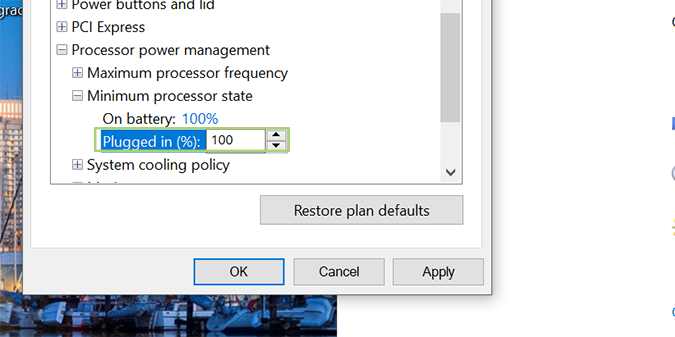
Windows 10 Performance and Productivity
- Best Windows 10 Keyboard Shortcuts
- MIrror Your Screen to a TV or Monitor
- Speed Windows 10 Boot Time
- Get Superfast Mouse, Touchpad Speeds
- Calibrate Your Monitor
- Activate 'God Mode'
- Defragment Your Hard Drive
- Measure the Time it Takes for Apps to Load at Boot
- Use Maximum CPU Power
- Enable Swipe to Delete in Email
- Copy and Paste at the Command Prompt
- How to record your screen in Windows 10
- Use Offline Maps
- Get the Full Layout in Windows 10’s Touch Keyboard
- Create a .Reg File for Easy Registry Hacks
- Record PC Gameplay on the Xbox App
- Perform a Clean Install of Windows 10
- Uninstall Windows 10 and Roll Back to 7 or 8
- Enable the Linux Bash Shell
- Generate a Detailed Battery Report
- Turn a PC into a Wireless Display
- Open Folders in the Taskbar
- Open Sites in the Taskbar
- Import Gmail Contacts
- Get Android Notifications
- Use Multiple Desktops
- Use Eye Control
- Use the Timeline Feature to Resume a Task
- Send Web Pages from Phone to PC
- All Windows 10 Tips
- Increase your Battery Life
MORE FROM LAPTOP MAG...
