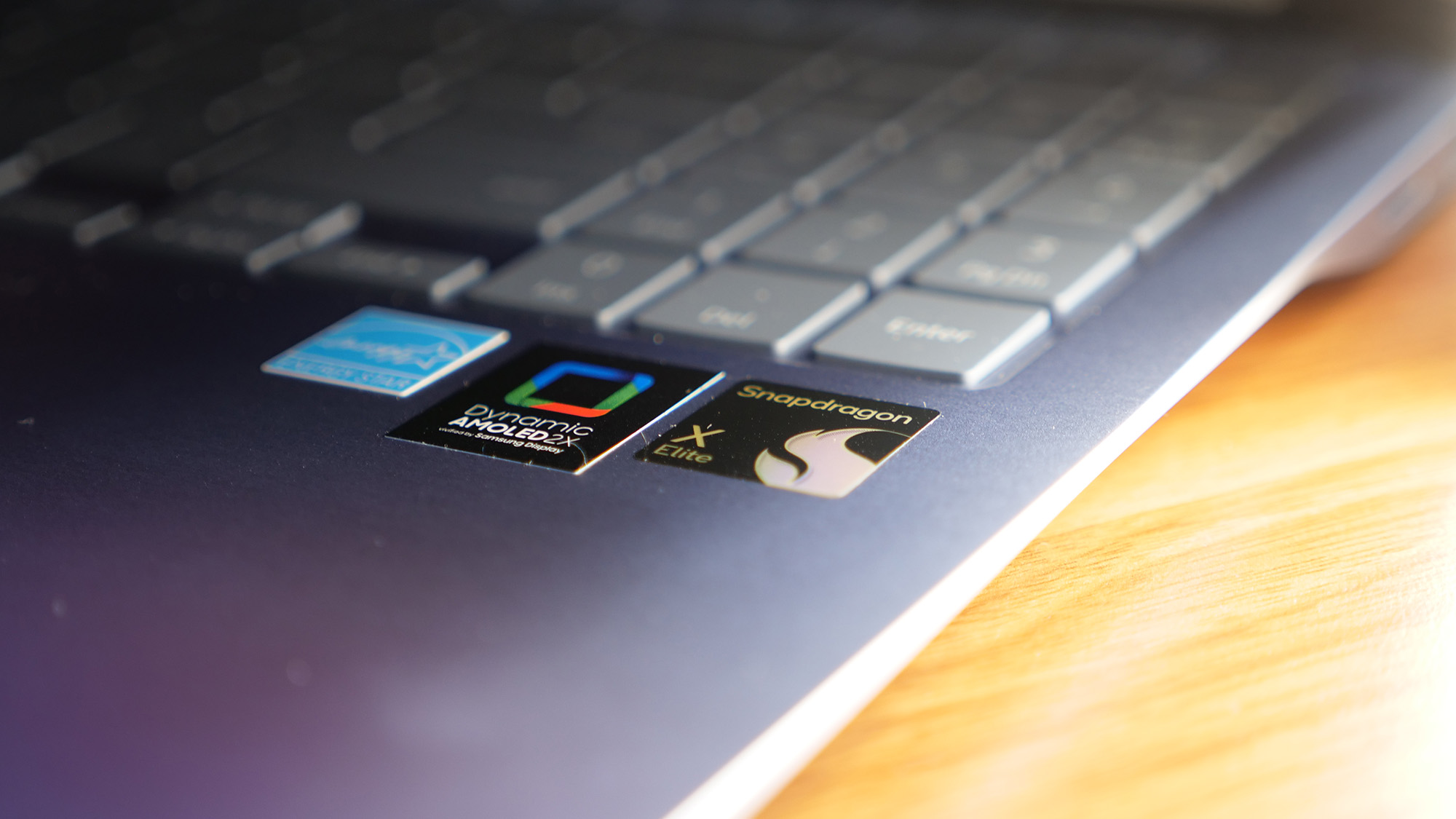How to Use VPN on the Kindle Fire HDX
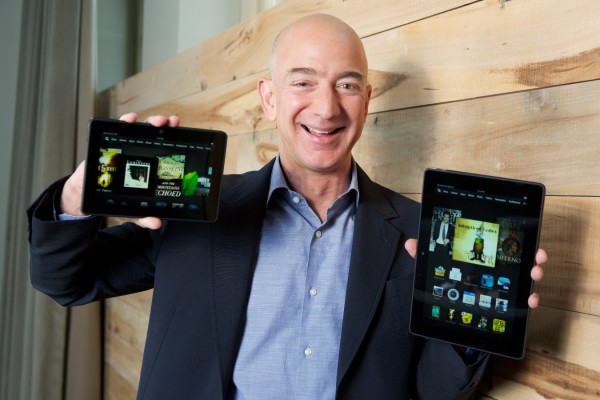
The Kindle Fire HDX is not just a great device for entertainment. With the latest version of Fire OS, the HDX now allows native use of a VPN for those who also need to get work done securely with their tablets.
Many businesses utilize what is known as a VPN or virtual private network to securely share files on servers between many computers. These files are only accessible to those with permissions through the VPN, and can be accessed securely from anywhere over Wifi. With many businesses now allowing employees to bring their own devices from home for work, it is critical that they be able to access the VPN.
MORE: Top 10 Tablets to Buy (or Avoid) Now
Here's how to access a VPN from your new Amazon tablet.
1. Go to Settings by swiping down from the top of your Kindle Fire HDX tablet to access the VPN.
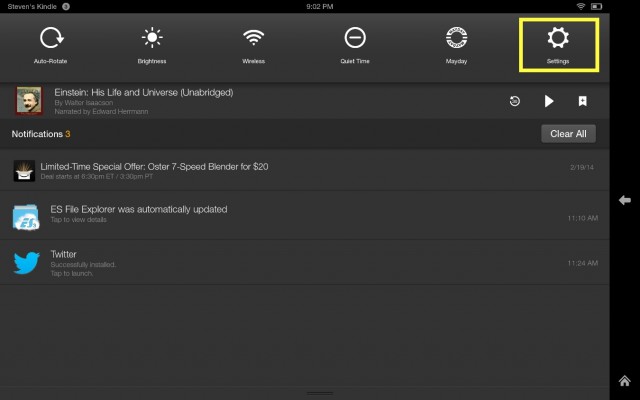
2. Tap Wireless in Settings.
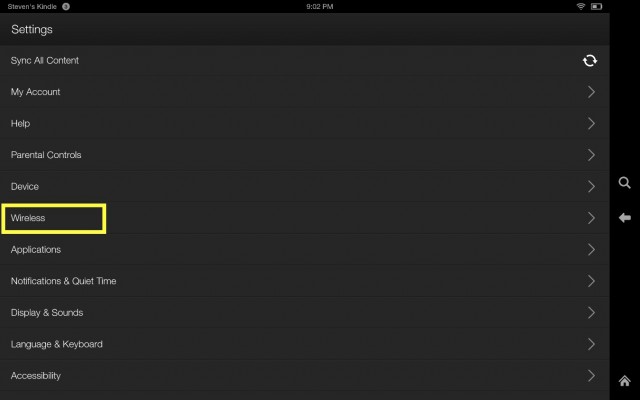
3. Select VPN as an option.
Stay in the know with Laptop Mag
Get our in-depth reviews, helpful tips, great deals, and the biggest news stories delivered to your inbox.
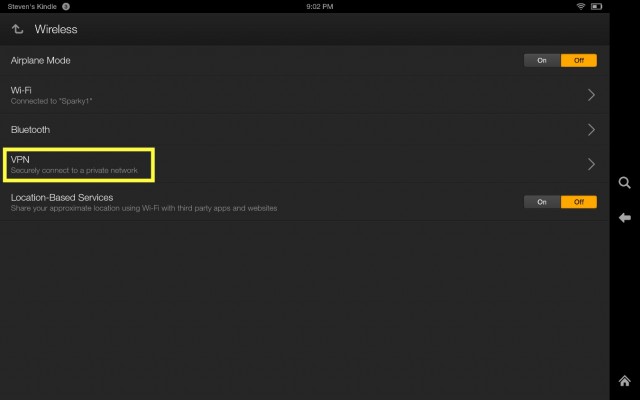
4. Tap on “Add a VPN profile”.
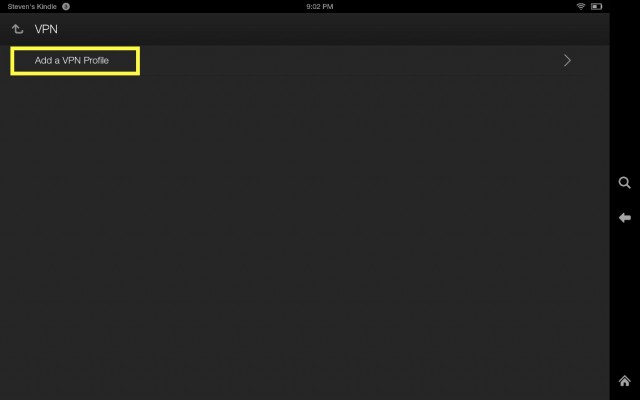
This will bring up the configuration settings for your VPN. Before getting to this step you will probably need to ask your network administrator about a few things like the name of the VPN, the server address and the type of protocol it uses. Without this critical information you likely won’t get very far.
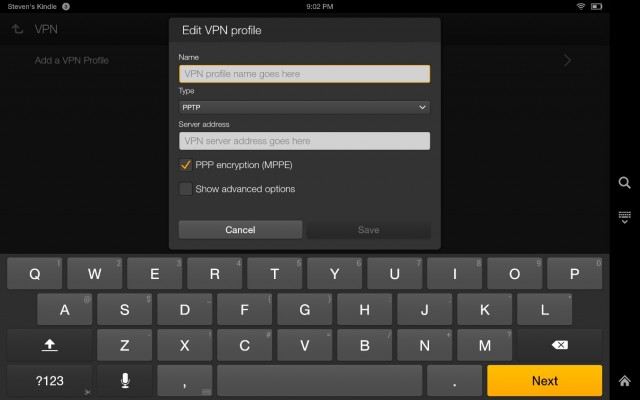
Once the profile is built, you will be able to take the Kindle Fire HDX to work and actually get work done.