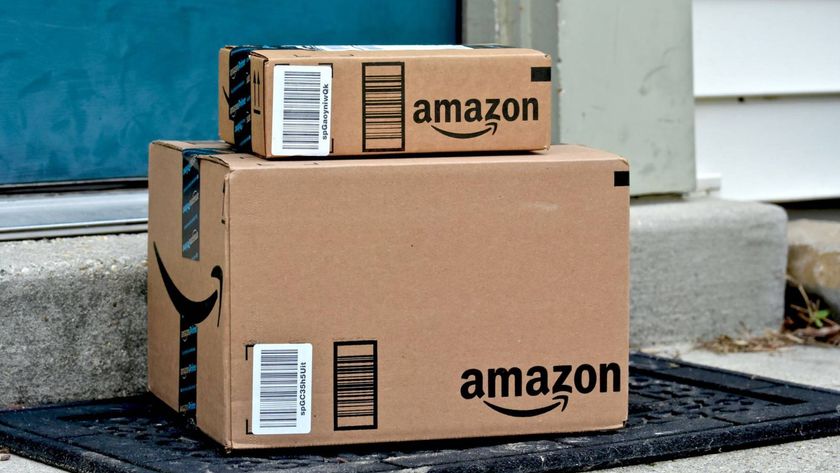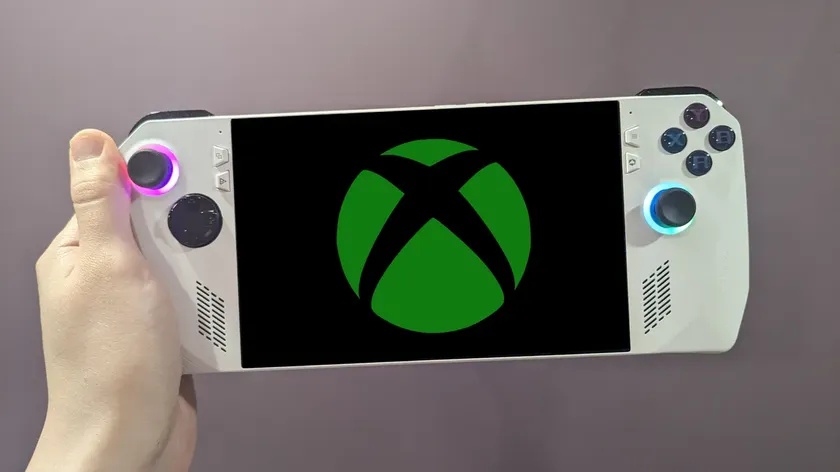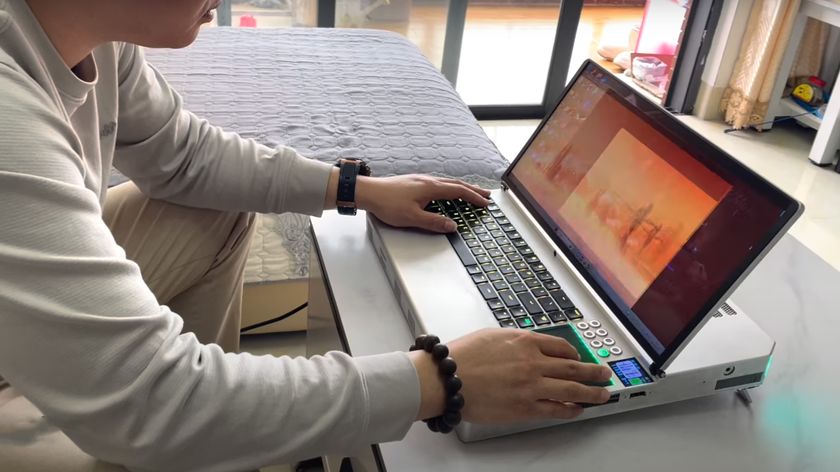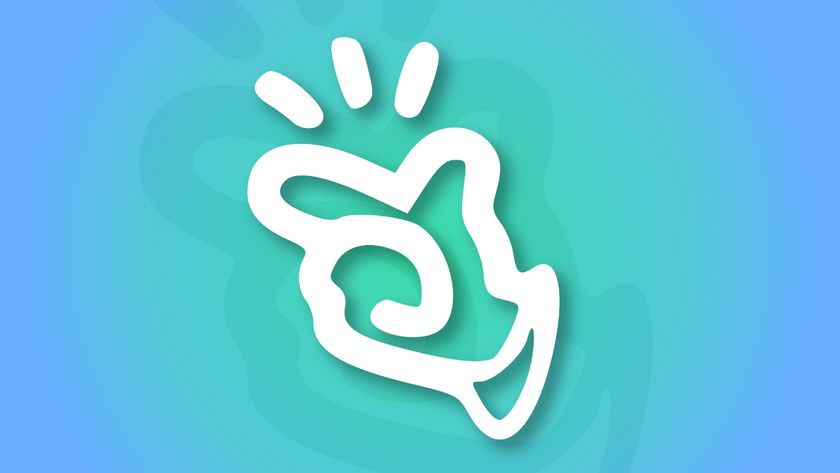Windows 10 Cortana Hands-On: Voice Commands, Fresh UI
Your next Windows will talk back to you and change modes to match your device's form factor. Today at Microsoft's preview event, we had a chance to go hands-on with the latest version of Windows 10, and were intrigued by its integrated Cortana voice assistant and versatile UI.
Cortana on Your PC
Microsoft's voice assistant was introduced as part of the Windows Phone 8.1 update last year, but now Cortana is coming to the desktop. In Windows 10, a small Cortana query box sits just to the right of the Start button. When we clicked it, a dialog box appeared, ready to take our voice commands, provided we prefaced them with the key phrase "hey Cortana."
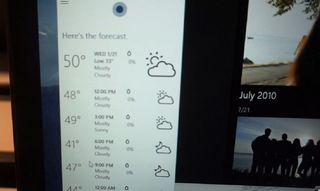
We asked her "what's the weather today," she responded by telling us the forecast and showing us a chart with the predicted temperatures and sky conditions by the hour. Then we asked Cortana to "show me presentations of the charity," which pulled up a list of local PowerPoint files with the word "charity" in their file names.
Cortana also has some witty responses built in. We asked her to "tell me a joke" and she responded by showing a text blurb that read:
Two snowmen are chatting in a field. One says to the other "Funny, I smell carrots too."
Unfortunately, she did not read us the joke.
Like Google Now and Siri, Cortana can do a lot more than just give you witty comebacks and weather predictions. She can send emails (though this feature was not working on our demo unit), find photos from your gallery, answer questions based on information from the web, play music and more. Like her competitors, she relies on a connection to the Internet in order to perform her tasks, so a slow or broken connection won't do.
Stay in the know with Laptop Mag
Get our in-depth reviews, helpful tips, great deals, and the biggest news stories delivered to your inbox.
Her speech recognition could also use some fine tuning, as we had to be very deliberate in order for her to hear what we said, and sometimes we had to repeat ourselves. However, if you prefer typing to talking, you can enter your Cortana commands via the keyboard.
MORE: Best Windows 8.1 Browser: Chrome vs. Firefox vs. Internet Explorer
Fresh But Familiar Interface
We also had a chance to spend a few moments exploring the new Windows 10 interface, which brings back the popular Start menu but adds a few new wrinkles. As revealed in the first Windows 10 preview last fall, the new Start menu has live tiles in addition to static shortcuts. In the new Windows 10 build due out next week, a button in the upper right corner of the Start menu will make it expand to full screen, eliminating the need for a separate Start Screen like we saw in Windows 8.1.
Rather than treating the desktop and tablet experience as completely separate UIs, Windows 10 allows you to switch between modes with a single button tap. When we switched to touch mode, our foreground window, Internet Explorer, went full screen, hiding our other applications behind it. When we snapped IE to the right, we had the option of showing any of our other open apps on the left side of the screen. Switching back to desktop mode turned all of our open apps back into resizable windows.
We were impressed with the new Action Center, which replaces the Windows 8 Charms menu and appears when you swipe in from the right. Much like Android's notification drawer, the Action Center features detailed alerts, along with quick settings buttons for functions such as Wi-Fi and screen mirroring.
One of the biggest Windows 8 annoyances is the way that operating system splits up your preferences between two different menus: PC Settings in Modern UI and Control Panel on the desktop. We were pleased to see that Windows 10 now has a single, universal settings menu that puts all the functions in one place.
We look forward to getting a closer look at Windows 10's UI and Cortana functionality when the next preview version launches next week.