How to Use Windows 10’s Built-In Currency Converter
According to Microsoft, one of its most-requested features in the next update was a currency converter in the native calculator.
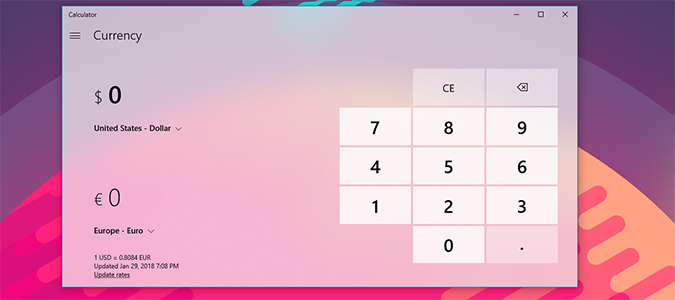
When the Fall Creators update rolled out late last year, Microsoft delivered just that: a built-in currency calculator somewhat hidden in a native feature you might be using every day.
1. Type Calculator into the Cortana Search bar and open the native Windows Calculator. It should be the first result that appears after you hit enter.
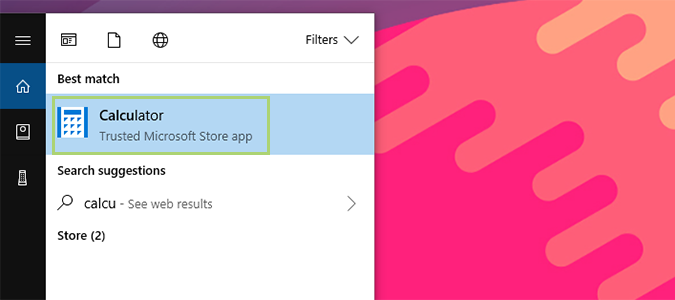
2. On the left, you’ll notice a hamburger menu next to the word Standard and under the word Calculator. Click the menu to open it.
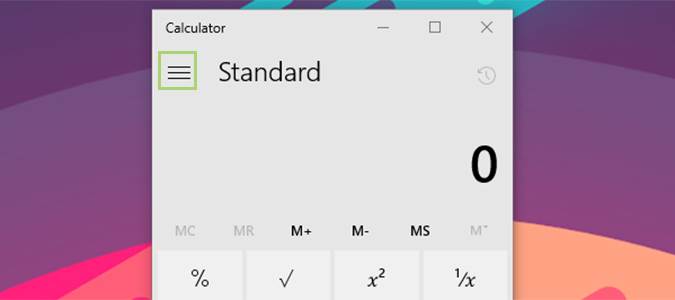
3. Under Converter, click Currency.
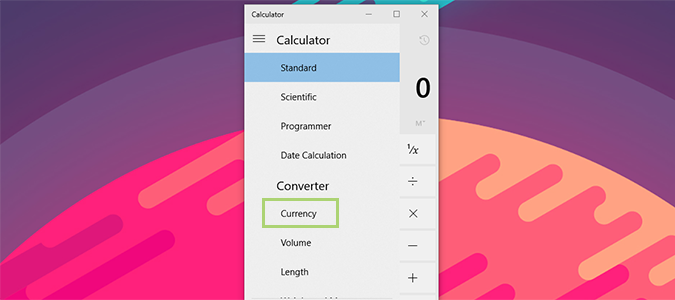
4. Select your currency pair by clicking the downward-facing carrot and choosing from the dropdown menu.
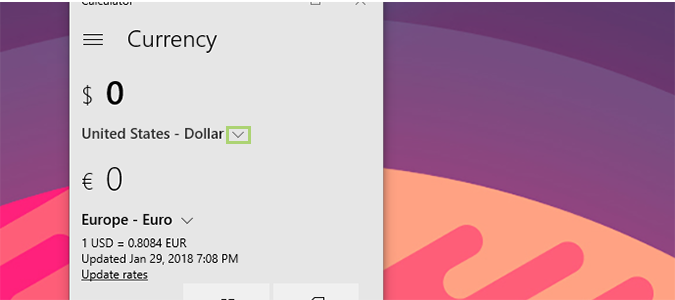
Stay in the know with Laptop Mag
Get our in-depth reviews, helpful tips, great deals, and the biggest news stories delivered to your inbox.
Bryan covers everything you need to know about Windows, social media, and the internet at large for Laptop Mag. Thanks to his extensive knowledge of operating systems and some of the most popular software out there, Bryan has written hundreds of helpful guides, including tips related to Windows 11 drivers, upgrading to a newer version of the OS, editing in Microsoft Photos, or rearranging pages in Google Docs.
