Windows 10 Bug Freezes Laptops After Restore: Here's a Fix
Are you having trouble restarting your Windows 10 laptop after restoring it to an earlier version? You're not the only one.
Microsoft admitted that a bug is preventing users from powering on their PCs after they've tried restoring their computers to a point created prior to the latest Windows 10 updates.
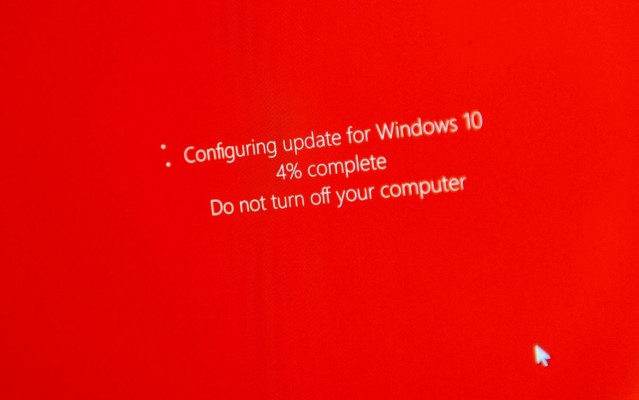
Credit: Hadrian/Shutterstock
First reported by Bleeping Computer, the issue affects all PCs that have System Protection turned on and a system restore point that was created before one or more Windows updates were installed. When a user tries to restore their machine after having updated Windows, their computer will send them a notice that says "the computer experience a Stop error (0xc000021a)." Worse still, the system cannot return to the Windows desktop once it's restarted.
MORE: Windows 10 Bug Prevents Installing Updates (Microsoft Responds)
Microsoft published a support page explaining the cause of the error.
"During the system restore process, Windows temporarily stages the restoration of files that are in use. It then saves the information in the registry. When the computer restarts, it completes the staged operation. In this situation, Windows restores the catalog files and stages the driver .sys files to be restored when the computer restarts. However, when the computer restarts, Windows loads the existing drivers before it restores the later versions of the drivers. Because the driver versions do not match the versions of the restored catalog files, the restart process stops."
The software giant also provided instructions on how to recover your PC after a failed restart.
Stay in the know with Laptop Mag
Get our in-depth reviews, helpful tips, great deals, and the biggest news stories delivered to your inbox.
Here are the steps you should take:
1. Enter Windows Recovery Environment (WinRE) by restarting your computer using the physical restart switch (you may have to restart a few times).
2. From there, select Troubleshoot>Advanced options>More recovery options>Startup settings>Restart now.
3. Select Disable driver signature enforcement from the startup settings.
4. Let your system restart. Once complete, it will return to your restore point.
If you want to start the System Restore wizard on an affected computer, you'll need to use WinRE instead of the normal Settings menu.
Here's how to do so:
1. Select Start>Settings>Update & Security>Recovery.
2. Under Advanced options, select Restart now.
3. After WinRE starts, select Troubleshoot>Advanced options>System restore.
4. Enter your recovery key as shown on the screen, then follow the instructions.
Phillip Tracy is the assistant managing editor at Laptop Mag where he reviews laptops, phones and other gadgets while covering the latest industry news. After graduating with a journalism degree from the University of Texas at Austin, Phillip became a tech reporter at the Daily Dot. There, he wrote reviews for a range of gadgets and covered everything from social media trends to cybersecurity. Prior to that, he wrote for RCR Wireless News covering 5G and IoT. When he's not tinkering with devices, you can find Phillip playing video games, reading, traveling or watching soccer.

