Windows 8.1 Update: Top 5 New Features
Windows 8.1 is about to get friendlier for those who prefer to use a mouse or touchpad. Soon users will receive a free over-the-air update that will include a new taskbar that shows up in Modern mode and a highly visible power button on the start screen. While the Start Menu isn't coming back and there's still plenty of room for improvement, you'll appreciate the following 5 new features the Windows 8.1 update provides.
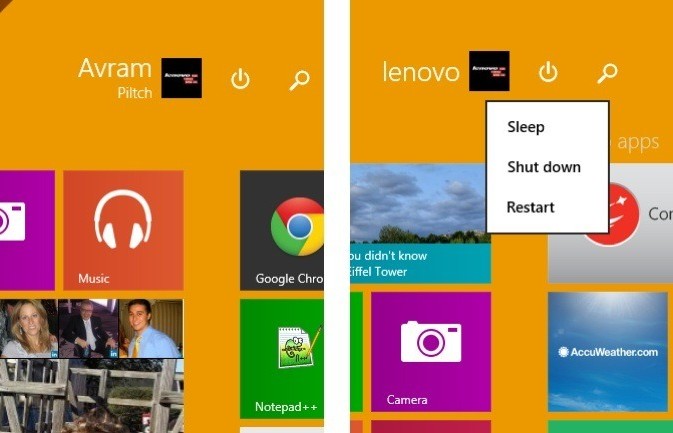
Power Button on Start Screen
Both Windows 8 / 8.1 beginners and experienced users have had a hard time simply shutting their computers off, because the power button has been buried in the Charms menu, which you must unhide to view. Windows 8.1 Update places a persistent power button in the upper right corner of the Start Screen, making it easy for less-experienced users to find and for experts to avoid a couple of extraneous swipes or clicks.
More: Best Windows 8.1 Browser: Chrome vs. Firefox vs. Internet Explorer
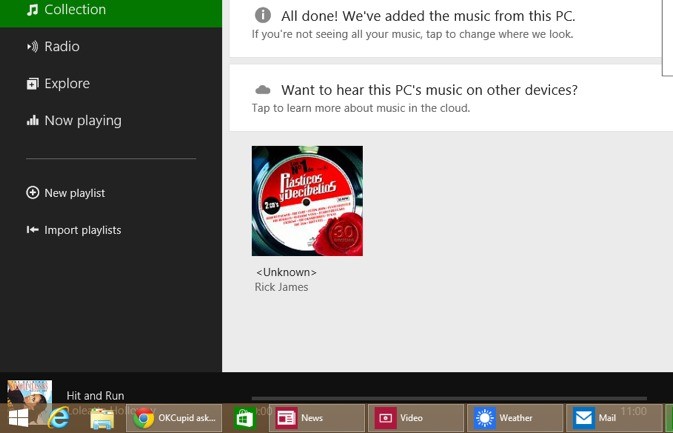
Taskbar Shows Windows Store Apps
Where prior versions of Windows had completely separate task lists for desktop and Windows Store (aka Modern style) apps, the Windows 8.1 update shows all open programs on the taskbar, regardless of type. So if you want to switch quickly between Microsoft Word, which lives in a window on the desktop, and the Modern UI's People app, you can do so with a single click to the taskbar. Better still, you can now pin Windows Store apps to the taskbar, allowing you to place your shortcut to Modern UI's Bing News right next to the one for desktop Windows Explorer.
More: 8.1 Worst Windows 8.1 Annoyances And How to Fix Them
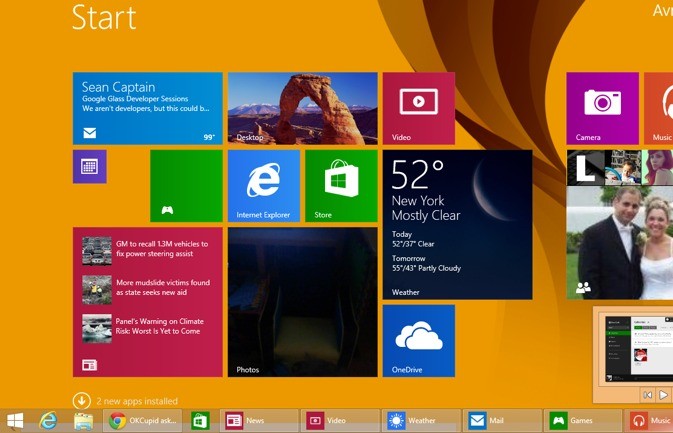
Taskbar Available in Modern UI
If you want to take advantage of the new taskbar's ability to show all apps, you can now do so from anywhere in the UI. Where before the update, the taskbar would only appear on the desktop, you can make now view it in Modern UI, provided that you hover your mouse pointer below the bottom of the screen. Unfortunately, Microsoft doesn't provide an option to make the taskbar persistent at all times.
More: The Best Gaming PCs You Can Buy
Sign up to receive The Snapshot, a free special dispatch from Laptop Mag, in your inbox.
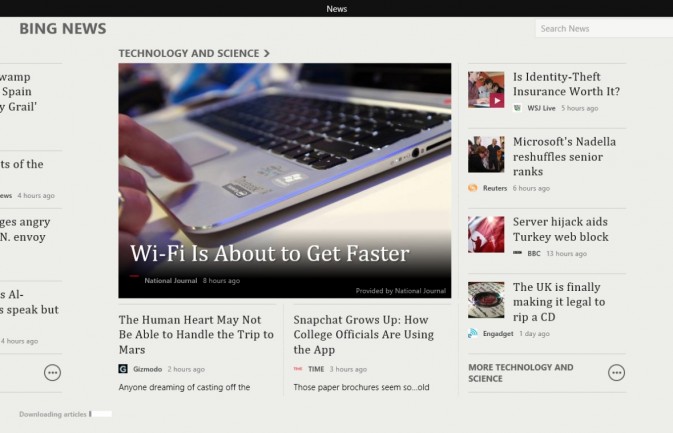
Windows Store Apps Have Titlebars
One of the biggest problems with Windows 8 / 8.1 is that the method for closing a new-style Windows Store app is neither obvious nor easy. If you're using a keyboard and mouse, you can either grab the top of the screen and take a couple of seconds to drag your app to the bottom or, if you know your hot keys, you can hit ALT + F4. With the Windows 8.1 Update, all Windows Store apps now have title bars, complete with close and minimize buttons that let you terminate or send an app to the background with just one click.
More: 8 Essential Tips for Your New Windows 8 PC
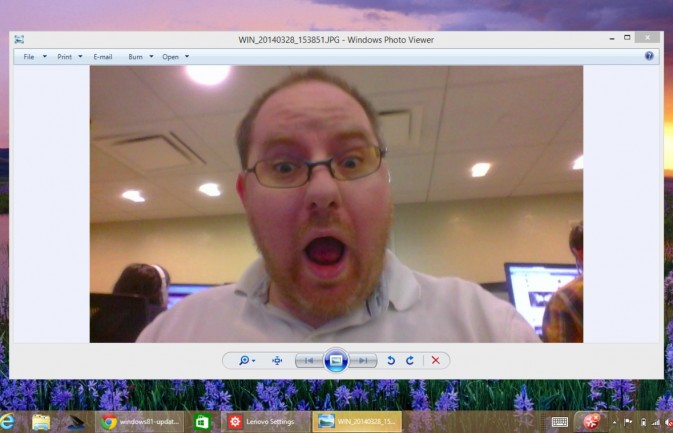
Media Files Open in Desktop by Default
One of the most jarring experiences in Windows 8 / 8.1 occurs when you double click on a photo, music file or video in Windows Explorer and end up getting thrown into full-screen, Modern UI apps. Users always had the opportunity to change their file associations, but few likely took the initiative. With Windows 8.1 Update, clicking a picture file on a laptop or desktop will launch the desktop Windows photo viewer, while multimedia files will launch in the windowed Windows Media Player.
More: Top 8 Windows 8.1 Tablet-Laptop Hybrids

