Windows 10 Bugs You to Try Edge Before Other Browsers
It's not unusual for operating systems to ship with a browser preinstalled, with most people just downloading their preferred browsers at the earliest opportunity. But a new build released to members of the Windows Insider Program shows that Microsoft wants to disrupt that process.

Windows 10 version 1809 prompts users to give the Microsoft Edge browser a try before installing Google Chrome or Mozilla Firefox. The message that appears claims Edge is "the faster, safer browser designed for Windows" and offers two buttons: a bright blue one that launches Edge, and a gray one that says "Install anyway."
That kind of passive-aggressive styling has become all too common in pop-ups that want you to sign up for newsletters, download specific apps or do whatever else the person who set up the pop-up wants you to do. Now it's being used to trumpet Edge, too.
MORE: How to Use Windows 10
Microsoft isn't actually stopping anyone from installing alternative browsers, though. It's just putting its own browser front-and-center before it lets you install Chrome or Firefox. That alone isn't surprising. Developing a browser requires a lot of effort, and many Windows users probably didn't give Edge a second glance simply because they had bad experiences with Internet Explorer.
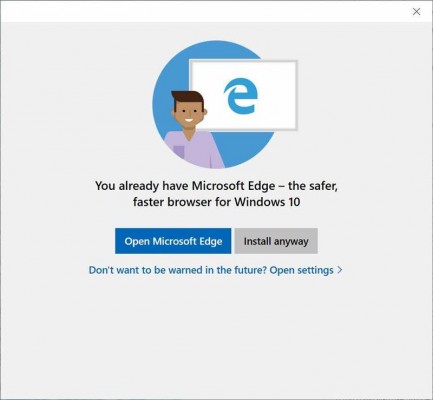
The prompt also echoes the Internet Explorer bundling that got Microsoft in trouble nearly two decades ago. The company wasn't stopping people from installing other browsers then, either — it was just establishing Internet Explorer as the default option for anyone who used Windows.
Now it's trying to intercept people before they install Chrome or Firefox without actually preventing them from installing those browsers. Suddenly the "annoy them" strategy has become more akin to standing 1,001 feet away because it means a restraining order technically isn't being broken.
Stay in the know with Laptop Mag
Get our in-depth reviews, helpful tips, great deals, and the biggest news stories delivered to your inbox.
Even more frustrating is the fact that Windows displays this prompt even when you're installing yet another browser. That shouldn't be a problem for most people, but it's likely to prove maddening to anyone who does have to see this passive aggressive pop-up more than once.
Luckily the pop-up will take you right to the necessary section in the Settings app — "Apps & features" — so you can disable the "app recommendations" option that allows it and other prompts hawking Microsoft's software to appear.
This story originally ran on Tom's Hardware. Image credit: T.Dallas/Shutterstock. Screenshot credit: Shawn Hoffman/Twitter
Windows 10 Annoyances and Problems
- Repair Windows 10
- Remove the Lock Screen
- Disable or Enable Grayscale Mode
- Set Compatibility Mode for Apps
- Access the BIOS on a Windows 10 PC
- Stop Windows Update from Automatically Restarting Your PC
- Turn Off App Notifications
- Fix a Slow-Opening Windows Downloads Folder
- Disable Personalized Ads on Microsoft Sites and Apps
- Stop Skype’s Annoying Auto Updates
- Fix a 'Boot Configuration Data File is Missing' Error
- Clear the Run Command's History
- Disable Cortana
- Uninstall and Restore Built-in Apps
- Restore a Missing Battery Icon
- Fix a Boot Configuration File Error
- Get to the Advanced Startup Options Menu
- Delete a Locked File
- Restart without Rebooting
- Roll Back Windows 10 to an Earlier Version
- Disable Automatic Driver Downloads
- Disable Internet Explorer
- Pause Windows Updates for Up to 35 Days
- Use Battery Saver
- Downgrade to Windows 10 S
- Save Netflix Videos for Offline Viewing
- All Windows 10 Tips
- Worst Windows 10 Annoyances
- Disable Password Prompt on Wake
