Word Researcher Tested: A for Effort, F for Plagiarism Risk
Can Microsoft Word help you move to the head of the class? Recently released to Office 365 subscribers after a few weeks in public beta, Word's new Researcher feature makes it easy for students to find and cite articles in their term papers. However, without the proper context, this new capability could lead to bad habits like unintended plagiarism or leaning too heavily on unverified sources.
How to Search
Nestled under the References tab, the Researcher button opens a side pane, which allows you to query the web for resources and then insert information from them, without leaving Word. The best way to get started is to type in a search term for your topic and refine based on the results.
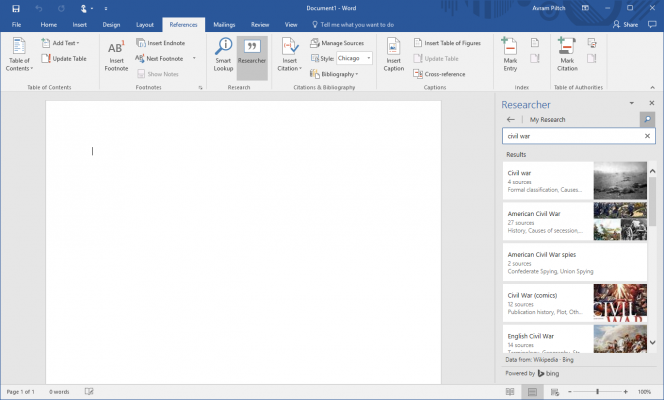
For example, when I typed in "the civil war," References presented me with several choices, including American Civil War, English Civil War and Civil War (comics). After I selected American Civil War, the feature presented me with several subtopics, including History, Causes of Secession and "outbreak of the war." Most of these subtopics had text and images from Wikipedia next to them.
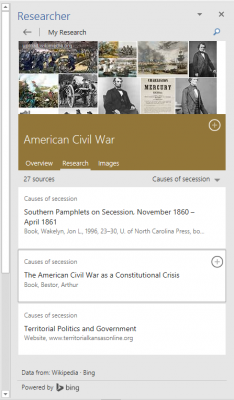
When I clicked on any of these subtopics, the text expanded to show more information, which in my experience, was always from Wikipedia. While Wikipedia usually provides a good starting point for research, many teachers don't consider the site reliable enough to use as a source for research papers.
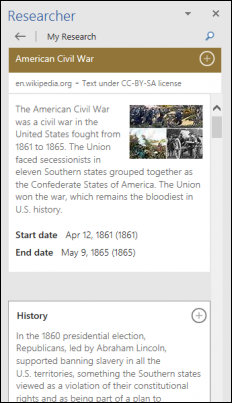
"I have students use Wikipedia to find sources (links at the bottom)," said Jana Johnson, a high school English teacher in South Bend, Washington. "I also tell them the story of the teacher who logged on to Wikipedia the night before an assignment was due and changed the information."
Few Sources, Even on Major Topics
Either by navigating to the Research tab at the top of the pane or by clicking a Related Source link under one of the subtopics, you can find a list of relevant web articles and books that are not Wikipedia. However, in our experience, these sublists can be kind of skimpy.
Under the Causes of Secession heading, a pretty deep topic, Researcher lists just three sources: one book of "southern pamphlets on secession" from the 1860s, one 1964 article from an academic journal and one web page from a historical society. Unfortunately, Word doesn't make it easy to get these offline resources.
Stay in the know with Laptop Mag
Get our in-depth reviews, helpful tips, great deals, and the biggest news stories delivered to your inbox.
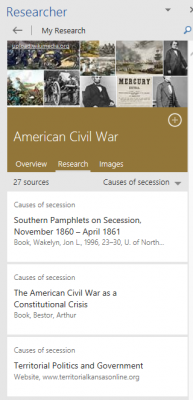
Neither books nor academic journals are available to read in Researcher. For offline sources, the tool links you to either Bing or WorldCat.org, which shows you which libraries and online sellers carry each source. Annoyingly, the links from Researcher only open text searches for each source.
When I clicked "Locate book on Bing" for an article entitled "The American Civil War as Constitutional Crisis," the article wasn't even mentioned on the first page of results. Worldcat listed the article second on its result page, but also showed it as unavailable from any seller or library. Doing a web search on Google, we found this article available for sale on JStor, where it costs $42 to download.
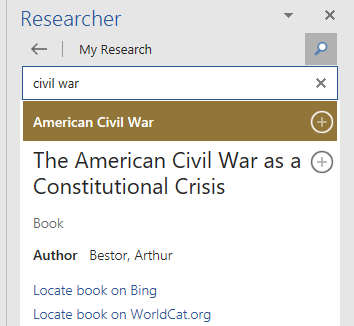
"Since I, and many others, feel that Wikipedia is not a reputable source, there should be many other sources added, not just a couple," said Lois Williams, an English Professor at Rockland Community College in New York.
The pickings were a little better under the War, subcategory of American Civil War. There were nine sources, though eight of them were listings of books with nothing more than links to Bing searches. The ninth was an article from The New York Times that was published in 1865, and its full text appeared in the Researcher window, but the date on it read, "May 9th," without stating the year.
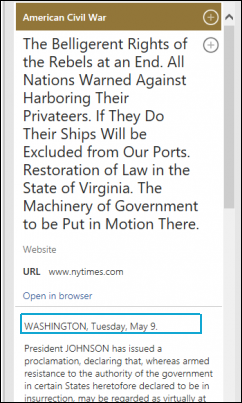
Citation Feature Could Lead to Accidental Plagiarism
The main benefit of Word Researcher is not just finding resources for your term paper, but citing them. If the text of an article appears in the Researcher pane, which happens only with web pages, not books or journals, you can highlight text you wish to quote, right-click on it and select Add or Add and Cite.
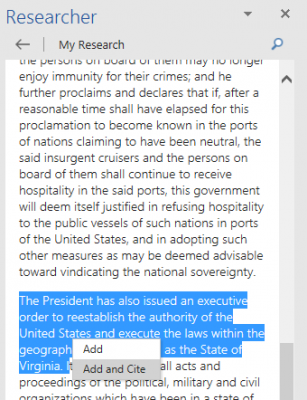
If you choose Add and Cite, the tool will copy the text directly into your Word document and include a citation in your choice of APA, Chicago, MLA or one of nine other styles. As is required for most styles, the tool will put a citation in parentheses next to the text and, at the bottom, in your bibliography.
Unfortunately, the citation feature doesn't put quotation marks around the text it copies, which if unmodified by the student, is plagiarism. As any high school student can tell you, any text that is not enclosed in quotes is considered a paraphrase composed of the paper writer's own words. Passing off a direct quote as a paraphrase is a huge no-no that could get you an F on your term paper or even kicked out class.
Right (Direct Quote):
"Chromebooks are designed to rely heavily on the Internet," Laptop Mag reporter Henry Casey writes, "which means that many apps simply won't work if you're out of Wi-Fi range."
Wrong (Plagiarism):
Chromebooks are designed to rely heavily on the Internet, which means that many apps simply won't work if you're out of Wi-Fi range (Casey).
Right (Paraphrase):
Many Chromebook apps won't run if you're off-line (Casey).
As long as students remember to manually put in quotation marks and appropriate in-text attributions (ex: "Casey writes"), they'll be OK. However, if students aren't aware that they need these quotes and instead blindly trust that Microsoft Word has covered the citation process for them, they could end up in hot water.
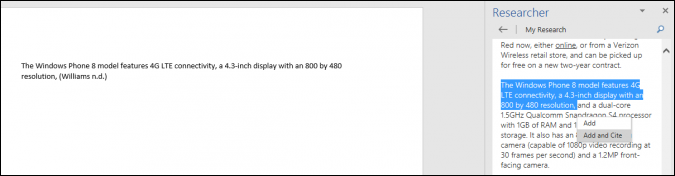
"This is the one of the largest flaws with the researcher function," said Kyle James, a student and TA at Central Washington University. "There will be plenty of students who forget that they are using a direct quote."
Bottom Line: Is it helpful?
Despite the feature's potential for accidental plagiarism, James told us that he thinks Researcher can help students who are not intimately familiar with MLA, APA and other citation styles and need help formatting their bibliographies correctly.
Johnson seemed less convinced of its usefulness, telling us that Researcher doesn't match up with the work flows most students follow.
"Students do not write research papers while looking for quotes to support their thesis," she said. "They research and learn, then start to form their argument. I can see a student who is desperate the night before an assignment is due [using it for] deliberate plagiarism."
Word Researcher has the potential to help students format their bibliographies and find sources for their term papers, but for now, it feels very much like a work in progress. College and graduate-level researchers may appreciate the convenience of the built-in MLA and APA formatting, but won't find a lot of helpful sources. High school and middle school students may find a handful of materials they can use, but will need to be careful about how they cite quotations and what sources they consider legit.
Microsoft Word Tips
- Show Formatting Marks in Microsoft Word
- See All of Microsoft Word's Keyboard Shortcuts
- Select All Text with Similar Formatting in Microsoft Word
- Create Table Templates in Microsoft Word
- Use Microsoft Office's Lorem Ipsum (Random Text) Generator
- Add a Table of Contents in Word
- Co-Edit a Document in Word
- Add or Remove Page Breaks in Word
- Put Microsoft Office into Touch-Friendly Mode
- Compare Docs Side-by-Side
- Configure Spell Check and Autocorrect
- Remove Double Spaces After a Period
- Compare and Combine Two Docs
- Copy and Paste Text from Multiple Locations

