How to Create a Sortable Column in an Excel Workbook
Creating a sortable column in an Excel Workbook is easy
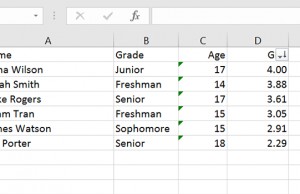
Sorting columns and rows is as much a part of Excel as the data used within it. The ability to view data from different perspectives -- whether greatest to least, or alphabetically -- is where Excel shines brightest. It’s not just a tool for collecting data, but viewing it as well.
And the latter, arguably, is even more important.
- How to Use Microsoft Excel Like a Pro
- Microsoft 365 review
- The best laptop deals available today
How to Create a Sortable Column in an Excel Workbook
And to view that data properly, you need options.
1. Open an Excel workbook or create a new one.
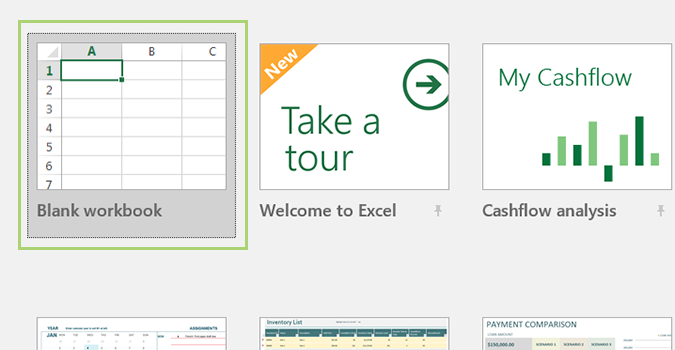
2. Highlight the column you wish to sort.
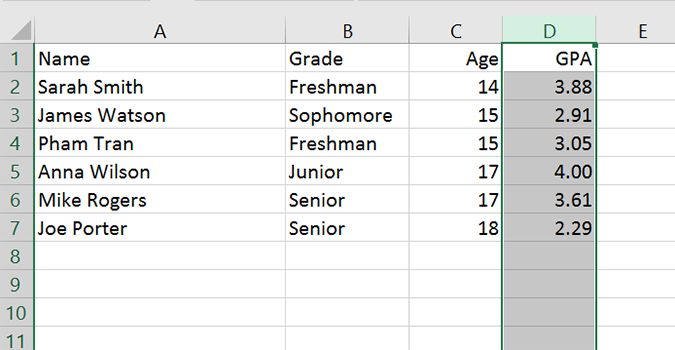
3. Click the Filter icon under the Sort & Filter heading. Notice the drop down arrow placed to the right of the column heading.
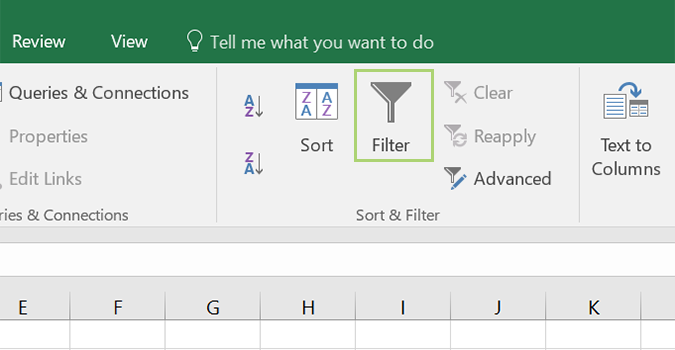
4. Click the arrow to sort the data how you’d like -- smallest to largest, or vice versa -- and press OK.
Get The Snapshot, our free newsletter on the future of computing
Sign up to receive The Snapshot, a free special dispatch from Laptop Mag, in your inbox.
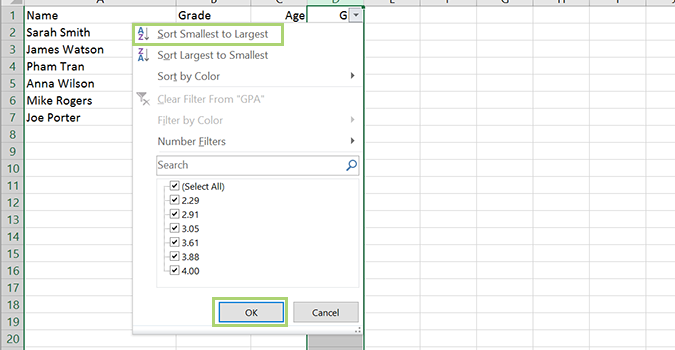
5. Click Sort in the pop-up warning.
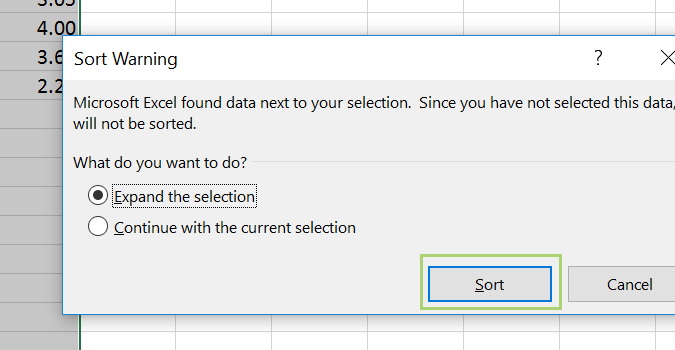
Microsoft Excel Tips
- Use VLOOKUP in Excel
- Back Up Files Automatically in Excel
- Remove Duplicate Data in Excel
- Create a Waterfall Chart in Excel
- Lock Cells in Excel
- Freeze Rows and Columns in Excel
- Build a Forecast Chart in Excel
- Create a Funnel Chart in Excel
- Make a Treemap in Excel
- Convert Excel Sheets to Google Sheets
- Open Google Sheets in Excel
- Combine Data from Different Cells
- Merge Cells to Span Multiple Columns
- Use AutoFill for Repetitive Data
- Copy and Paste Repetitive Data the Easy Way
- Use Text to Columns
- Draw Diagonal Line in a Cell
- Create a New Shortcut Menu
- Transpose Columns Using Paste Special
Bryan covers everything you need to know about Windows, social media, and the internet at large for Laptop Mag. Thanks to his extensive knowledge of operating systems and some of the most popular software out there, Bryan has written hundreds of helpful guides, including tips related to Windows 11 drivers, upgrading to a newer version of the OS, editing in Microsoft Photos, or rearranging pages in Google Docs.
