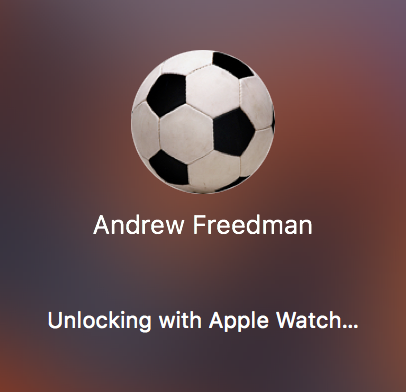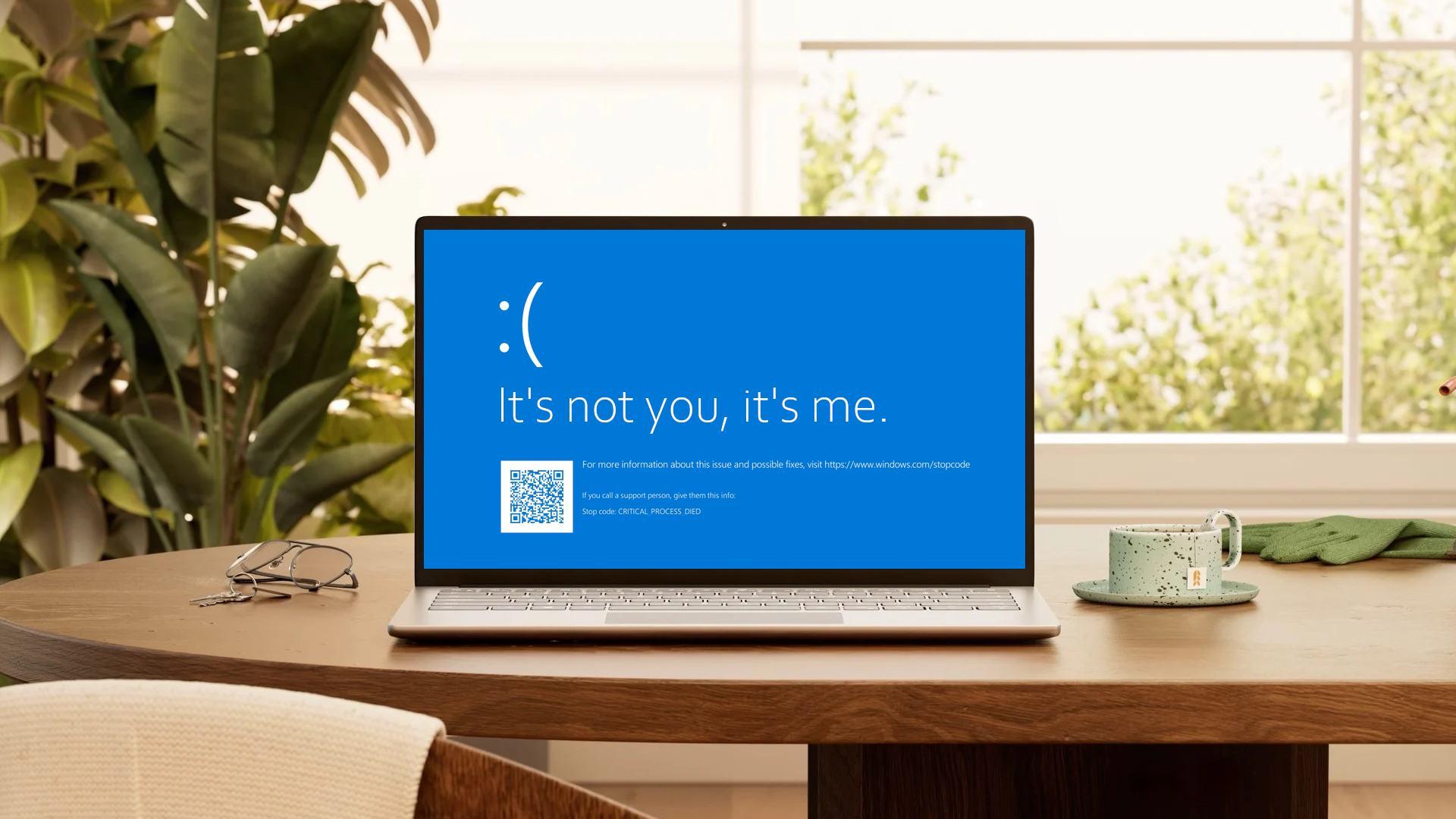How to Unlock a MacBook with Your Apple Watch
One of the more convenient new features of macOS is that you can use your Apple Watch to unlock a MacBook. It doesn't just instantly work, though -- you have to dig through your settings to set it up.
Before you even start to use your Apple Watch to unlock your Mac, there are a few preliminary steps you need to take:
- Ensure your Watch has a passcode.
- Make sure 2-step verification is off at https://appleid.apple.com/
- Turn on 2-Step Authentication on your Mac. Go to System Preferences > iCloud > Account Details, and then click Security and "Turn on 2-Step Authentication."
Also, note that unlocking a Mac with an Apple Watch requires a computer from 2013 or later.
If you already have that set up, it's time to turn on the feature to pair your Apple Watch with your Mac.
1. Go to Settings > Security and Privacy
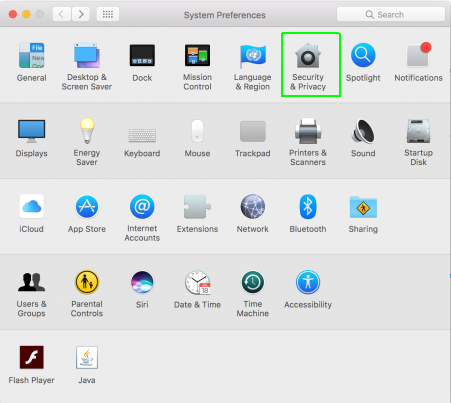
2. Uncheck "Disable automatic login" and check "Allow your Apple Watch to unlock your Mac."
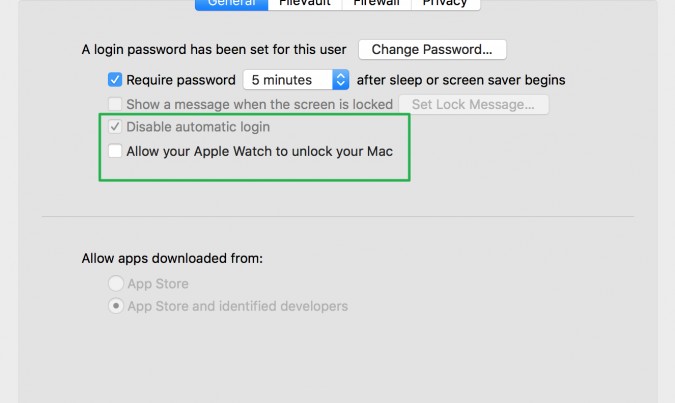
3. Enter your password and click OK.
Stay in the know with Laptop Mag
Get our in-depth reviews, helpful tips, great deals, and the biggest news stories delivered to your inbox.
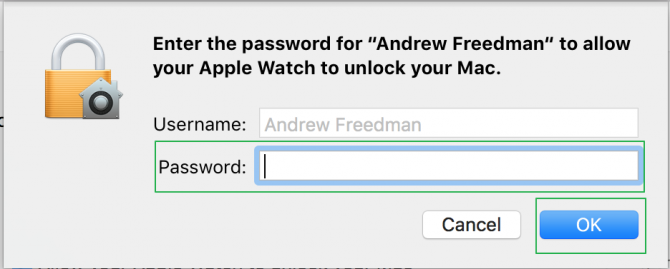
4. When your Mac is asleep, simply lift the Apple Watch as if you were checking the time. Both the watch and the display will confirm that the computer is unlocking.