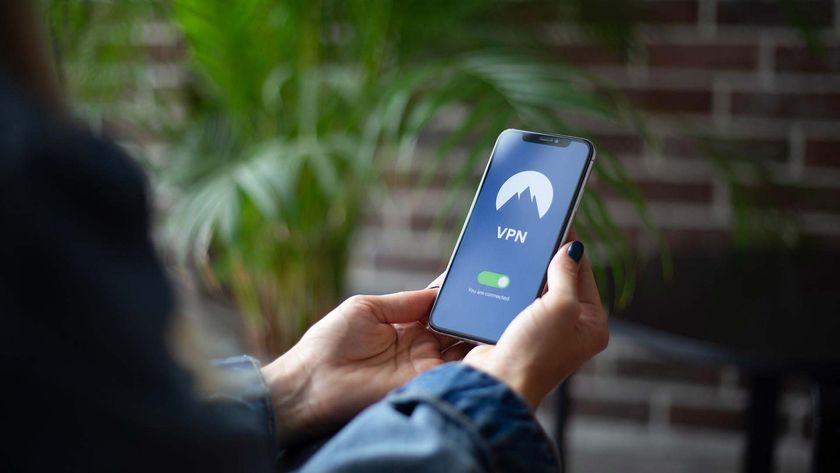How to add a handwritten signature in Google Docs
Use your real-life signature on Google Docs
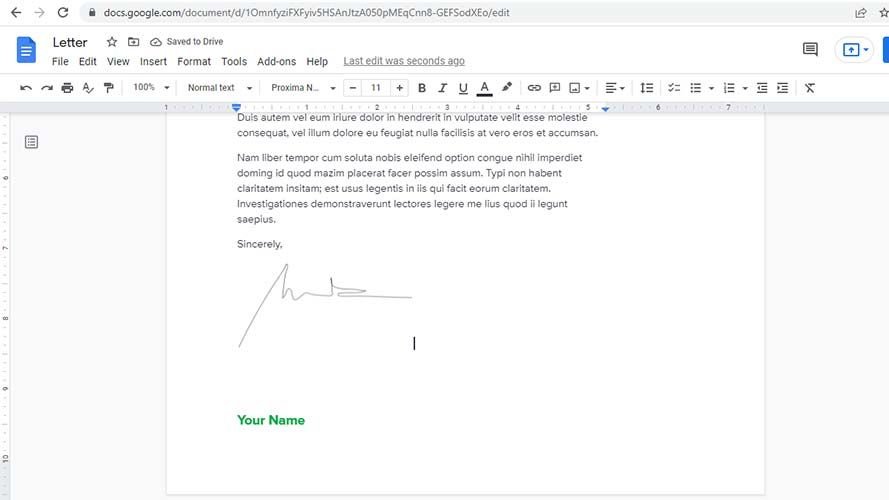
With everything moving online post-pandemic, it’s rare to get contracts, or other legal documents, in paper form. Though easier to view, send, and update, people often wonder, “How do I sign them? Do I print it out, scan it, add my John Hancock, and send it back?” Well, that’s one way, but there’s an easier solution.
Most PCs — both Mac and Windows — have the option to edit and annotate a PDF file. But maybe you’d rather work within the space you’re most used to. If you’re a Google Suite user, there’s a simple option at your disposal called Scribble.
With Scribble, you can insert a handwritten signature with ease. This feature lets you draw your signature with a standard mouse or trackpad, and insert it into any document. From there, you can adjust its size, color, line weight, and more, to get something to your liking.
How to sign documents with your signature in Google Docs
1. In Google Docs, click on the area of your document where you want to add your signature.
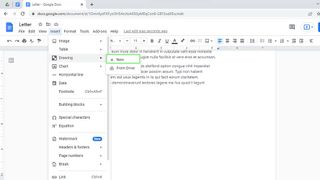
2. Next, click on Insert > Drawing > New in Google Docs’s menu bar.
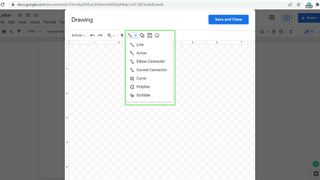
3. On the Drawing window, click on the Line dropdown. This will display an array of options.
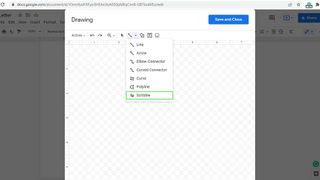
4. Click on the Scribble option.
Stay in the know with Laptop Mag
Get our in-depth reviews, helpful tips, great deals, and the biggest news stories delivered to your inbox.
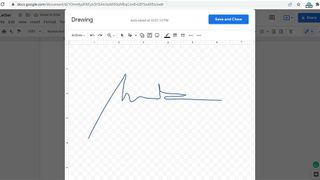
5. Draw your signature as you please. If you’re using a mouse, click and hold the left button while writing.
6. Select your signature and click on the edit button under the drawing (if you want to edit).
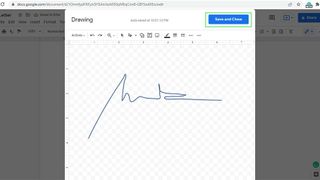
7. Once you’re satisfied with how it looks, click on the Save and Close button in the upper-right corner of the window.